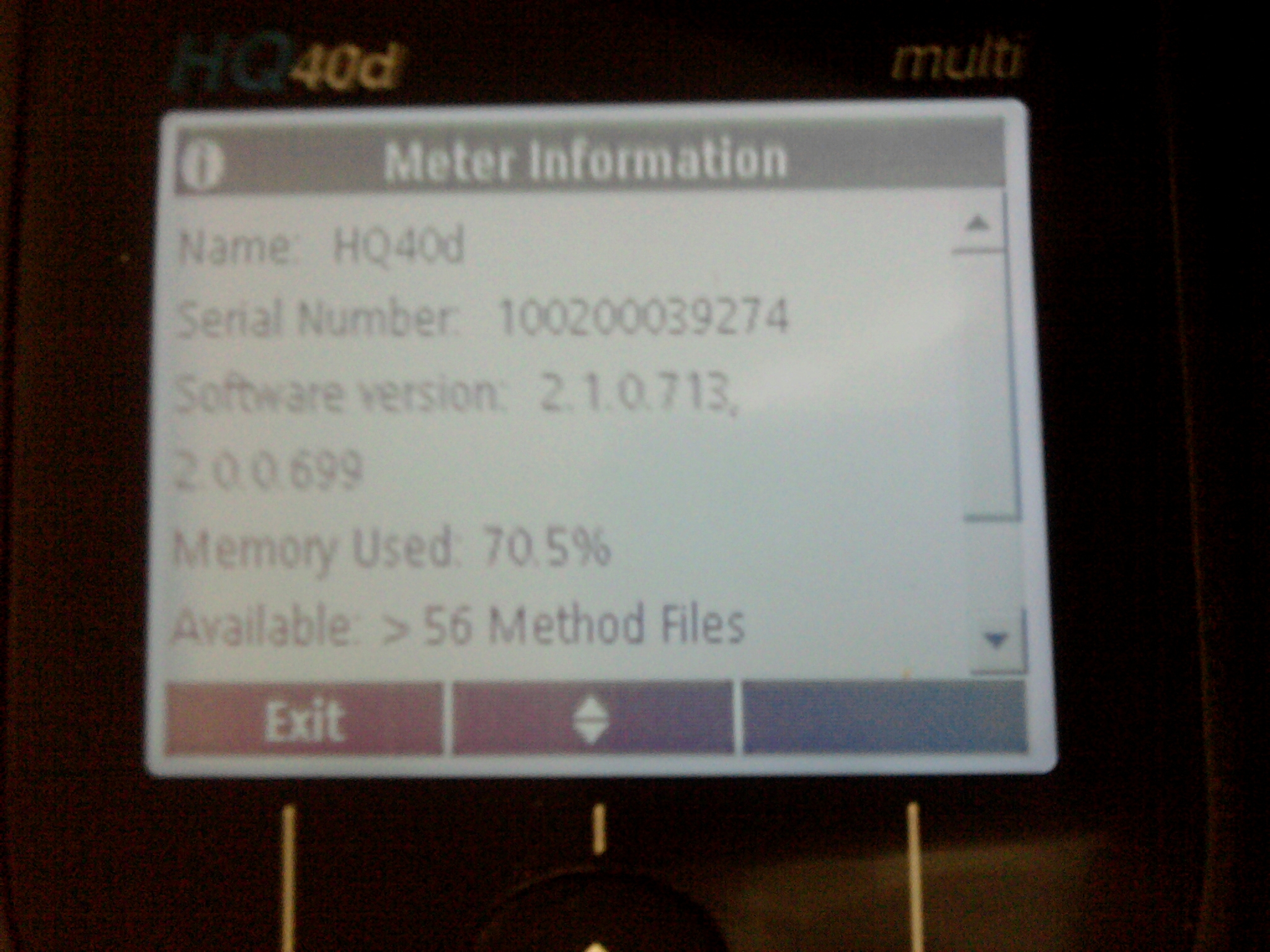There are two ways to view the software version of a HQd meter:
The easy way is with all probes unplugged turn the device on and the software version is displayed at the top of the display.
To view the software version with probes (or the device's serial number at all) follow these steps:
- Turn on the device
- Press the button at the lower right with the wrench icon - see picture 1
- Use the arrow keys to highlight "Instrument Information"
- Press the green "Select" button
- Select "Meter Information" menu item
- Press the green "Select" button
- You will see:
- [the device] Name:
- Serial Number:
- Software version:
See picture 2
- Press the blue "Exit" button several times to get back to the main display
Picture 1 - HQ40d Meter button layout:
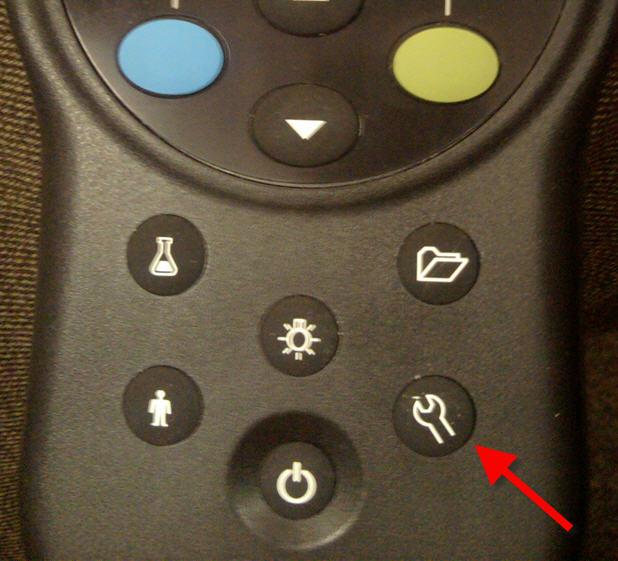
Picture 2 - detailed device information: