|
NOTE : This article assumes that you are a local administrator on the machine that runs AdoCalc. Since AdoCalc runs as an NT service, you need local administrator priviledges to stop and start it. You must also be an OPS SQL superuser to perform tasks described in this article.
- Go to the OPS Systems Support website, and click on the self-update package. Click Run to start download of the package
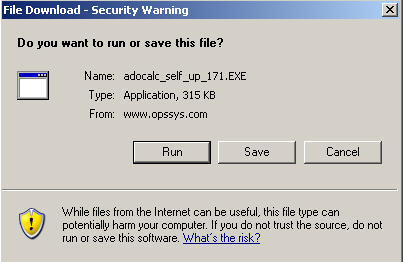 (example screenshot) (example screenshot)
- Click Run again if you see a security confirmation
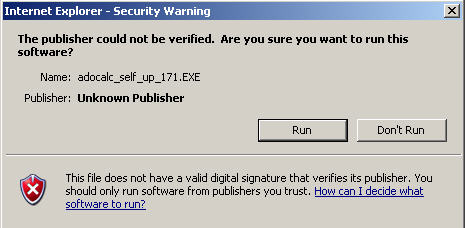 (example screenshot) (example screenshot)
- Select a directory where you want to extract the contents of the package. default is set to c:\opssql\update\adocalc, but can be set to whatever as long as you remember where you put it. Make sure that the directory you are extracting to is empty (i.e there are not files inside it). Click Finish to begin extraction.
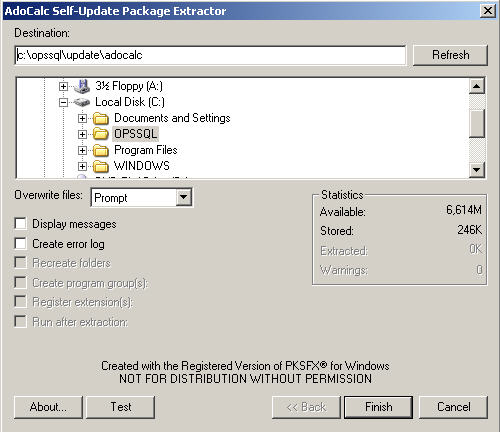
- If the directory you selected does not exist, confirm its creation by clicking Yes
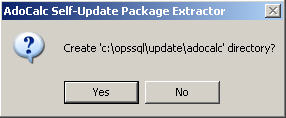
- The following confirmation should appear :
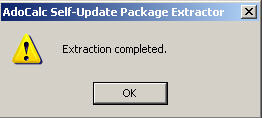
- Run OPS Server Setup
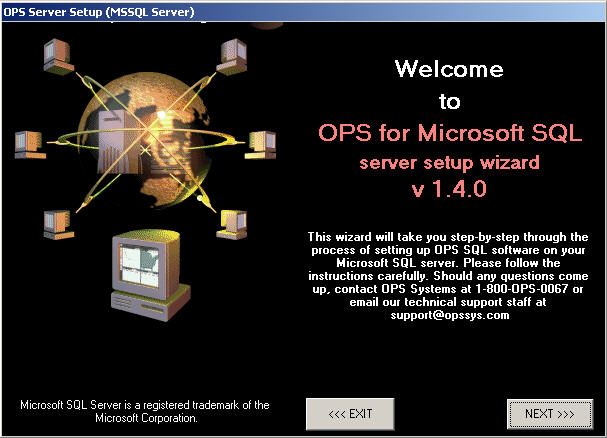 (example screenshot) (example screenshot)
- Once inside, click on the Upload Updates tab
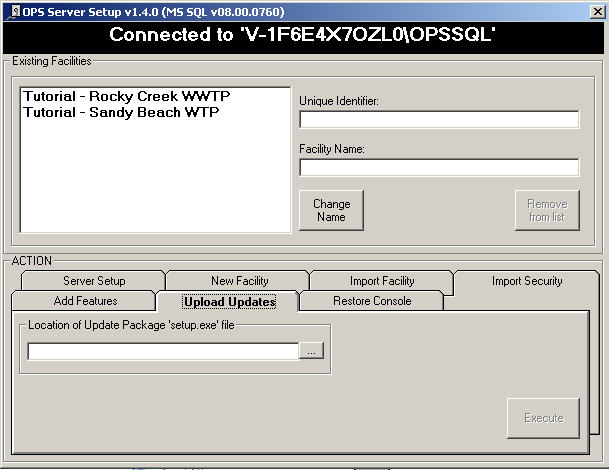 (example screenshot) (example screenshot)
- Click the 3 dots button (...) to browse.
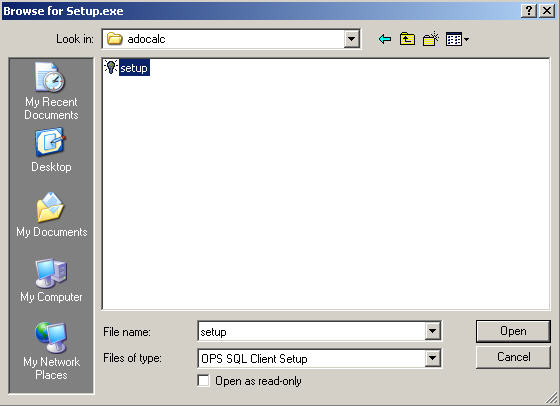
- Locate the directory where you extracted the package, select the setup.exe file and click Open
- You should appear back in the previous dialog and the program should have detected which version and which Product you are about to upload. ADO Calc (NT service) should be selected.
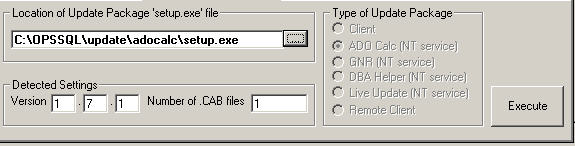 (example screenshot) (example screenshot)
- Click the Execute button to start upload. Once done, you should see the following confimation :
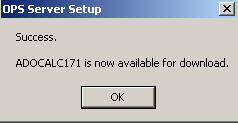 (example screenshot) (example screenshot)
- The version is now uploaded to the database. You now have to go inside OPS SQL, and navigate to System Setup / Admin Console
- Change the Minimum ADOCALC version setting to match the version you just uploaded. Do not use any collons in the setting
 (example screenshot) (example screenshot)
- Click Save Changes, and confirm by clicking on Yes
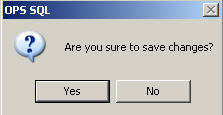
- The OPSSQL_ADOCALC nt service now needs to be restarted (bounced) to initiate the self-update process. There may be a shortcut 'AdoCalc - Restart NT Service' that you can do it with.
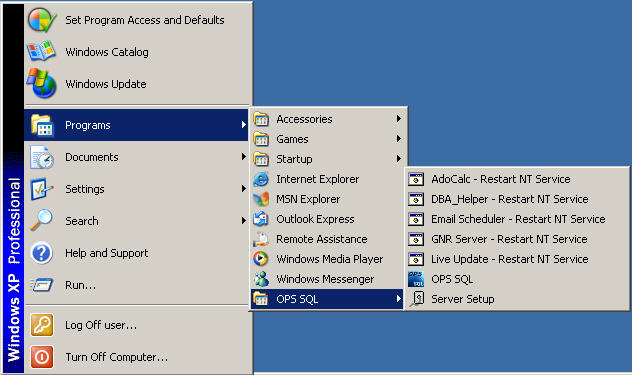
- Go inside OPSSQL and confirm that the update occured. You should see the following sequence of OPS SQL user messages
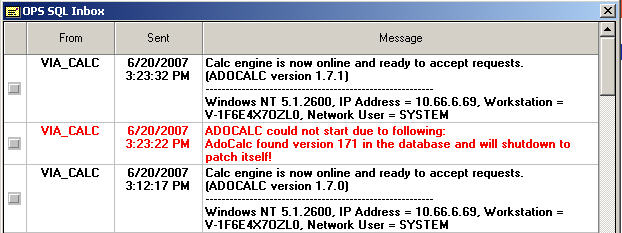 (example screenshot) (example screenshot)
|