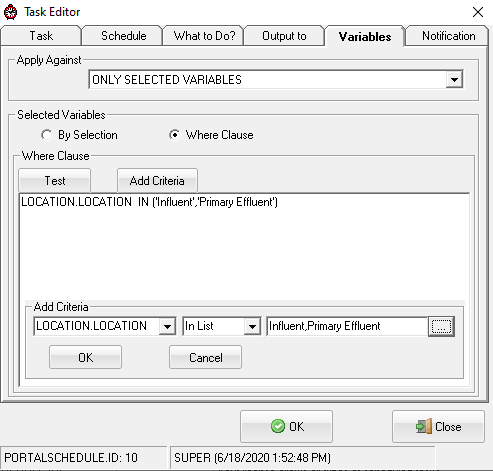|
Allows scheduling of GNR Tasks such as output of reports/graphs, backups, imports, email, etc... This menu option is only available to Super Users. |
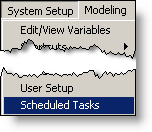 |
USING:
The following tasks can be scheduled
BUTTONS:
 |
Creates a new task |
 |
Deletes/removes selected task |
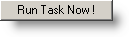 |
Executes selected task |
 |
Exit/closes Scheduled Tasks |
 |
Allows user to modify existing settings for selected task
|
Example:
Automatically run a report based on a trigger report.
Go to System Setup, Scheduled Tasks
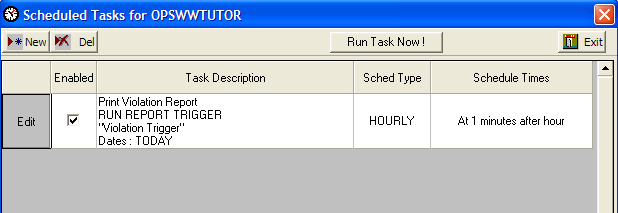
Click on  button
button
Enter Task Description
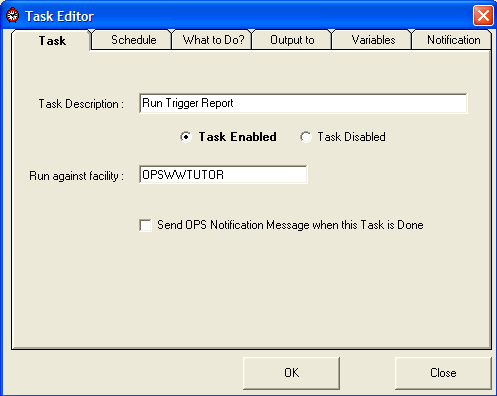
Click on Schedule tab and set up schedule to run task
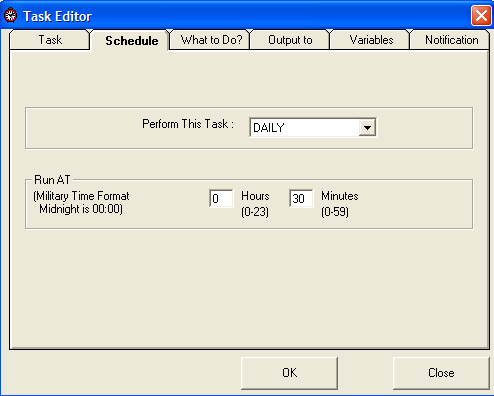
Click on "What to DO?" tab:
- Select RUN REPORT TRIGGER
- Select the report from the Select Trigger to run pull-down
- Choose RELATIVE from the Use Dates pull-down. This means the report will run relative to the current date/time.
- Choose date range from the Select Relative Dates pull-down. See Relative Dates for Scheduled Tasks.
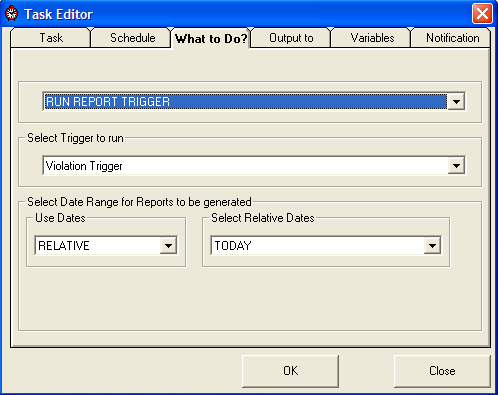
Click on "Output to" tab and select GNR SERVER PRINTER.
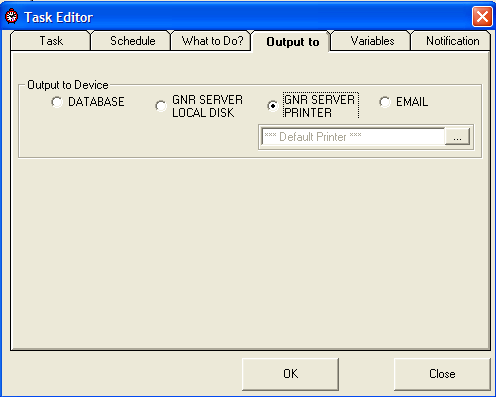
A task has now been scheduled to print a report based on a Trigger Report
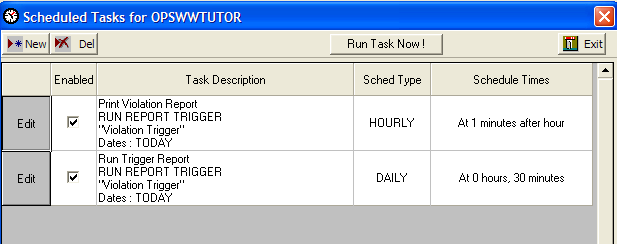
Calculate Database:
Select variables from list:
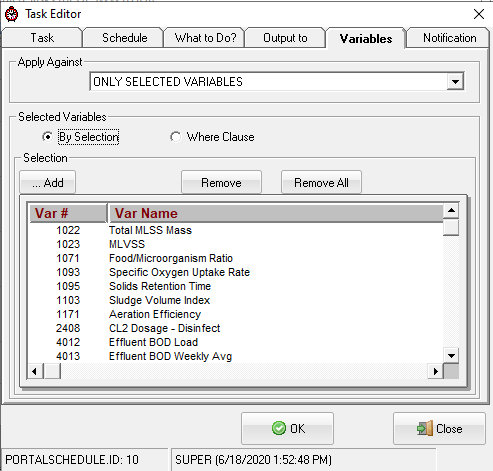
Select variables using Where Clause: