 |
Creates a new data approval level. Users cannot change or approve data below the minimum Data Approval level. |
 |
Deletes a current data approval level description |
 |
Prints a simple report listing the approval levels. |
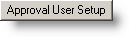 |
Opens new form that allows you to assign Minimum and Maximum Data Approval Levels for each user. |
 |
Allows selection of data approval level of calculated variables. Default of Lowest of inputs means that the calculated value's level will be set to the lowest of it's inputs. Example V3 = V1 + V2. V1 is Entered, V2 is Final Approval, V3 will be Entered. If Calc Approval Mode is set to Entered, every time the calc engine calculates a new value or updates an existing value, it's status will be set to Entered. |
 |
Specifies foreground color to be associated with data approval level. Data appears in this color when it is at the specified data approval level. |