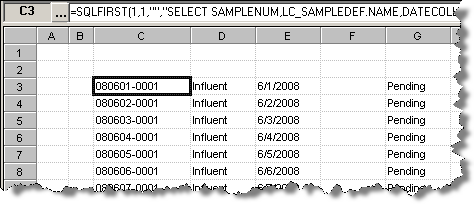|
Used to locate Lab Cal Sample Information onto a spread report |
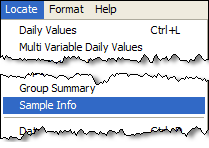 |
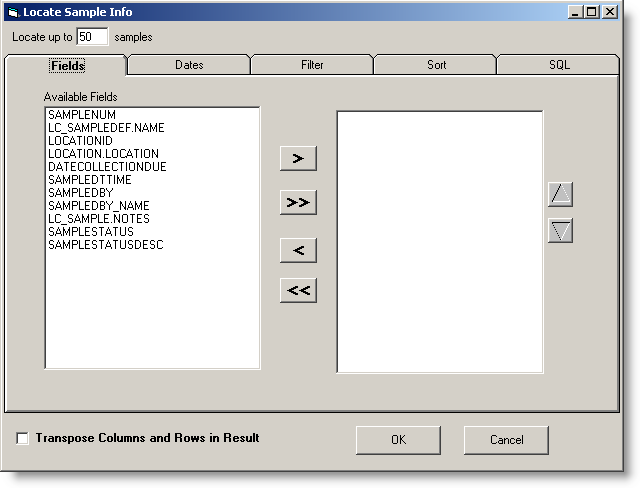
FIELDS:
Locate up to xx Samples: Sets the maximum number of samples (records) to return.

Click the items in the Available Fields list and click  to locate those fields into the report. Available fields:
to locate those fields into the report. Available fields:
SAMPLENUM: The Sample Number of the sample record.
LC_SAMPLEDEF.NAME: The Sample Name of the sample.
LOCATIONID: The ID field of the Location. Can be used to lookup other fields in the Location table (i.e. LOCATIONID equals the LOCID field in the LOCATION table).
LOCATION.LOCATION: The Location Name.
DATECOLLECTIONDUE: The date/time the sample is/was scheduled for collection on.
SAMPLEDTTIME: The date/time the sample was taken
SAMPLEBY: The ID field of the Sampled By person record. Can be used to lookup other fields in the LC_PEOPLE table (i.e. SAMPLEDBY equals the ID field in the LC_PEOPLE table).
SAMPLEBY_NAME: The Name of the person who took the sample.
LC_SAMPLE.NOTES: The Sample Notes or comments on the sample.
SAMPLESTATUS: The internal numeric representation of the sample status (i.e. Closed, Pending, Received, etc...)
SAMPLESTATUSDESC: The description of the sample status: Pending, Received, Analyzed, Skipped, or Closed.
CLIENT: The Client/Customer for the sample.
TOTALCOST: The Total Cost for the Sample, i.e. the sum of Sample, Prep, Misc, and Test costs minus client discount + client taxrate.
PAYMENT: The amount paid.

Sets which samples to display. You can display samples that have been sampled (set Filter By to SAMPLEDTTIME) or by Date due (set Filter By to DATECOLLECTIONDUE)

Allows addtional (optional) filtering of which samples to display. You can filter by Date Collection Due, Sample Name, Location, Client, etc...

Allows for Sorting of the samples by Date Collection Due, Sample Name, Client, or Location.
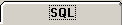
Click  to display the SQL Statement that will be located (uses SQLFIRST and SQLRESULT functions). You can edit (ADVANCED USERS ONLY!!!) the SQL Statement by checking the
to display the SQL Statement that will be located (uses SQLFIRST and SQLRESULT functions). You can edit (ADVANCED USERS ONLY!!!) the SQL Statement by checking the  option.
option.
EXAMPLES:
Show the SampleNum, Name, DateCollectionDue, Sample Date/time, and Samplestatus description for all samples due in the report date range for the Influent Location:
1. Choose the Fields:
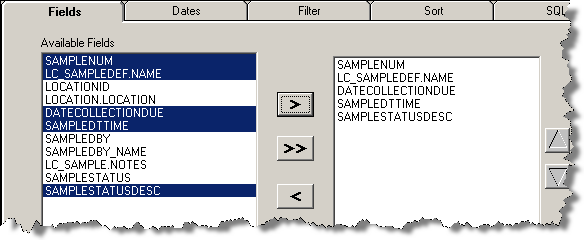
2. Choose the Dates:
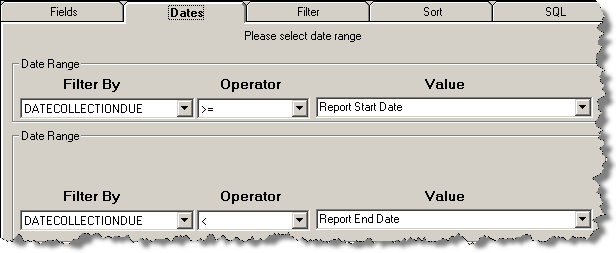
3. Set the Filter to Filter by Location Influent.
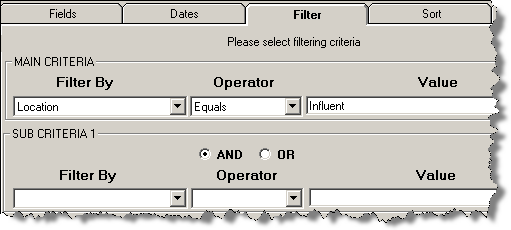
4. Review the information and click 

6. Data is located into the report: