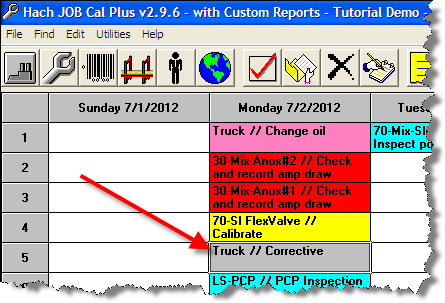|
Use the Corrective button to place corrective work on the calendar. Corrective work is any non scheduled or emergency work such as changing a flat tire on a truck.
When the Corrective button is clicked the Create Corrective Work Order form is displayed. If the work is already complete, click on the Close Work Order button. If the work is not yet complete, click on the Save Changes and Exit button. The job will be placed on the calendar as due on the selected Date Due.
You can also use Corrective to create a one time job from a task. For example, on a conveyer belt you replace the main belt only when it breaks. Therefore, you define the task (replace main belt) with all the instructions and without scheduling it. When the belt breaks, use the Corrective button and select replace main belt for the Task. |
 |
Example: Create a work order to track labor/parts to fix a flat tire on the truck.
Click the Create Corrective Work Order button on the toolbar:
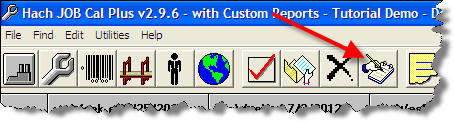
Pick the Truck from the equipment list:
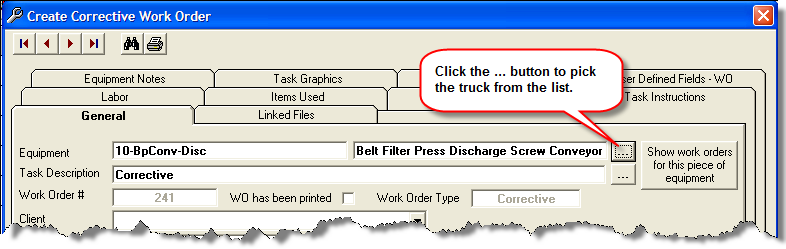
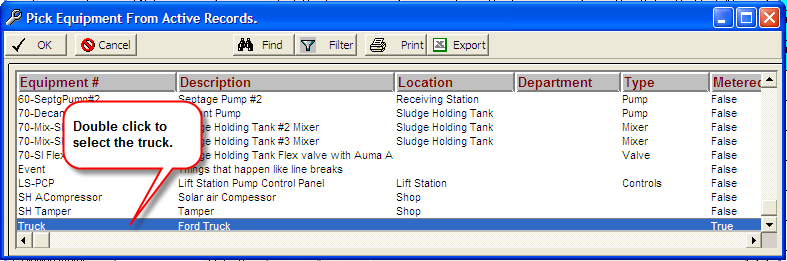
Check the date complete to signify that the work is complete.
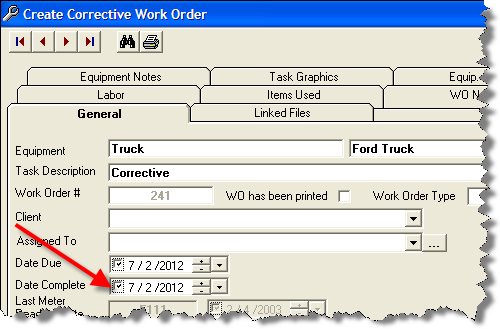
Enter Labor. Click on the Labor Tab, click Add Labor button, pick employee and fill in hours worked:
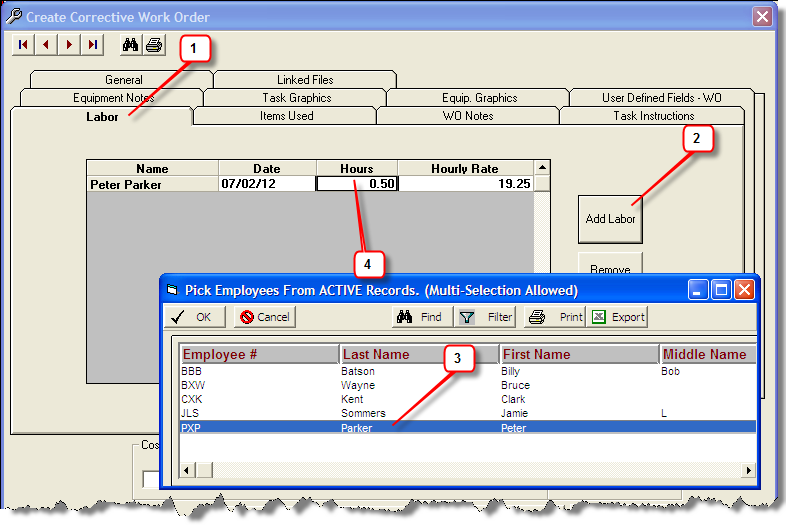
Enter Items used if necessary.
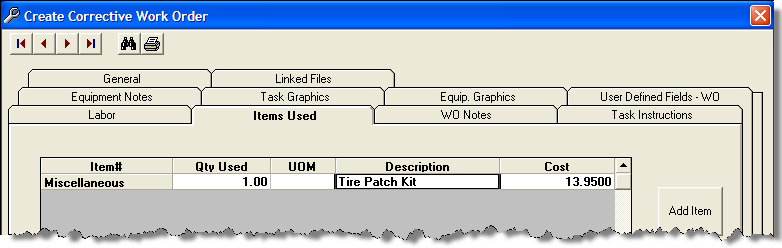
Click Close Work Order button, the work order is placed in history and displayed on the calendar in gray: