The Compliance Engine scans your database for Limit violations, Entry Limit Exceedances, and QC Flags. Records are created in the event table making reporting, notifications, and trigger reports easier to deal with.
Procedure/Set up:
1. Setup variables for the Compliance Engine to Scan. Go to System Setup, Edit/View Variables and select a variable. Select the Options Tab and select Compliance engine settings you wish to track for this variable.
NOTE: ALL THE OPTIONS WILL BE SELECTED FOR EACH VARIABLE BY DEFAULT. COMPLIANCE ENGINE WILL ONLY SCAN VARIABLES THAT HAVE LIMITS, ENTRY LIMITS OR QC LIMITS SETUP. IF THESE FIELDS ARE BLANK AND THE COMPLIANCE SETTINGS ARE SELECTED, THE COMPLIANCE ENGINE WILL NOT SCAN THAT VARIABLE.
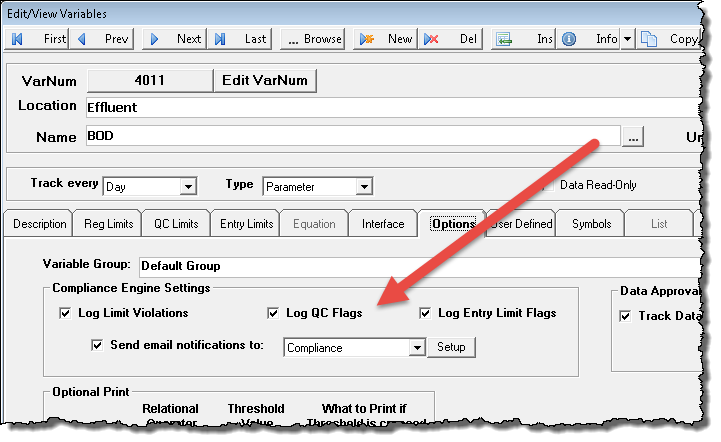
2. Choose whether to send email notifications when an Event is created by checking the "Send email notifications to" and picking a notification list. Click the Setup button to create a notification list (or go to System Setup>System Tables>This Facility>Notification List Setup). You can also toggle all notifications on or off using the Email Notification Facility Setting.
3. There are three ways to scan the database for Events.
- Data Manager, Events: Select the Month to scan for violations and click the
 button. Events for violations, Entry Limit flags, and QC flags will be displayed for the month.
button. Events for violations, Entry Limit flags, and QC flags will be displayed for the month.
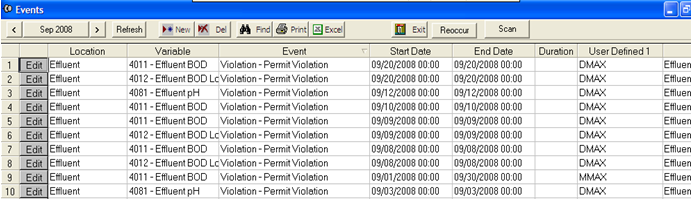
- Data Manager, Compliance Engine: Select start and end date to scan. By default, all variables with Limits, Entry Limits, and QC Limits are displayed. Click the
 button to run the Compliance Engine. Events will then be logged into the Events table.
button to run the Compliance Engine. Events will then be logged into the Events table.
- Setup a Scheduled Task to Scan for Events to have the system automatically check for Events.
4. Setting up Trigger Reports
There are 2 report templates to be uploaded into WIMS: VIOLATION_EVENT_REPORT and VIOLATION_EVENT_TRIGGER .
Click here for instructions on downloading a template.
The Violation_Event_Report displays all violations within a date range while the Trigger report can be used to trigger the Violations_Event Report to be printed or emailed by a Scheduled Task when a violation event occurs.
See Also: Compliance Engine Troubleshooting