Using the interface browser for Hach WIMS Direct Server-Side Interface to GE Proficy Historian.
Step 1: It is important to note that in order for this browser to work, the Proficy iHistorian OLE DB driver must be installed on the Hach WIMS client computer. See the article Install GE Proficy iHistorian OLE DB Driver for more details. While in the Hach WIMS client, select Edit/View Variables and click the Interface tab.
Step 2: The browser connection must be properly configured. In the Hach WIMS client:
- Select System Tables -> Entire System -> Server-Side Interface Setup.
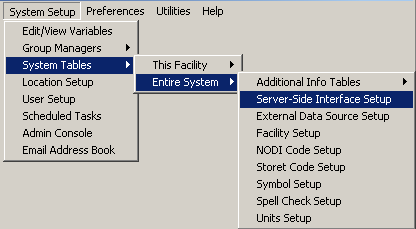
- Select the Edit button for the GE Proficy Historian entry that you want to enable the browser for.
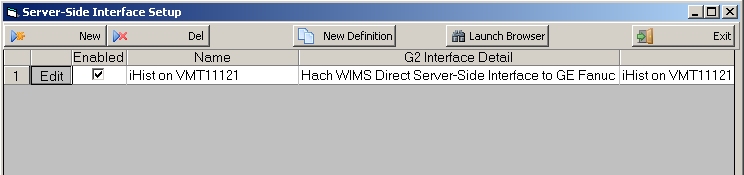
- Click on the Browser tab and enter the connection string for your GE Proficy Historian server. Make sure Browser Enabled is checked and click OK button.
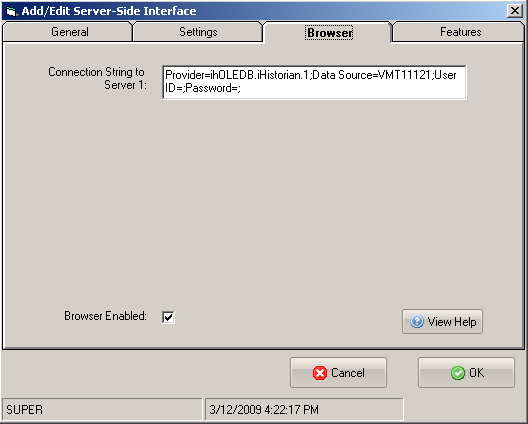
Note the connection string:
Provider=ihOLEDB.iHistorian.1;Data Source=MYSERVER;User ID=;Password=;
You will need to replace MYSERVER with the name of the Proficy Historan server, and enter the User ID and Password if necessary.
You are ready to view tags from the historian. Click on System Setup -> View/Edit Variables and click on the Interface tab.
Click the button with a ? (question mark) on it as shown below:
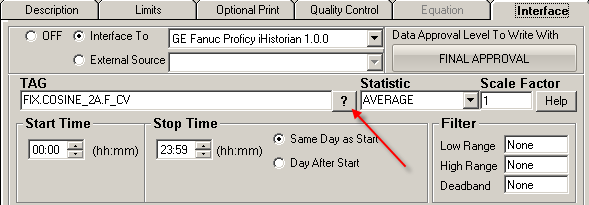
The browser will load:
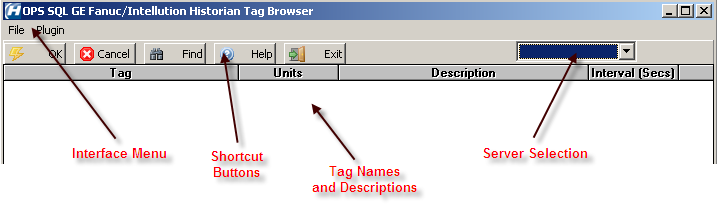
- Server Selection
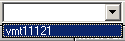 Before viewing any tag names, at least one GE Proficy iHistorian connection must be configured. All configured iHistorian servers will be accessable from the server selection dropdown box. The name that appears in the drop down is the Data Source from the connection string entered when configuring the browser.
Before viewing any tag names, at least one GE Proficy iHistorian connection must be configured. All configured iHistorian servers will be accessable from the server selection dropdown box. The name that appears in the drop down is the Data Source from the connection string entered when configuring the browser.
- Interface Menu
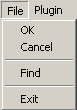 Under File we have options: OK, Cancel, Find, and Exit which work exactly the same as the shortcut buttons, explained next.
Under File we have options: OK, Cancel, Find, and Exit which work exactly the same as the shortcut buttons, explained next. Under Plugin we have options: Help which displays the help for the interface, and About which shows the application information.
Under Plugin we have options: Help which displays the help for the interface, and About which shows the application information.
- Shortcut Buttons
 button will send the selected tag name back to the Hach WIMS client.
button will send the selected tag name back to the Hach WIMS client. button will cancel selecting a tag.
button will cancel selecting a tag. button will allow user to find a specific tag or series of tags.
button will allow user to find a specific tag or series of tags. button will bring up help information about the interface and specifically the browser.
button will bring up help information about the interface and specifically the browser. button will exit the browser without making a tag selection.
button will exit the browser without making a tag selection.
- Tag Names and Descriptions
- This area will populate with tag names and descriptive information about the tag. To select a tag simply click on it and press OK button.