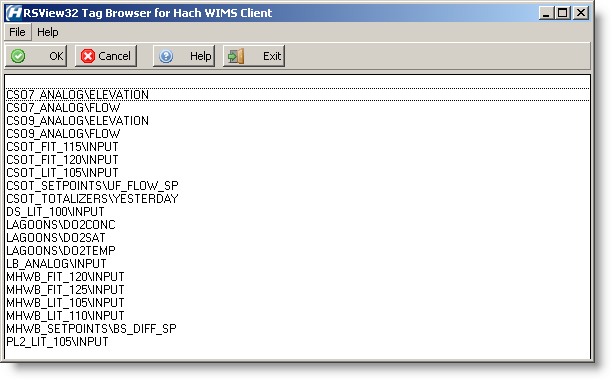Setting up the browser:
When setting up the interface in your Hach WIMS installation, it will inform you that the interface browser has one setup requirement. If you go to the browser tab depicted below, you will notice that it asks for a path to your tag DBF files:
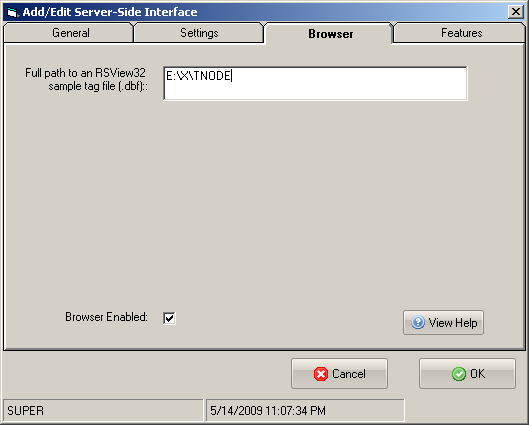
Note: This should point to the directory containing the tag .dbf file.
In the example above, the path specified is E:\X\TNODE. This path should contain one or more .dbf files containing a list of tags for your Rockwell RSView32 system. These tag files should be named using the narrow file name format. If your example tag file is not using the narrow file name format, please rename the file.
If you need to change this setting to get to a different list of tags, you can change this setting in Hach WIMS by navigating to the menu itmes shown here:

From there click on the Edit button next to the RSView32 interface you want to change the settings for. Then, navigate to the Browser tab as shown in the example above and change the path.
NOTE: To use the browser, you will notice that it requires access to a tag file from the RSView32 system. This is achieved easily by copying one or more of the tag files from the RSView32 system to your local computer and then pointing the browser to its location. The tag files have two major naming conventions:
- 2006 09 11 0000 (Tagname).DBF : This format is known as a wide filename. The first 4 characters are the Year of the file, the next 2 are the month, and then the two after that are the day. All the browser will need is any recent (Tagname) file.
- 060911AT.BDF : This format is known as a narrow filename. The first 2 sepecify the year, the next 2 specify the month and the fifth and sixth numbers specify the day. When copying a file to your local system, bee sure to get the *T.dbf and not the *W.dbf. The *W.dbf files contain the data and not the tags needed for the browser.
The Browser will only search for files using the narrow file naming convention. If your system is set up to use the wide naming convention, you will have to rename the tag file, in the directory the browser is looking at, using the Narrow naming convention.
Using the browser:
To open the browser, click on the button with a ? on it, when in the Hach WIMS Variable Setup window. There is also an Open Browser button in the Hach WIMS Server-Side Interface Setup window, this button is purely to test and make sure the browser is working.
From the Browser screen, select a tag by clicking on the appropriate tag and press the OK button. Cancel will leave the tag in Hach WIMS unchanged. You can also Double-click on a tag to select it and close the window. Example browser shown below displaying a list of tags.