Supported variable configurations for the Hach WIMS Direct Server-Side Interface to Rockwell RSView32.
To configure a variable to hold values from RSView32, select Edit/View Variables in the client and select the Interface tab.
Then click Interface To radio button. The drop down box next to the option is now enabled, click the drop down arrow and choose the Rockwell RSView32 interface name (name given when configuring the interface).
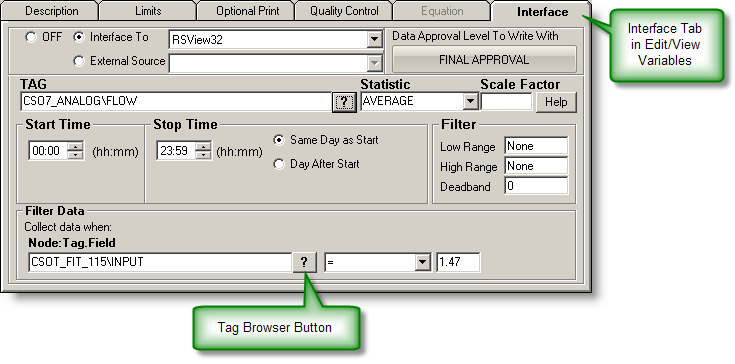
Now you are ready to configure a signal tag for the RSView32 system. The Tag name and a Statistic are all that are mandatory.
*Note: If RSView32 is setup with multi-node folders, the tag format is {folder name}:{tag}. In some cases, the tag may already contain the folder name (ex. PLC3100\Effluent). In the event that this is the case, the signal tag should be: PLC3100:PLC3100\Effluent.
 This is the tag name inthe WonderWare InTouch historian system. The historian referres to it as the Tagname.
This is the tag name inthe WonderWare InTouch historian system. The historian referres to it as the Tagname.
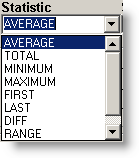 This is a listing of all the statistics supported by this interface. This includes the following statistics for a specified time period:
This is a listing of all the statistics supported by this interface. This includes the following statistics for a specified time period:
|
AVERAGE |
Take the average of the data points |
|
TOTAL |
Take the sum total of all values |
|
MINIMUM |
Get the minimum value |
|
MAXIMUM |
Get the maximum value |
|
FIRST |
Get the first value |
|
LAST |
Get the last value |
|
DIFF |
Calculate the difference between the first and last values. If the first value is larger than the second then it will perform the following calculation: (10 ^ (Ceil(LOG(first_value) / LOG(10)))) - first_value + last_value
Ceil will cause the value to round up |
|
RANGE |
Calculate the absolute value of the difference between the minimum and maximum values |
|
COUNT |
Counts the number of data points. |
|
TIMEGT(x) |
Counts the number of data points greater then 'x' |
|
TIMELT(x) |
Counts the number of data points less than 'x'. |
|
TIMEEQ(x) |
Counts the number of data points equal to 'x'. |
|
INVENTORY |
Running total of used volume. Only decreases in value are counted. Use the DEADBAND option in Hach WIMS variable setup to eliminate erroneous readings due to noise or vibrations. |
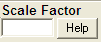 This is the value to multiply the result by when using parameter variable types. Commonly used to convert from one unit base to another. For example to convert gallons per minute (GPM) to gallons per day (GPD), set the scale factor to 1440 (1440 minutes per day).
This is the value to multiply the result by when using parameter variable types. Commonly used to convert from one unit base to another. For example to convert gallons per minute (GPM) to gallons per day (GPD), set the scale factor to 1440 (1440 minutes per day).
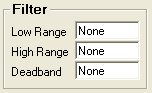 All three fields must have numeric values or the word None (as shown). The Low Range and High Range will crop data from the source. For example to eliminate negative numbers from a particular tag, set the Low Range to 0 (zero) - this will get any values equal to or greater than 0 (zero). The Deadband is used for the statistic Inventory and will elliminate noise levels up to the value specified. For example, if you enter .5 next to Deadband, any value change of .5 or less, will be ignored.
All three fields must have numeric values or the word None (as shown). The Low Range and High Range will crop data from the source. For example to eliminate negative numbers from a particular tag, set the Low Range to 0 (zero) - this will get any values equal to or greater than 0 (zero). The Deadband is used for the statistic Inventory and will elliminate noise levels up to the value specified. For example, if you enter .5 next to Deadband, any value change of .5 or less, will be ignored.
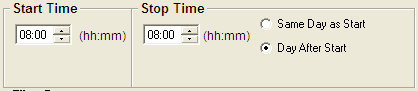
- Start Time will set the beginning of the time slot for this variable.
- Stop Time will set the ending time for the time slot.
- Same Day as Start is only used by daily variables and it means the stop time is on the same day as the start time.
- Day After Start is also only used by daily variables and it means the stop time is a day after the start time.
 Allows you to filter data based on another tag. For example, flow rate while not in backwash, but during backwash we don't want flow rates uploaded to Hach WIMS.
Allows you to filter data based on another tag. For example, flow rate while not in backwash, but during backwash we don't want flow rates uploaded to Hach WIMS.
- Node:Tag.Field is the node, tag, and field associated with what you want to filter by, in our example it would be the backwash state.
- Middle field is the filter operator. This can be <, >, =, <=, >=, <>, or CYCLESTO.
- Last fiedl is the filter value. So when the 'backwash state' is greater than 0 (not backwashing) then our system will get values. When the value drops to zero or negative, do not get values.