Using the interface browser for Hach WIMS Direct Server-Side Interface to Perkin Elmer Labworks LIMS. The purpose of the browser is to allow you to set up cross reference for variables in Hach WIMS Client, therefore data fields will be limited.
Step 1: It is important to ensure connectivity with the Labworks source database. If Labworks is on the same machine as this interface, then the browser can connect. If Labworks is on another machine, make sure it is possible to connect from the Hach WIMS machine to the Labworks.
Step 2: The browser connection must be properly configured in the Hach WIMS client:
- Select System Tables -> Entire System -> Server-Side Interface Setup.

- First, click the New Definition button to upload the definition file, the file name is: 12211.g2_server_lu
- Second, add a New instance of this interface by selecting New.
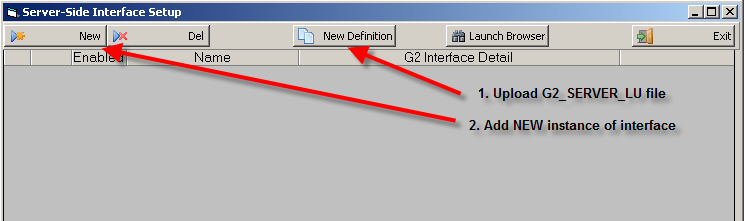
To create a new entry:
- Click New
- Enter: the Name of Interface, Description, and select a Collector Time Zone.

- Click on the Browser tab
- Enter the Labworks Connection String, database Type, and Owner:

Here are some sample connection strings:
| Database Type |
Connection String |
| 1. Oracle |
Provider=OraOLEDB.Oracle.1;Data Source=LABWORKS;User ID=system;Password=password; |
| 2. MS SQL |
Provider=SQLOLEDB;Data Source=192.168.10.130;initial catalog=LABWORKS5;User Id=sa;Password=password;OLE DB Services =-2; |
|
|
While in the Hach WIMS client, click on System Setup ->Edit/View Variables and click the Interface tab.
Click on Interface To radio button and select the Labworks interface from the dropdown menu. You are ready to view values from the source database. Click the elipse button (three dots) to bring up a browser for that field:

When browsing for Sample LocCode, select the appropriate LocCode from the following screen:

When browsing for the Analysis ACode, select the appropriate ACode from the following screen:

When browsing for the Analytes AlnName, select the appropriate ALNNAME from the following screen:

If left blank, the AlnName field is ignored when matching source data to the Hach WIMS variable.
When selecting Which Result Field, the following screen will be shown:

This is to select the primary source of results to be imported. Labworks allows results to be stored in various locations, and the interface recognizes these three possiblities listed. If left blank, the default setting is RESULT.
When selecting Importing Unvalidated Results, the following screen will be shown:

If YES is selected, then all results are imported. If NO is selected, then results are imported based on "Validation". The "Validation" is configured in the interface under Configuration -> Source Configuration -> Advanced Settings. If Verify result validation type is set to Sample Validation, then the interface will look at the SAMPLE.VALUSER field. If the option is set to Analysis Validation, then the interface will look at ANALYSIS.AVALUSER field. For more information about configuring this setting see the article: Configuraiton - Source Configuration Q12211.
If this field is left blank, the default setting is YES.
Shortcut Buttons
 button will send the selected tag name back to the Hach WIMS client.
button will send the selected tag name back to the Hach WIMS client. button will cancel selecting a tag.
button will cancel selecting a tag. button will allow user to find a specific tag or series of tags.
button will allow user to find a specific tag or series of tags. button will bring up help information about the interface and specifically the browser.
button will bring up help information about the interface and specifically the browser. button will exit the browser without making a tag selection.
button will exit the browser without making a tag selection.
Browser Menu
 Under File we have options: OK, Cancel, Find, and Exit which work exactly the same as the shortcut buttons, explained next.
Under File we have options: OK, Cancel, Find, and Exit which work exactly the same as the shortcut buttons, explained next.
 Under Plugin we have options: Help which displays the help for the interface, and About which shows the application information.
Under Plugin we have options: Help which displays the help for the interface, and About which shows the application information.