| Lab 2.2.5: Using the Spread Report Wizard |
<Prev Next> |
The Spread Wizard is designed to make spreadsheet creation quick and easy. In this section we will learn how reports can be generated quickly and easily using the Spread Wizard. Using the Spread Wizard, we are going to generate and print a monthly summary of our data.
STEP 1: Start the report
1. Go to the main menu; select Design, Spread Report.
2. Select File, Wizard or click 
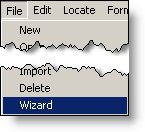
3. The Wizard introduction form will appear. When you are finished reading about the Wizard, click on the  button.
button.

4. A variety of reports that can be easily designed from here. The Columnar report would have been an excellent tool to quickly set up our report from the last lesson. Select "Summary" from the list of report types and click  :
:

5. Now enter a name for your report. Type “BOD/TSS Totals Summary” and click  :
:

6. Next we’ll select the data that will represent each month. For this report we will choose the monthly Average. Click  :
:

7. On the next screen, select the number of months to display in this report. For this report we will use 12 months. Click  :
:

8. Selecting the variables:
• Click on variable 1 (Influent Flow).
• Press and hold the [Ctrl] key on your keyboard while you click on variable 11 (Inf BOD).
• Hold down [Ctrl] and Click on 41, 611, and 613 to select these variables.
• Click on the right single arrow to move these variables to the Selected Vars list. Click  :
:

9. Next, we’ll select the column headings we want to appear in the report. Select Variable Name and Units as displayed in the figure below. Click  :
:

10. Now we can select the summary statistics we want in the report. In this report we will select all except the geometric mean. Click  :
:

11. Choose the style/format from the options available. To preview a format, simply click on it and an example will be shown on the left. Click  :
:

12. The report is complete. Click  to create the report. You may now customize the report as you wish.
to create the report. You may now customize the report as you wish.


You have now successfully created spread reports with both the Spread Wizard, and manually with the Spread designer.