In order for WIMS WIMS to output PDF reports and graphs the PDF995 printer must be installed on the computer running the WIMS GNR Server service. See GNR Setup and Configuration for more information on GNR Server.
NOTE: This article describes how to install PDF995 for Hach WIMS. It uses the updated PDF995 driver that works with all Windows environments including Windows Server 2019. This article replaces the OPS SQL GNR PDF995 installation instructions.
- Click here to download the pdf995_V18.exe self-extractable zip-file.
NOTE: In certain cases, you may want to download the older version. Click here to download (11.7 MB) the pdf995_v12.exe self-extractable zip-file.
- Run PDF995_v18.exe. Choose a path where you want to extract the installation files.
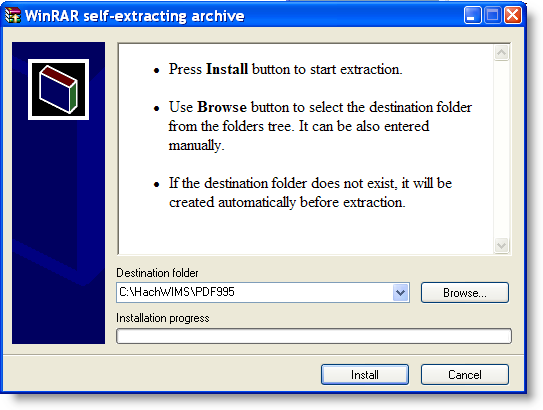
- Click Install. The files will be extracted and the program will close.
- In explorer, navigate to the directory where you just extracted the installation files.
- Run pdf995s.exe
Let it run through the installation process. Once its done, Answer NO to the following message

- Run ps2pdf995.exe, answer Accept to the Pdf995 User Configuration message that will appear at the end of the install.
- The installation will confirm success with an IE message:
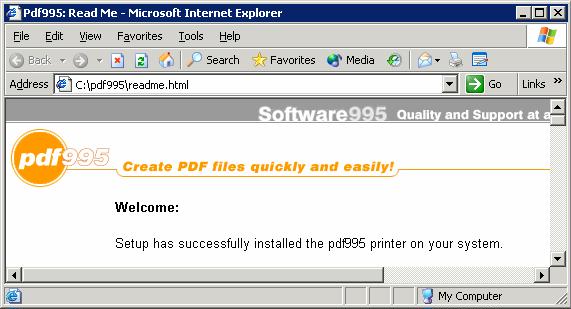
- Run PDFKey.exe
- IIM Support will need to remote in to the computer and input the Name and Key Value. They can be reached at 800-677-0067 option 2.
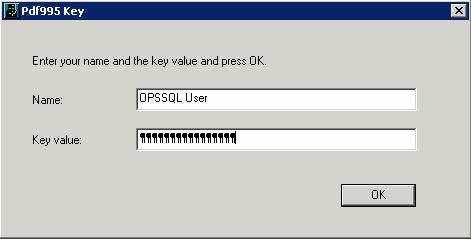
- Hit OK and you should see the following message :
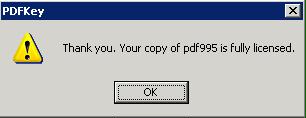
.
- Log into the machine as the windows user (user account) that is running GNR Server service (see Creating opssql_svc user for Hach WIMS services) . IE, the This Account setting in the service setup on the Log On.
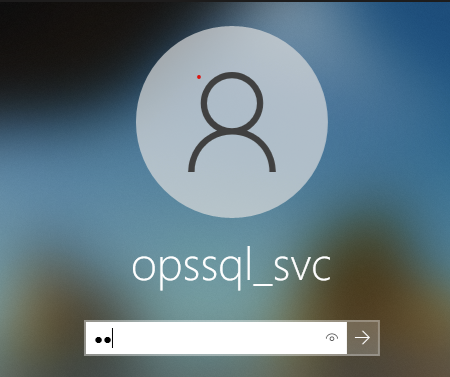
- Go to Control Panel\Devices and Printers
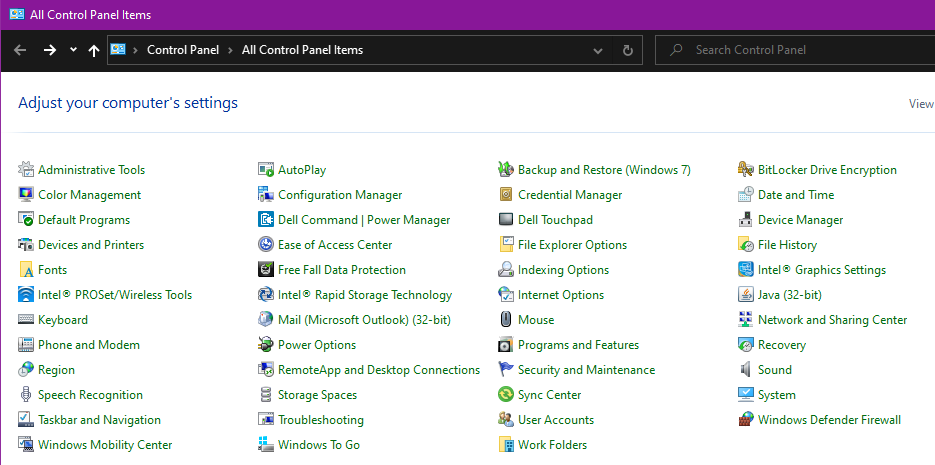
- You should see PDF995 in the printers list
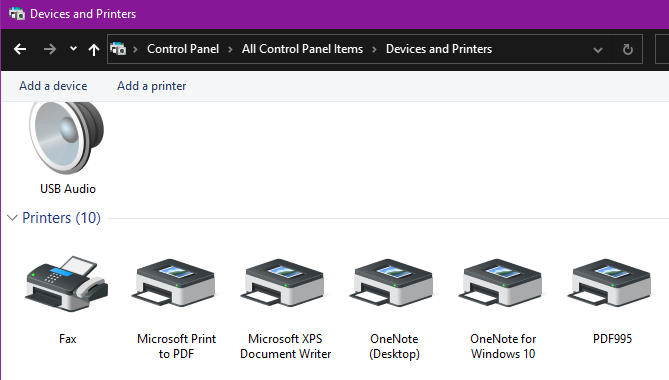
- Right-Click on PDF995 and select Printer Properties
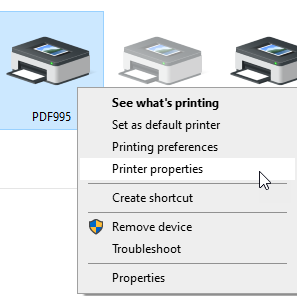
- Rename to OPSSQL_GNR_PDF995
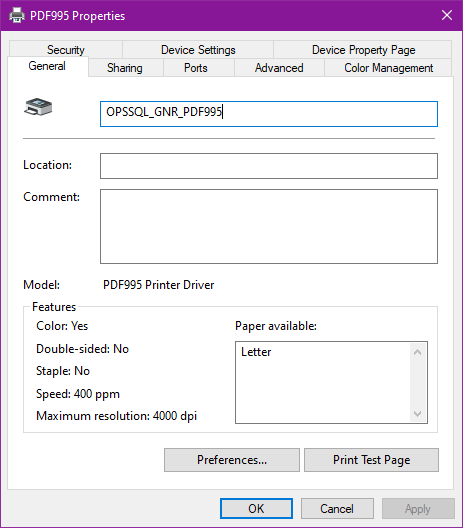
- Set the OPSSQL_GNR_PDF995 Printer property on the advanced tab to "Start Printing immediately":
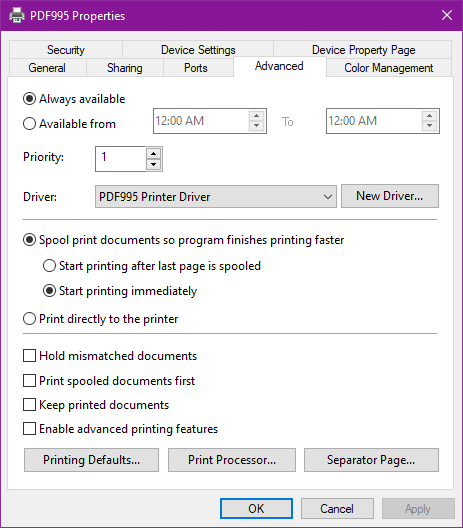
NOTE: This step addresses several issues user's have had when emailing PDFs though GNR Server. You may also need to use PDFSLEEPEXTRAMS Hach_WIMS_Client.ini setting (typically not required).
- In File Explorer, navigate to the folder where Hach WIMS Client (Hach_WIMS_Client.exe) is installed. (This is by default C:\HachWIMS\client)
- Open Hach_WIMS_Client.INI and add the following 3 settings at the end of the file:
PDFINIPATH=C:\Program Files (x86)\pdf995\res
PDFINIFILE=pdf995.ini
PDFSYNCFILE=C:\ProgramData\pdf995\pdfsync.ini
PDFSLEEPEXTRAMS=3000
(Check the file path locations to make sure that they are correct)
Starting in WIMS Version 7.7.0, it is possible to combine PDF sheets now. Add Line:
PDFCOMBINESHEETS=YES
By Default it is NO.
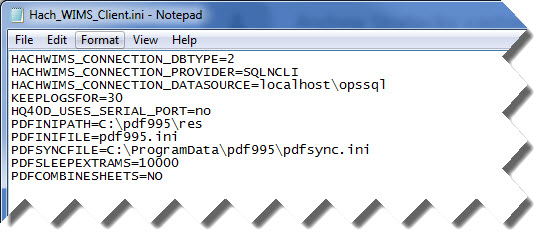
- Save Hach_WIMS_Client.INI