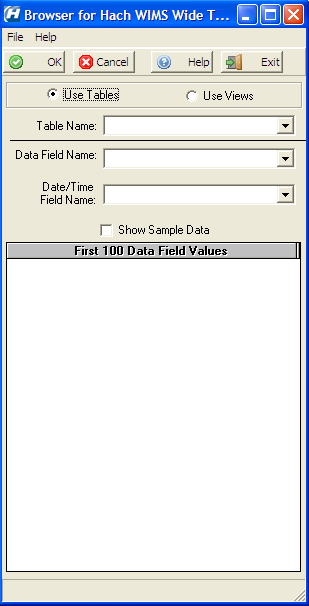USING BROWSER Q13213 FOR INTERFACE Q13207
Figure 1 shows a screen shot of the browser. Here are the steps you would take to create a tag for the variable used by the Q13207 interface:
- Select Tables or Views database query.
- Tables query is: SELECT * FROM sys.Views ORDER BY Name
- View query is: SELECT Name FROM sysobjects WHERE type='U' ORDER BY Name
- Table query is default and is compatible with MSSQL 2000, 2005, 2008, 2012 databases.
- View query helps narrow down search parameters and is not compatible with MSSQL 2000.
- Select a table from the drop down
When you do this the other drop down lists will be filled with the field names from the selected table
- Then select a Data Field from the second drop down list
When this is done and all three drop downs have been selected the tag is displayed in the status window at the bottom of the screen.
- Then select the date field from the third drop down list
If the check box labeled "Show Sample Data" is checked the top 100 values from the data field selected in the second drop down will display. This option is here in case the table is quite large and may take time to fetch the data, slowing down operation of the screen for the user.
When OK is pressed, the tag as it appears in the status box will be pasted into the tag field for the variable.
Figure 1 - The Browser screen for interface Q13207.