Used to design the electronic report for submission (upload) to the West Virginia eDMR site.
The WV eDMR site is here. |
 |
SEQUENCE OF OPERATION:
- Open a new report
- menu: Design
- menu: Spread Reports
- After the new report is open:
- menu: Locate
- menu: eDMR / Electronic Report Link
- menu: West Virginia eDMR
- See CREATE eDMR REPORT below.
- After report is saved:
- menu: Report Pac
- menu: Spread Reports
- On the Spread Report Output screen:
- select your report
- select eDMR / Electronic Report File
- select date range in Report Dates section
- Click OK
- See the eDMR REPORT section below.
- On the eDMR Output Configuration for _________ screen:
- Click Proceed (there are no external file to select here)
- See figure 4 below
- On the EDMR Generator:
- You can select View Generated eDMR file button to view the file.
- See figure 5 below
- Log onto the WV DEP web site to upload the file:
- Here is a PDF that contains instructions to upload the file created with the above process. The instructions start on page 27 (at the time of this writing) after you follow the log on pages through page 9.
- A sample text file output can be viewed in figure 6 below
CREATE eDMR REPORT
The locate tool is used to design a spread report that will produce a CSV file that meets the eDMR Import File Specifications (as outlined in the PDFs that can be found on the above link). Users will then be able to login to a WV eDMR system and use the eDMR's Import DMRs function to submit the data. The eDMR is an electronic version of the NPDES DMR printed report.
Figure 1, The form that alllows the user to select the variables that provide data for the eDMR upload file.
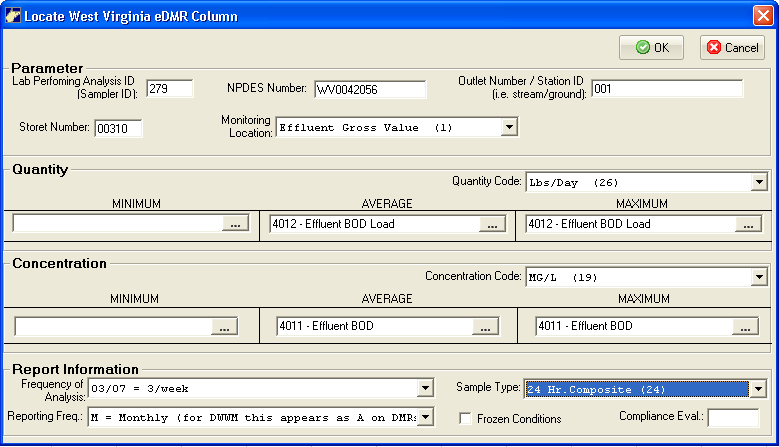
NOTES:
Lab Performing Analysis ID (Sampler ID):The id of the Lab Performing Analysis. Choose the lab that has performed the majority of the analysis. If a different lab has performed analysis for a specific parameter, you will have the opportunity to change the lab information at the parameter level on the Web Site after upload.
Outlet Number / Station ID: Number DEP assigned to the Outlet, provide leading zeros (typically 001).
Compliance Evaluation Level (CEL): Typically blank, only certain permits will have a CEL.
Click  to locate one column of data into the report(see figure 2). If this is the first column being placed the form will first place labels in the first column then the data for those labels in the second. If there is already a column of labels and data the form only places data next to the last column added. Repeat the process of fadding columns until you have a column for each parameter.
to locate one column of data into the report(see figure 2). If this is the first column being placed the form will first place labels in the first column then the data for those labels in the second. If there is already a column of labels and data the form only places data next to the last column added. Repeat the process of fadding columns until you have a column for each parameter.
Firgure 2, Image of the spreadsheet with one column of labels and two of data.
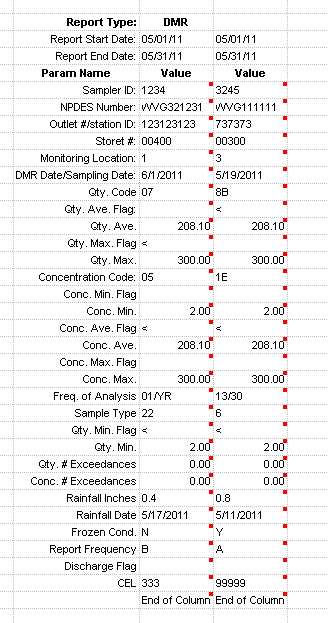
PRINT eDMR REPORT
Use menu items: Report Pac : Spread Reports to open the Spread Report Output screen, see figure 3.
Figure 3, Select your spread report, select eDMR / Electronic Report file, select date range click on OK.
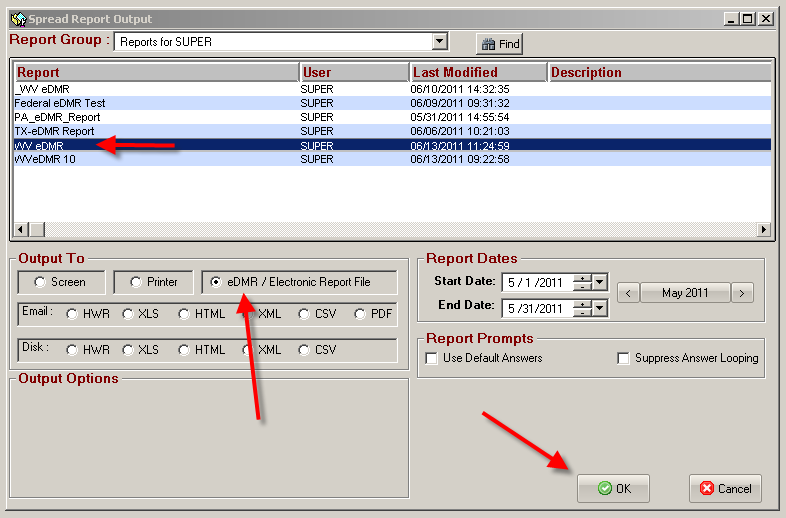
After clicking OK, you will see the eDMR Output Configuration for <selected report name>. Click on PROCEED as there is no source file for these reports (the data comes from the database).
Figure 4, eDMR Output Configuration for <selected report name>
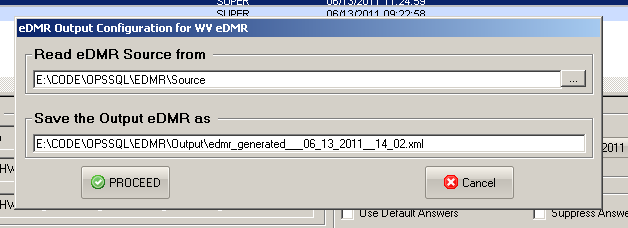
Figure 5, the completed report screen providing the ability to view the file.
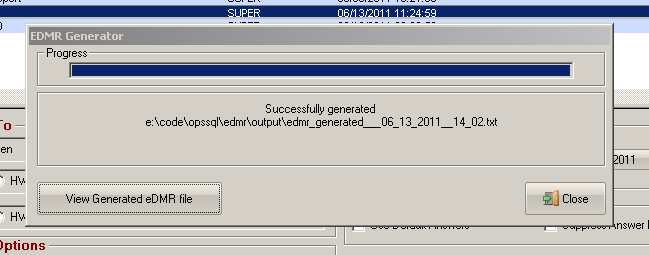
Figure 6, and a last a sample of the generated file.

MDL RULES SPECIFICATION
Look here to see how to set the MDL rules for the variables used in the FLAG fields of this report. Keep in mind the West Virginia eDMR file format (pages 2, 3 and 4) specifies that the FLAG values can be "<" or blank (plus ">" for DWWM reports). It does not accept ND or TNTC entries.
GENERAL INFORMATION
Also there are other values that very depending on the report types of DMR or DWWM. The software changes the selections in the drop down lists based on the report type selected.