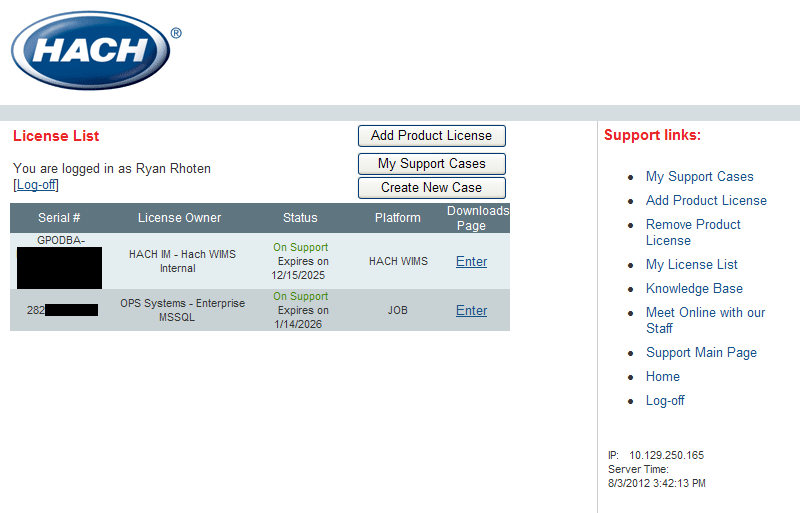The Hach Support Area Login is a very useful tool.
Once you register you account on-line, you will be able to download updates and create a ticket for assistance with issues.
This article will walk you through setting up your support area login and adding you product license.
1. Go to the Hach Support Area Login by clicking here.
2. Click on Create Account.
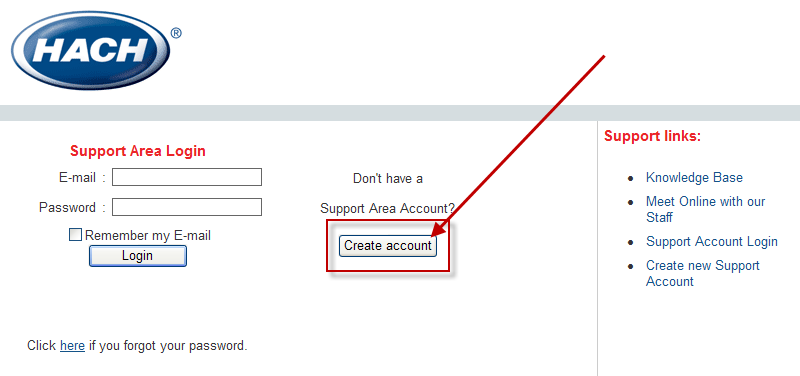
3. Fill out the Information (All Fields must be filled in). Then click Create Account.
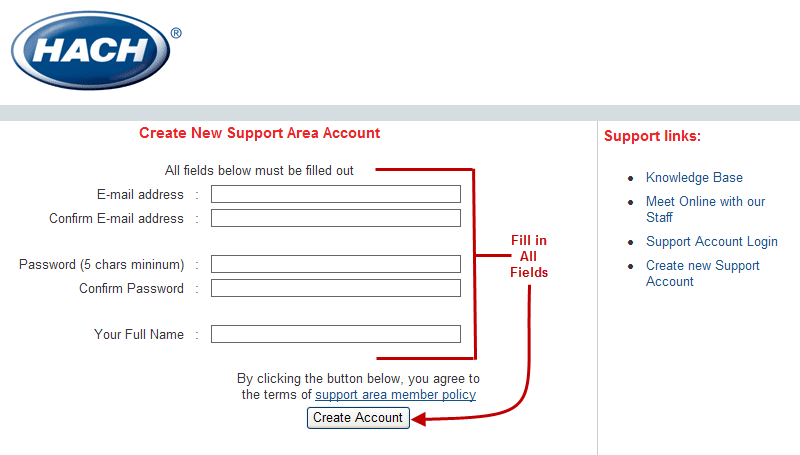
4. You should have received an email to the email address that you provided. Go to that email and click on the link for verification.
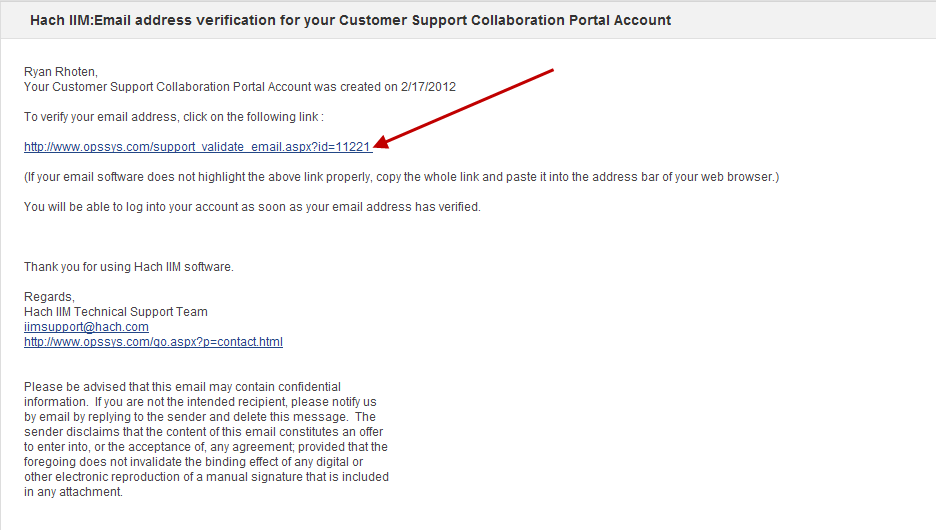
5. Your account has now been verified. Click on Click here to login to your account button.
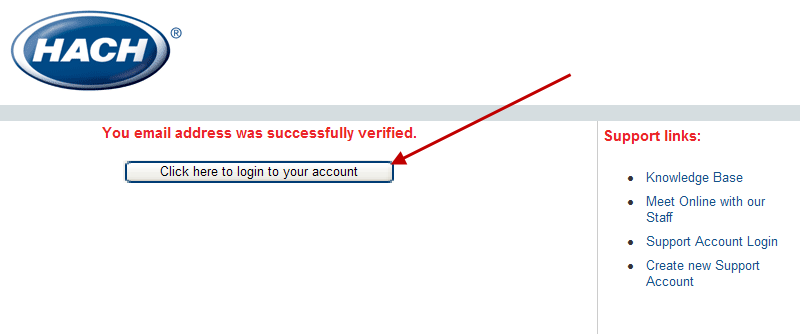
6. Login using the credentials you set up.
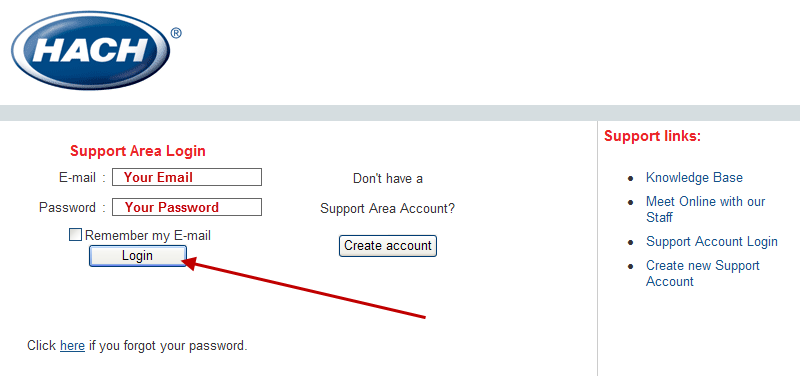
7. Click on Add Product License.
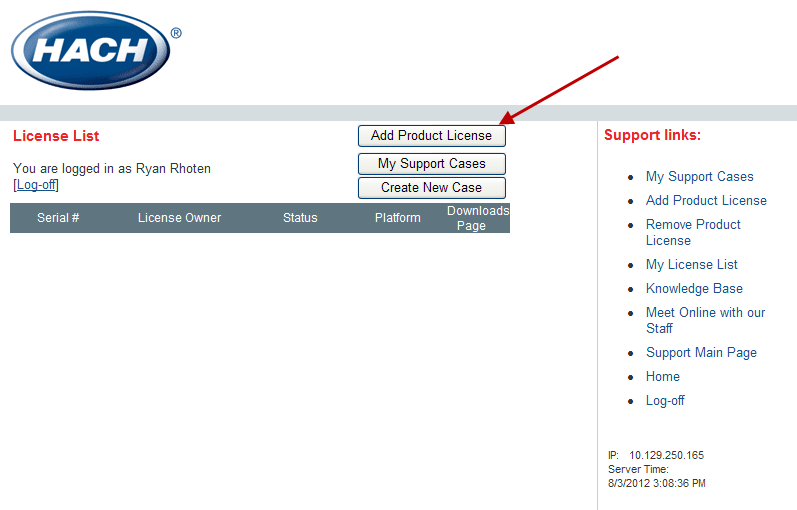
8. Copy and paste your Hach WIMS or Job Cal product license in the box and hit Submit.
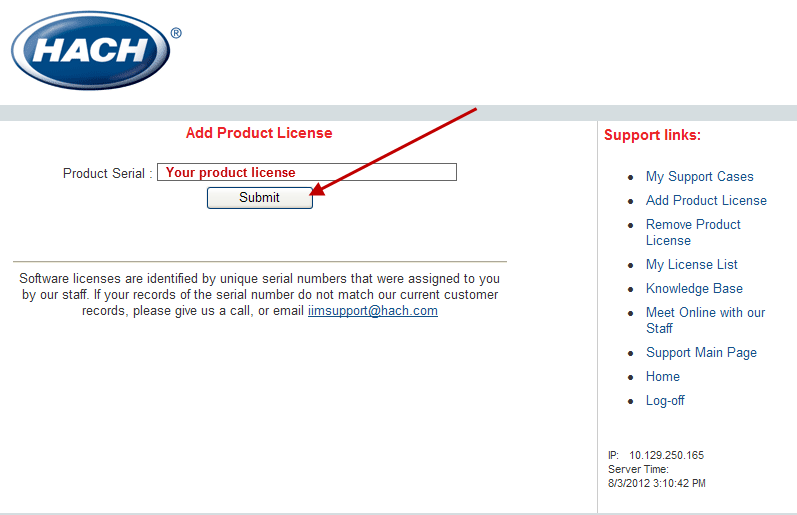
EASIEST WAYS TO FIND YOUR PRODUCT LICENSE:
When you are logged into Hach WIMS, go to UTITLITIES/SYSTEM INFO.
On the fourth tab, License, you will find your product number. You can then copy and paste it in the box.
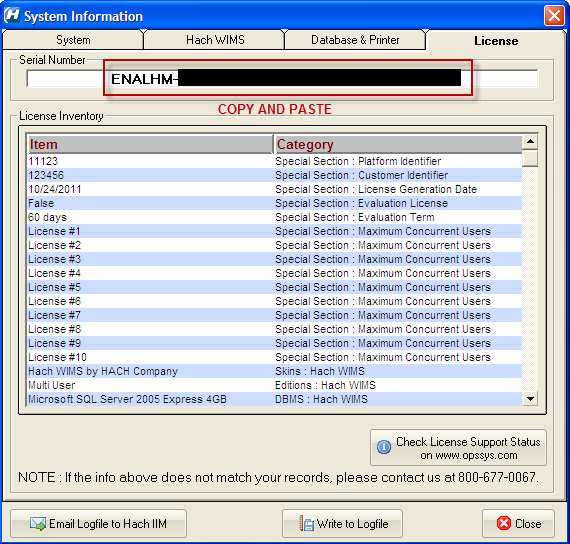
When you are logged into Job Cal, go to HELP/ABOUT.
Your product number will be listed as Serial Number. You can copy and paste it into the box.
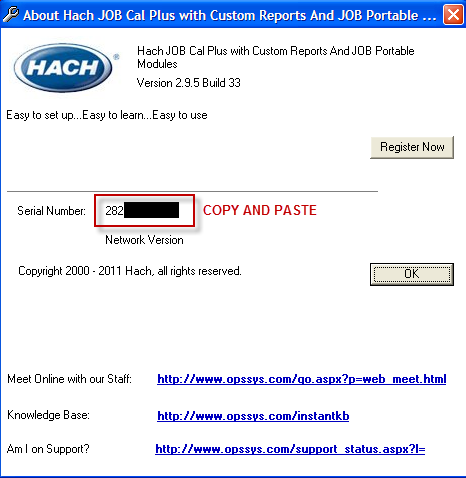
9. You can see that your prduct license has been added.