WIMS is capable of producing files compatible with the Alberta Environmental Management System's Lab-OPR ereporting requirements.
To produce a valid file (Alberta Lab-OPR file structure), take the following steps (each step explained in further detail below):
SETUP (one-time steps)
I. SAMPLE SETUP (Labcal is required)
1. From WIMS Main Dashboard select:
- Data Manager, Lab Cal
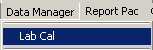
- Setup, Samples
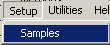
- User Defined Fields Tab
2. Modify the user defined fields with the following information:
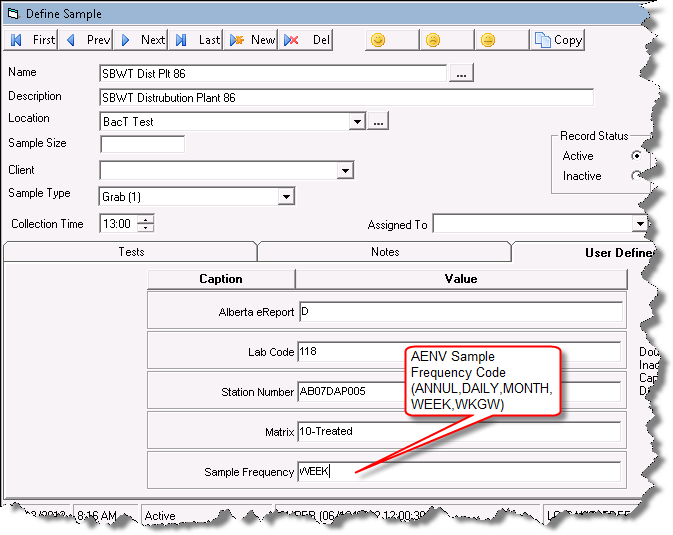
| FIELD |
CAPTION |
VALUE |
DESCRIPTION |
| User Defined Field 1 |
E Report |
Y or N |
Determines whether current sample should be reported |
| User Defined Field 2 |
Lab Code |
3 Characters |
ID Code of lab where measurements are done |
| User Defined Field 3 |
Station Number |
10 Characters |
Station number issued by AENV where sample was obtained |
| User Defined Field 4 |
Matrix |
2 characters |
AENV Code to id the sample matrix. Valid values are 10 - Treated; 6 - Raw; 24 - Partially Treated. Only first 2 characters are used. |
| User Defined Field 5 |
Sample Frequency |
5 characters |
Code to indicate the frequency of the sampling.
Annual = ANNUL (annual or semi annual chemistry samples)
Daily = DAILY
Monthly = MONTH (calendar month)
Weekly = WEEK (usually a 7 day week)
Weekly (except Statutory holidays) = WKGW (this typically for small groundwater operations that can have a 5 day week) |
3. Modify the notes, entering the Approval. MUST BE ENTERED AS "Approval=..."
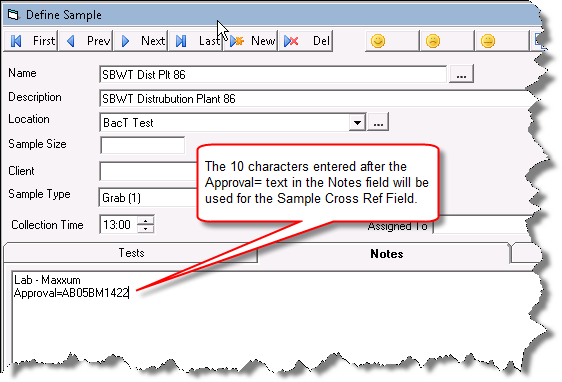
4. Use Sample Type Setup to enter your sample types with the AENV codes in parenthesis. AENV Code that identifies the type of sample. Valid Values: 1 - Discrete / Grab, 19 - Calculated, 96 - Continous, 32 - Bacti Resample, 33 - Bacti Resample NOT for protocol, 35 - Sample not for compliance. Example for grab:
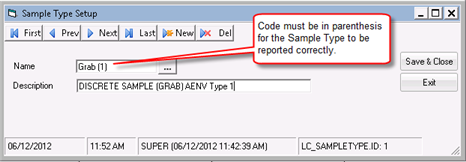
II. DESIGN SPREAD REPORT
Follow the steps on KB Article: Q13997 - INFO: Locate Alberta eDMR Report
III. RUN REPORT PAC: SPREAD REPORT OUTPUT
1. From the main WIMS Window select:
- Report Pac
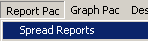
- Spread Reports
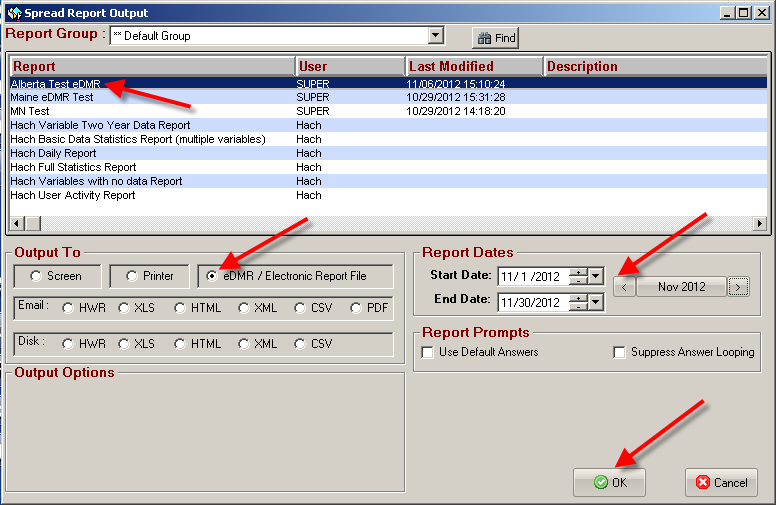
- Select the Spread Report Created
- Change Output To: eDMR / Electronic Report File option
- Select Date range for report
- Click OK
- There will be a confirmation window if the report is successfully generated. File is output to the User's EDMR Output File Setting:
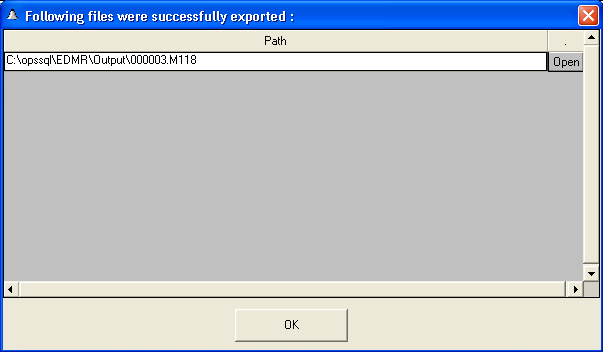
NOTE: In order to use the Open button, you need to associate .M118 files with Notepad by simply double clicking on the file in Windows Explorer and associating Notepad with M118 files.