When logging into WIMS you receive the following message:
Warning - You are not using the default Windows font size 'Smaller - 100% (default)' in Control Panel > All Control Panel Items > Display. Some forms in WIMS will not be displayed correctly. It is recommended you change your setting to the Window recommended size (100%)
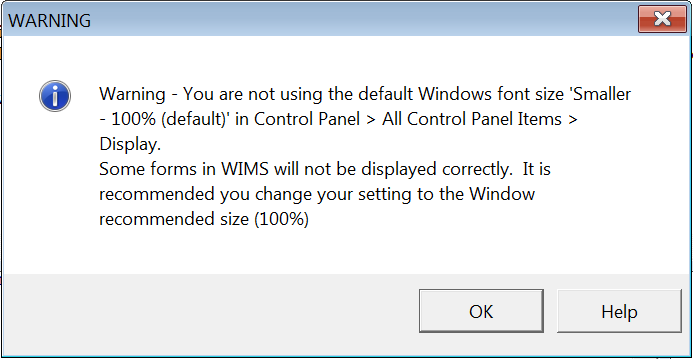
For example, Spread Report design will display as follows:
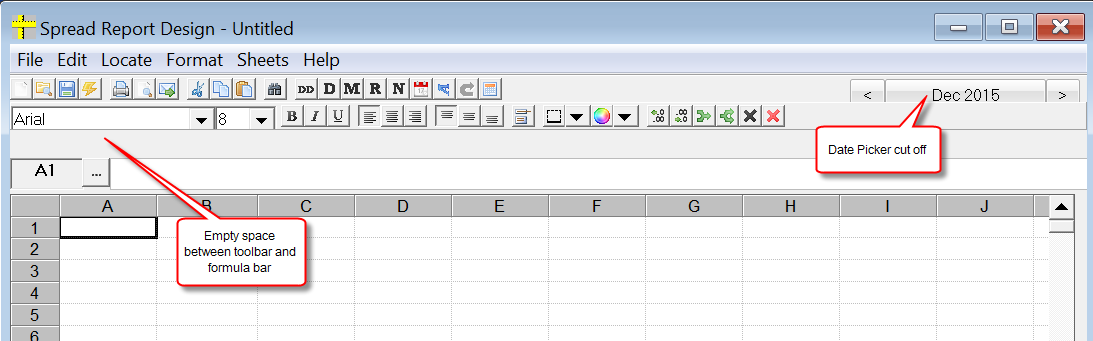
NOTE: We have seen this setting also effect Citrix Environments. In certain cases, having your local PC set to Medium or Large has caused Monthly Data Entry Design to not display the Exit button, form name input box, and the group manager input box. It is STRONGLY recommended that when using Citrix that you set the local PC to the default Windows Font Size.
To disable this warning, change the DISABLE_DISPLAY_SETTINGS_CHECK setting in hach_wims_client.ini
To correct:
In windows 7: See http://windows.microsoft.com/en-us/windows7/make-the-text-on-your-screen-larger-or-smaller?v=t
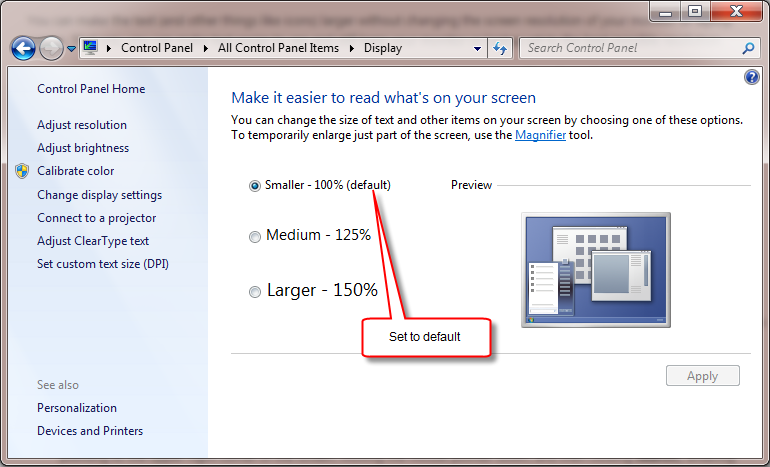
In Windows 8: http://windows.microsoft.com/en-US/windows-8/make-text-screen-larger-smaller/?v=t
In Windows 10:
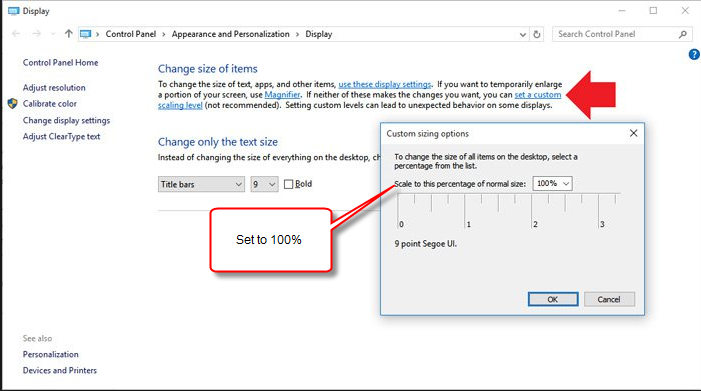
Note: To change size of icons, text etc... use the Window Color and Appearance form.
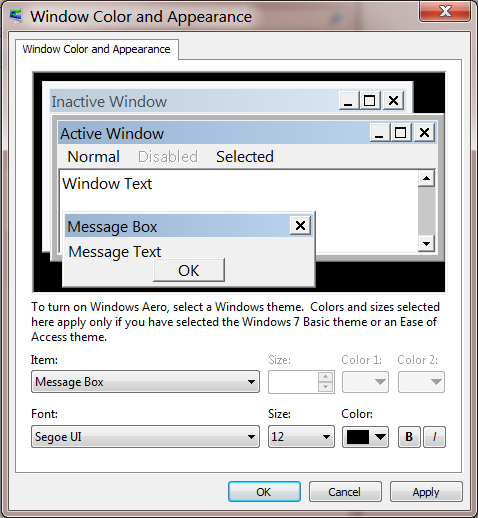
In Windows 7, 8 - Search for "Change window colors and metrics"
In Windows 10, click use these display settings link in the screen shot above.