|
NOTE: This article applies to GNR Server for OPS SQL. For Hach WIMS, please refer to this article.
- Click here to download the gnr_pdf_995_700.exe self-extractable zip-file.
- Run gnr_pdf_995_700.exe. Choose a path where you want to extract the installation files.
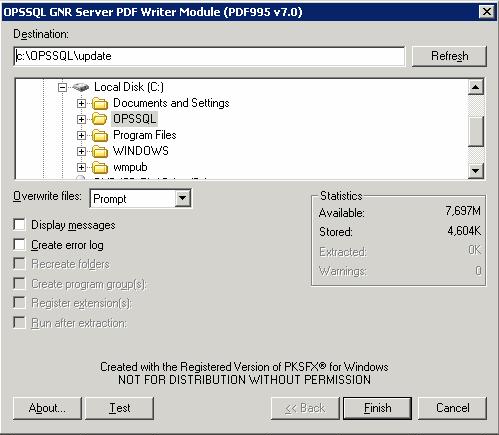
- Click Finish. A confirmation message should appear:
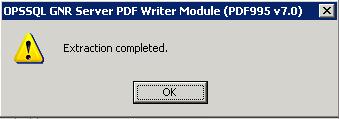
- In explorer, navigate to the directory where you just extracted the installation files.
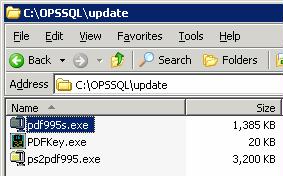
- Run pdf995s.exe
Let it run through the installation process. Once its done, Answer NO to the following message

- Run ps2pdf995.exe
Answer Accept to the following query:
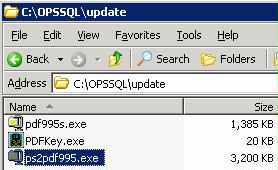
- The installation will confirm success with an IE message:
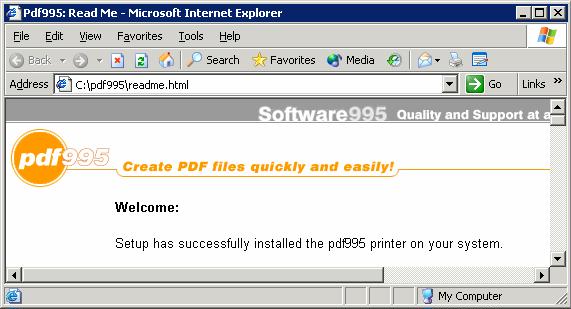
- Run PDFKey.exe
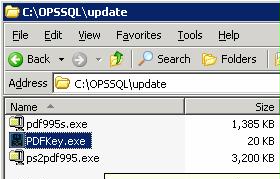
- Type in your name and PDF995 key value. The key can be found on your GNR Installation CD cover. If you are having trouble locating your key, contact OPS SYSTEMS.
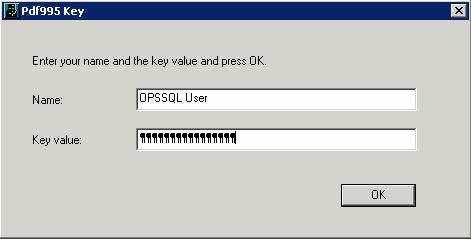
- Hit OK and you should see the following message :
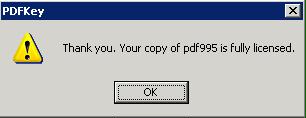
.
- Log into the machine as the NT user that is running GNR Server
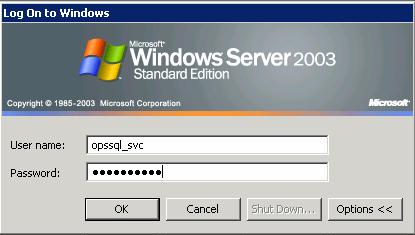
- Go to Start/Settings/Printers and Faxes
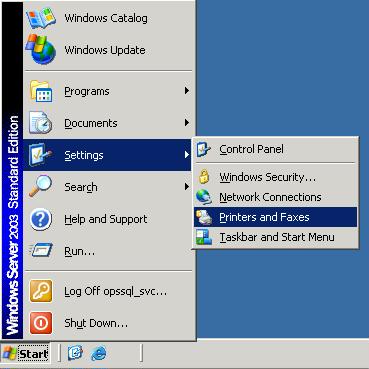
- You should see PDF995 in the printers list
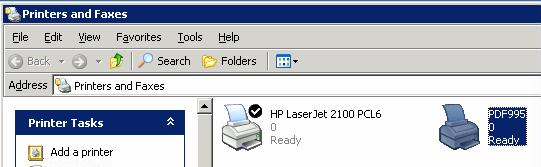
- Right-Click on PDF995 and select Rename
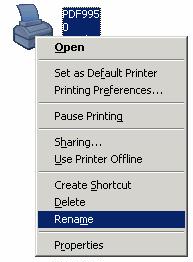
- Rename is to OPSSQL_GNR_PDF995
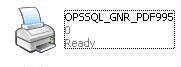
- In Explorer, navigate to the folder where OPSSQL.exe and GNR Server have been installed. (This is by default C:\OPSSQL)
- Open OPSSQL.INI and add the following 3 settings at the end of the file:
PDFINIPATH=C:\pdf995\res
PDFINIFILE=pdf995.ini
PDFSYNCFILE=pdfsync.ini
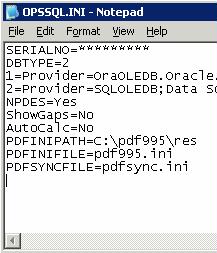
- Save OPSSQL.INI
- Make sure that OPSSQL.EXE is of version 6.1.5 or later.
|