The configuration is held in the ONE.WimsDataConversion.WindowsService.dll.config file located in C:\Program Files\Aquatic Informatics\WIMS to Rio Synchronization Utilities\SyncService (by default).
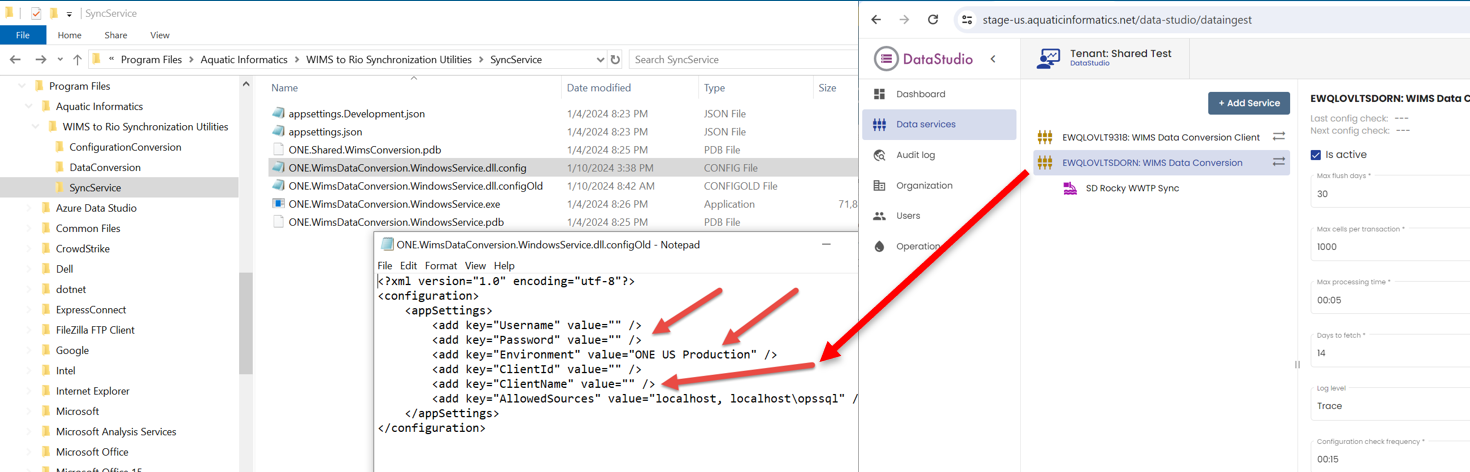
In the config file you need to set the following:
Username/Password - It is STRONGLY recommended that you use a Rio User with the "Admin service account" role.
NOTE: When entering the password the following characters cannot be entered in plain text (the file is in XML format and the following characters are not legal and therefore must be entered as shown:
| Character |
Code |
Example Password |
How to enter |
| & |
& |
Wims&Rio9!@ |
Wims&Rio9!@ |
| < |
< |
Wims<Rio9!@ |
Wims<Rio9!@ |
| > |
> |
Wims<Rio9!@ |
Wims>Rio9!@ |
| ' |
' |
Wims<Rio9!@ |
Wims'Rio9!@ |
| " |
" |
Wims<Rio9!@ |
Wims"Rio9!@ |
Environment: Default to "ONE US Production"
ClientName: The Data Studio Service name that was created by the WIMS to Rio Data Conversion Utility. Example: "EWQLOVLTSDORN: WIMS Data Conversion".
Allowed Sources: WIMS Data service name. Example: "localhost\opssql"
WimsDbPassword: Default database password for OPSDBA user.
Update the config file and save. Restart the WIMS-Rio Sync service. Once a connection is made to Rio, your config file will be updated, the Username/password will be encrypted and the ClientID Guid will be populated.
Data Studio:
1. Log into Data Studio
2. Go to Data Services and click on your service.
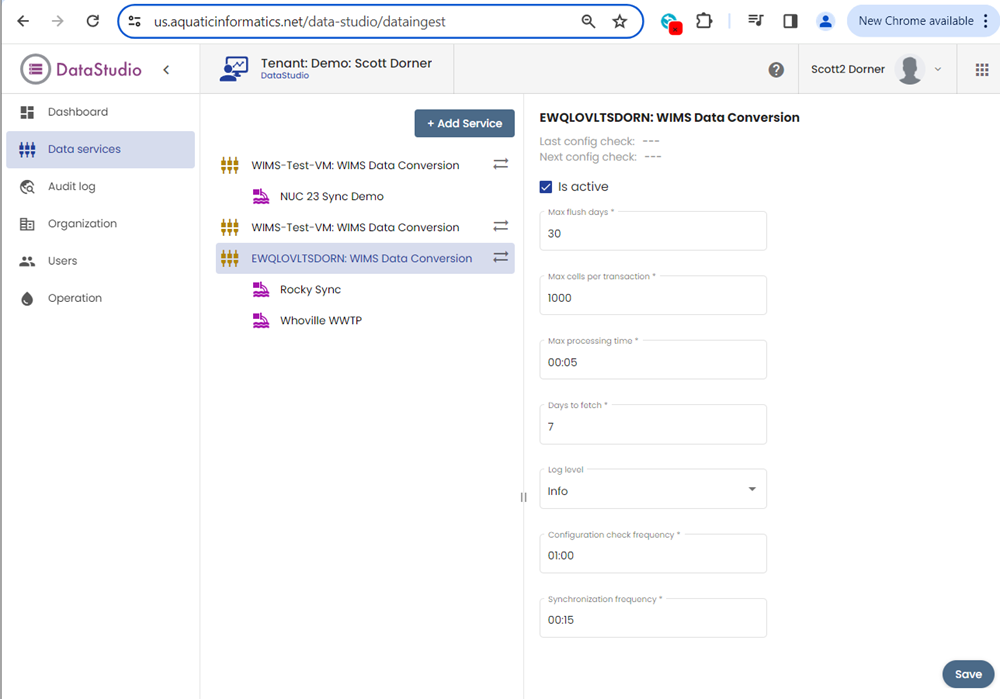
Max Flush Days: Leave at default of 30
Max cells per transaction: Leave at default of 1000
Max processing time: Default of 00:05. For large systems, may need to be increased if data cannot be processed in 5 minutes.
Days to fetch: Number of days to go back in Rio to look for data changes. Note: the higher the number of days the slower sync will run. Max of 62 days.
Log Level:
Configuration check frequency: How often the service will check if the Config file or Data Studio settings have changed and apply those settings. NOTE: Restarting the service always rechecks the settings.
Synchronization frequency: How often the sync should occur. Lowest setting allowed is 00:05 (5 minutes).