You will need MS SQL Server administrator priviledges to perform tasks described in this document.
This example shows how to detach an OPS SQL facility database called OPSTEST.
- Make sure that there are no OPS SQL services running in the background. Stop them if they are. Click here to find out how to stop services.
- Run MS SQL Server Enterprise Manager
- Navigate to your database. Right click, go to All Tasks/Detach Database
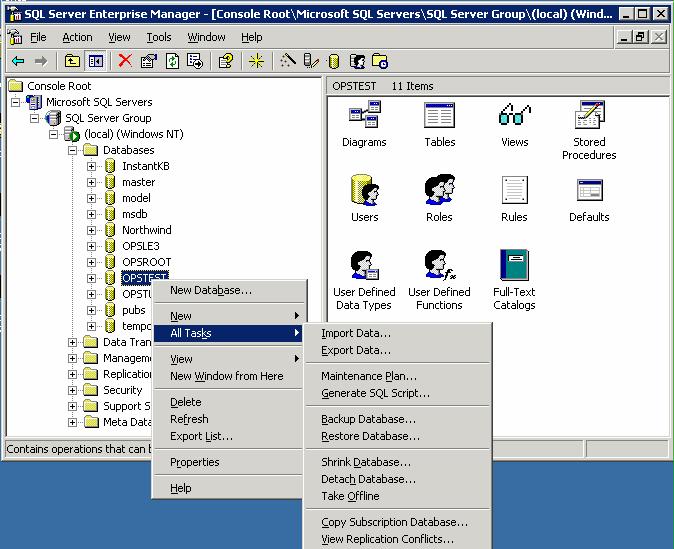
- Click OK to detach DB.
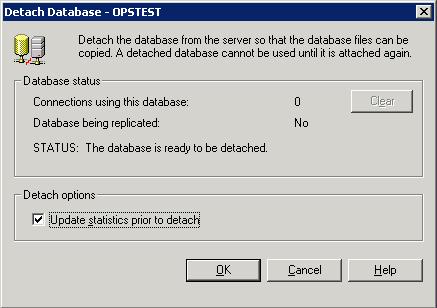
- You will be notified that your database was detached.
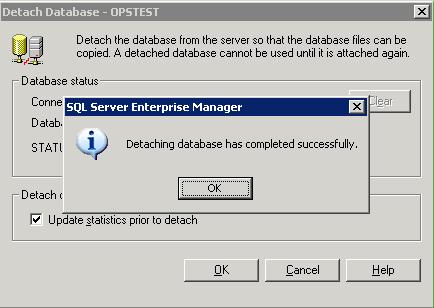
Click OK
- If you need to send this database to OPS SYSTEMS for support purposes, in Windows Explorer, navigate to folder where your database datafile was stored. The default installation puts MSSQL datafiles (.mdf) to C:\Program Files\Microsoft SQL Server\MSSQL\Data
This may be different depending on what kind of storage unit your organization is using.

- Copy the .mdf file (in this case its OPSTEST.mdf) to a different location. Zip it up and upload it onto our support FTP server. Click here to find out how to use our FTP server.
In order to use the database again, you will need to attach it. Click here for instructions on how to attach a database.