|
|
Used to locate daily detail variable values into a spead report. For example, you can locate the Hourly pH for each hour of a day. |
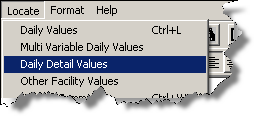 |
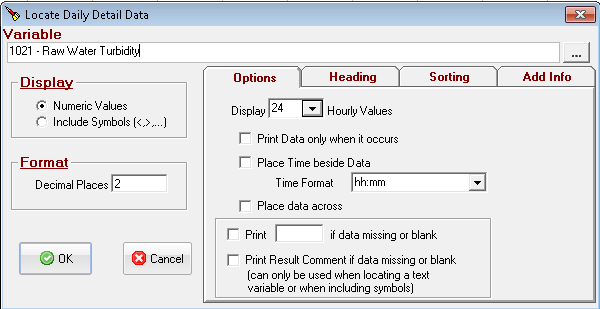
Variable: Select the variable to locate.
Display: For variables set up to allow symbols (data qualifiers), indicate whether you want to see the numeric values or see the data including the symbol (<,>,...). If the selected variable is a Text type, the options will allow you to select Numeric Values or Text Values.
Format: Specify the number of decimal places to show behind the decimal point. This value will default to the number of decimal places defined in the description of the variable selected. See Also: Formatting with 'Not Fixed'
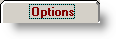
Display ___ values: Sets the number of values to be placed. The pull down list will default to one days values for the Variable Type selected (i.e. if you pick an hourly variable it will default to 24, a 15 minute variable defaults to 96...)
Print Data only when it occurs: Skips days with no data. See Print data only when it occurs example.
Place Time beside data: Places the corresponding date in the column next to the located data.
Time Format : Sets the format (ie 12/31/97 13:11, 12:52 PM, etc...) for the time column. See Date Formats.
Place Data Across: Locates data horizontally in a row rather than in a column.
Print ____ if data missing or blank: If no data is found for the slot the entered string will be displayed. Can only be used when the Include '<','>' or 'ND' is checked or locating a text variable.
Print Result Comment if data missing or blank: If no data is found for the slot the sample comment will be displayed. Can only be used when the Include '<','>' or 'ND' is checked or locating a text variable.

Select What to display in the heading: Check all fields to be displayed in the column heading.
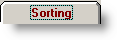
Sort Values: Arranges the data for the variable in value order instead of date order. Data can be sorted in either Descending Order (highest to lowest) or Ascending Order (lowest to highest). See the DSORT function for more information.

Places all checked Data Additional Info fields beside the data value.
|