|
|
Used to locate dates based on user specified conditions |
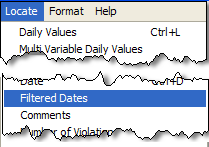 |
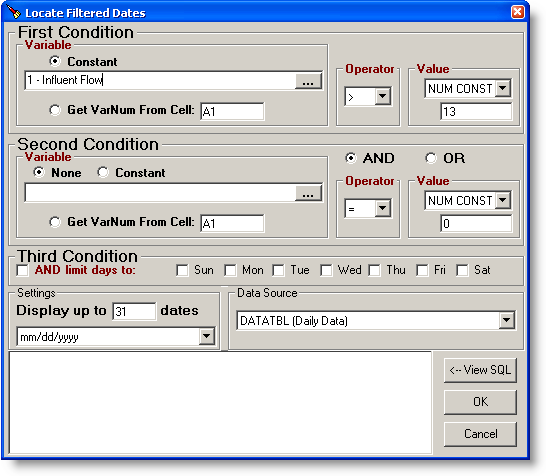
FIELDS:
First Condition
Variable: Sets the variable for the condition. Choose constant and use the variable picker to filter on that variable. Choose  to have the varnum set by the value in the specified cell (A1 in the example) to have the varnum set by the value in the specified cell (A1 in the example)
Operator: Sets the comparision (i.e. greater than, equal to...) to perform.
| = |
Equal |
| <> |
Not Equal |
| < |
Less Then |
| <= |
Less Then or Equal |
| > |
Greater Then |
| >= |
Greater Then or Equal |
| LIKE |
Text Value contains (builds SQL of TextValue Like '%xxxx%' |
| IS DETECTED |
Value is detected (SQL of TextValue <> 'ND' AND TextValue Not Like '<%') |
| IS NOT DETECTED |
Value is not detected (SQL of TextValue = 'ND' OR TextValue ='<%') |
Value: Sets the value to compare againist. Set the type to one of the following:
NUM CONST - Value is a numeric constant.
TEXT CONST - Value is a text string.
NUM CELL - Value entered will be a cell reference (i.e. A1, B2) to a numeric cell.
TEXT CELL - Value entered will be a cell reference to a text cell.
Second Condition
AND/OR Option: Sets whether the Second Condition should be an AND condition (i.e. both the first condition AND the second condtion must be met) or an OR condition (i.e. if either the first or second condition are met)
Variable: Sets the variable for the condition. Choose constant and use the variable picker to filter on that variable. Choose  to have the varnum set by the value in the specified cell (A1 in the example)Choose to have the varnum set by the value in the specified cell (A1 in the example)Choose  if you want no second condition. if you want no second condition.
Operator: Sets the comparision (i.e. greater than, equal to...) to perform.
Value: Sets the value to compare againist. Set the type to one of the following:
NUM CONST - Value is a numeric constant.
TEXT CONST - Value is a text string.
NUM CELL - Value entered will be a cell reference (i.e. A1, B2) to a numeric cell.
TEXT CELL - Value entered will be a cell reference to a text cell.
Third Condition
AND Limit days to: Used to only look at certain weekdays. Check all weekdays you want to analyze.
Settings
Display up to xx dates: Sets the number of dates to place
Format: Choose the date format the dates should appear in (i.e. mm/dd/yyyy, m/d/yy hh:nn...)
Data Source
Data Source: Displays the data table for the variable types you have choosen. NOTE: You can only use one datatbl to retrieve dates from, i.e. you cannot build a condtion that looks at hourly and daily data.
BUTTONS:
 |
Display the SQL query for the currently selected conditions. NOTE: You can edit the SQL Statement (advanced users only) |
 |
Close the form and locate the formulas into the report. |
 |
Closes the form.
|
EXAMPLES:
Once you have located the filtered dates use the V formula to display daily values for the date. For example:
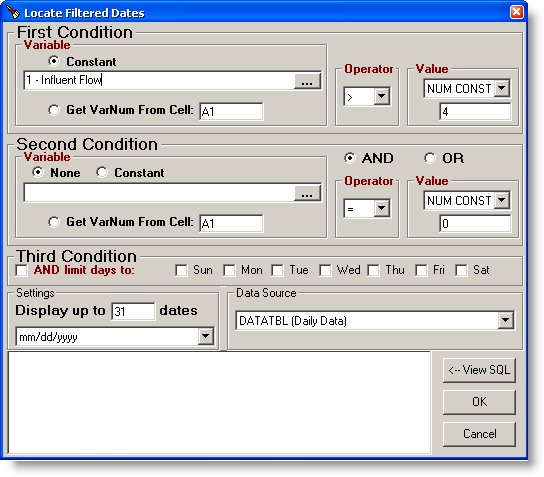
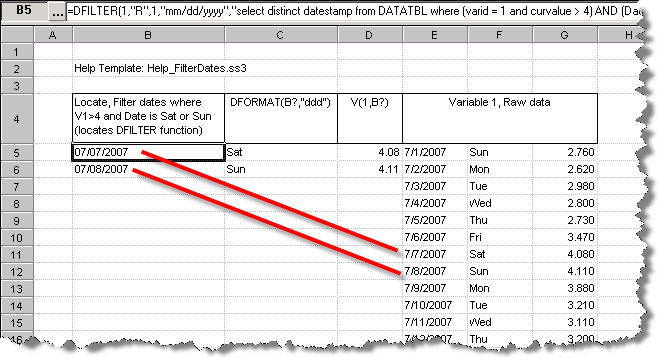
Download Example Template: Help_FilterDates.ss3 (Click here for download instructions)
|