|
The BOD Manager Worksheet allows entry of laboratory data, automatically calculates BODs, checks validity of tests based on limits set in Criteria Setup, stores Final BODs results in the WIMS database, and allows printing of the BOD Calculations Report. See BOD Example Calculations for details on how the BOD Manger calculates the BODs. |
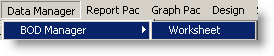 |
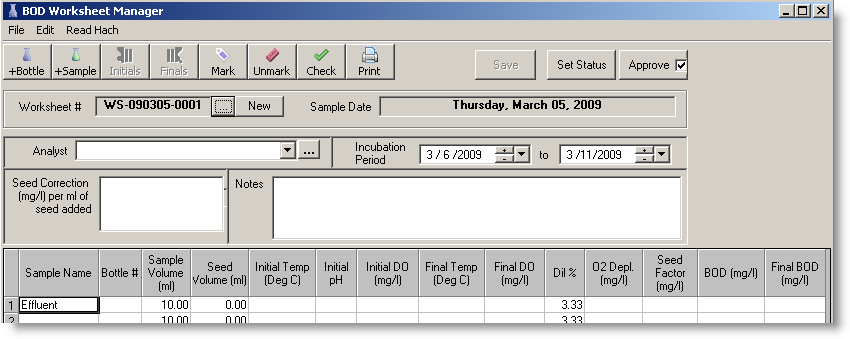
Using BOD Manager Worksheet
Creating a New Worksheet:
1. Click New:
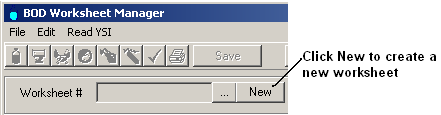
2. See Create New BOD Worksheet
Load an existing Worksheet
1. Click ... to pick from an existing Worksheet:
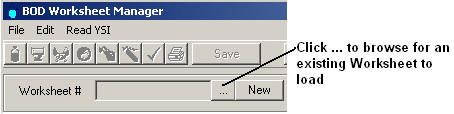
Working with a Worksheet:
- Choose the Analyst and check that the incubation period is correct.
- Enter in your Bottle #'s. Check that the Sample Volumes and Seed Volumes are correct.
- Enter your initial DO's (you may enter in the Initial Temp and Initial pH if required)
- Click the Save button. Final BODs will be transferred to the WIMS database.
NOTE: The final BODs will be stored in the corresponding variable (see Sample Setup for cross-referencing samples to variables) when the sample date is changed or Exit button is pressed.
File Menu
Print Sends the BOD Calculations Report for the current sample date to the printer. The report shows all laboratory test data and calculated fields for the current sample date. Tests that have been marked as unacceptable in the BOD Manager are shaded on the BOD Calculations Report. The report includes a space for an employee's signature to confirm that the report is a valid lab record.
Export: Creates a CSV File for the current worksheet.
Criteria Setup Used to adjust the criteria for acceptability. See Criteria Setup.
Exit Exits the BOD Manager and writes the Final BODs to the corresponding variable in the database.
Edit Menu
Delete Row Removes the currently selected bottles from the sample. To select a single bottle, move anywhere on the row for the bottle. To select multiple bottles for deletion, click on the row header and drag the mouse to highlight multiple rows. You can also press the [Del] key with the entire row highlighted.
Clear Worksheet Deletes the currently loaded worksheet. NOTE: It does NOT delete any data that is stored for a variable, it simply clears all the information (bottles, incubation period) for a day from the BOD Manager.
Read Hach (Used to get results from a Hach HQd Meter connected via USB)
Initials - Displays the Read Initials form allowing you to retrieve the results from your Hach HQd meter
Finals - Displays the Read Finals form allowing you to retrieve the results from your Hach HQd meter
Field Descriptions
Worksheet #: A unique id for the Worksheet that is automatically assigned by WIMS.
Sample Date The sample date that the Final BOD results correspond to. The sample date is set when the Worksheet is created.
Incubation Period The date range of the BOD incubation period. By default the incubation period is set to the five-day period beginning one day after the sample date. This field should be edited if a different incubation period is used.
Seed Correction Shows the amount of seed correction in mg/l D.O. per ml of seed used. This field is calculated from seed control test data
Analyst Used to identify the person responsible for the validity of laboratory test data. The list is created using Personnel Setup.
Column Descriptions
Sample Name Identifies a series of bottles. Valid sample names are setup in the BOD Manager Sample Setup.
Bot # The number of the BOD bottle used for incubation.
Samp Vol (ml) The sample volume in milliliters introduced into the BOD bottle. In standard tests, this field is used to show the amount of standard solution used.
Seed Vol (ml) The seed volume in milliliters introduced into the BOD bottle. If the field is left blank, Seed Vol defaults to zero.
Init DO (mg/l) The amount of dissolved oxygen at the beginning of the incubation period measured in milligrams per liter.
Final DO (mg/l) The amount of dissolved oxygen at the end of the incubation period measured in milligrams per liter.
Dil % The percentage of the sample volume to the total bottle volume (total bottle volume is entered in Criteria Setup). This field is automatically calculated using Equation 4.
Dilution Percent = Sample Volume / Bottle Vol * 100 (Eq. 4)
O2 Depl (mg/l) The amount of dissolved oxygen as mg/l consumed during the incubation period. This field is automatically calculated using Equation 5.
Oxygen Depletion = Initial DO - Final DO (Eq. 5)
Seed Factor (mg/l) Used to correct the BOD test for oxygen depletion resulting from the presence of seed. Seed correction per ml is derived from seed control tests, then multiplied by the amount of seed used in the test, as in Equation 6. If there is no seed used in the test the seed factor is zero. The seed factor will also be shown as zero if all seed tests are marked as unacceptable. This can produce invalid results for tests that use seed.
Seed Factor = Seed Correction per ml * Seed Vol (Eq. 6)
BOD (mg/l) The calculated BOD for the bottle.
Final BOD (mg/l) Calculated by averaging the BODs of all tests which have not been marked as unacceptable. This is the value that will be written into the WIMS Variable (unless this is a Dilution Blank Sample).
NOTE: If the Final BOD has a cell note and a dashed border this indicates that the value in the WIMS Database does not match the value calculated be the BOD Manager. This can happen if BOD Manager is used and a BOD is calculated and written to the database, subsequently a user edits that data (using a Montly Data Entry form, Custom Data Entry Form, etc...). When the worksheet is opened, the value BOD Manager Calculates does not match what is now in the database. To use the calculated BOD Manager value, press Check and then Save to write the BOD Manager value back to the database.

BUTTONS:
 |
Inserts a test (bottle) into the current sample after the current test. |
 |
Adds a new sample to the day filling in the dilutions and seeding. The following form (figure 3.10) will be displayed. Select the sample to add and press OK. Samples to be added are the available samples setup in Sample Setup. Only samples that have not already been added into the day are available. |
 |
This button marks tests independently of the current criteria. If a test is marked, it is not used in the final BOD calculation. The ability to mark or unmark records enables the user to make judgement calls in selecting or rejecting BODs. To manually mark a test that meets the current criteria, move the cursor to the row and select the Mark button. The test will be removed from the final BOD calculation. Marked tests are designated on the screen by a light yellow background. |
 |
Removes the marked condition for the current row. If the current row is marked (manually or automatically) the unmark button adds the test back into the final BOD Calculation. |
 |
Checks the criteria for all bottles and marks bottles that do not meet criteria. |
 |
Save worksheet as well as write the current Final BODs to their corresponding variable in the database.
|