|
Adds a button (shortcut) to different functions of WIMS (i.e. creates a button to load a monthly data entry form, graph, report...) The buttons only work when the report is displayed as a dashboard or on a Custom Data Entry Form. |
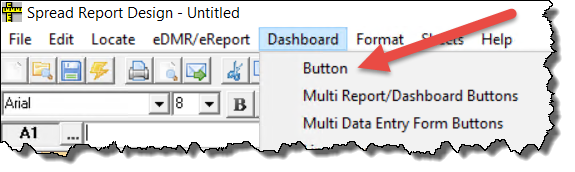 |
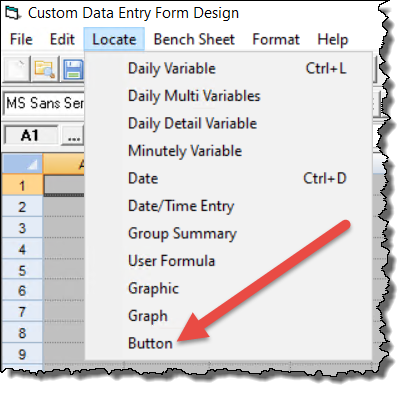 |
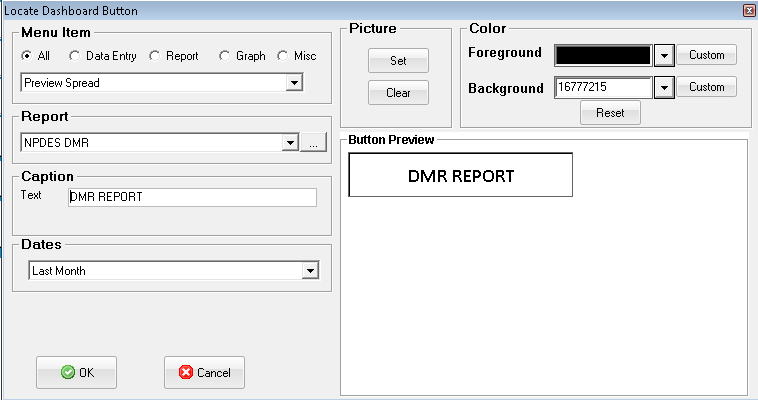
NOTE: Background color of button can only be set if report type is set to "Dashboard Classic". See Report Options.
Data Entry Menu Items
Data Entry Form Open - Opens the 'Select Data Entry Form to Open..." window (Data Manager>Data Entry Forms) allowing users to pick the data entry form to be opened. A specific Data Entry Form Group can be set as the default. You can also set whether to close the 'Select Data Entry Form to Open..." upon selection of a form or leave it open (it will be hidden behind the data entry form loaded until the data entry form is closed or resized).
Monthly Entry - Opens a specfied Monthly Data Entry Form for use.
Custom Entry - Opens a Custom Data Entry Form for use.
Hourly Entry - Opens a Hourly Data Entry Form for use.
Enter Results by Test - Opens the Lab Cal>Enter Results by Test.
Monthly Design - Opens Design, Monthly Data Entry Forms
Custom Design - Opens Design, Custom Data Entry Form.
Events - Opens Data Manager, Events Form
Calc Data Block - Opens Data Manager, Calc Data Block
Data Approval - Opens Data Manager, Data Approval form.
BOD Manager - Opens Data Manager, BOD Manager, Worksheet
Report Menu Items
Print Spread - Prints a specified Spread Report
Preview Spread - Previews to the screen a specified Spread Report
Open Report Group - Opens Report Pac>Spread Reports and selects/loads the report group specified.
Preview Report - Set Prompt - Previews to the screen a Spread Report that utilizes saved prompt answers instead of prompting for the answers when the report is run. HINT: Use the Save Answers button on the Set Answers for Prompts form when outputting a spread report.
Export multiple reports as Excel - Exports a list of reports as Excel files (xls). The list of reports is specified in a cell range on the report. See Example - How to export multiple reports with a Dashboard button.
Spread Design - Opens Design, Spread Report. A particular report can be opened or choose Report << Blank >> to open the report designer with no file loaded.
Open Dashboard - Opens a specified Spread Report as a Dashboard.
Print Logbook - Opens Report Pac, Logbook.
Drill Down Report
Export to Excel - Opens Utilities, Export, Excel form
Multiple Facility Query - Open Multiple Facility Query. Settings are used to load the form with the saved Multi Facility Query Setting.
Graph Menu Items
Time Series - Displays a Saved Time Series Graph. If no graph is specified, Time Series Graph form will be displayed.
Correlation - Displays a saved Correlation graph. If no graph is specified, Correlation Input form is displayed.
Multi Graph - Opens Graph Pac, Multiple Output form. Specify a Saved Settings to load a certain list of graphs.
Quick Trend - Opens a Quick Graph for a selected variable.
Year over Year Graph - Displays a Year over Year graph for a selected variable.
Var Analysis Graphs - Opens Var Analysis Graphs.
Multi Variable Analysis Graph - Opens Multiple Variable analysis graph
Misc Menu Items
Open Facility - Opens a specified facility database (File, Open Facility)
Daily Comments - Opens a specified Logbook for entry.
BOD Sample Setup - Opens Data Manager, BOD Manager, Sample Setup.
Lab Cal - Opens the main Lab Cal calendar - Data Manager, Lab Cal menu option.
Personnel Setup - Opens System Setup, System Tables, This Facility, Personnel Setup.
Variable Browser - Opens the Variable Browser.
Variable Edit - Opens System Setup, Edit/View Variables
Custom Plugin - Launches a Custom Plugin (a custom program that is launched from this button). Some Plugins are licensed.
Plugin 3x - Des Moines Waste Hauler Util
Plugin 4 - Export Spread Reports to Other Facility
Plugin 7 - Holdvalue
Plugin 14x - Demo DB move data util
External Link - Used to execute external programs or open external documents. See Example External Link buttons
PocketOPS Sync - Opens Pocket OPS, Sync Form.
Help File Topic - Opens a specific Help Topic from the Hach WIMS Documentation. NOTE: The Help Topic ID can be found at the bottom of each help topic, listed as the ID :. Example, 11202 is the ID for this topic.
Exit Hach WIMS - Exits the program
Execute SQL - Executes and displays results of the specified SQL Statement. See Example Execute SQL Buttons.
Pick VarNum - Selects a variable number from the Variable Browser and places the text into the cell one column to the right of the button. See Example Pick Dashboard buttons.
Pick VarNums
Pick VarId
Pick VarIds
Pick Location
Pick LocId
Pick LocIds
Pick SampleNum
Pick SampleNums
Pick from SQL
Pick List from SQL
BUTTONS:
 |
Opens a file browser to find a picture to be placed on the button |
 |
Clears the picture on the button |
|

|
Displays the color picker allowing you to set the button foreground or background color to a custom color |
 |
Reset the foreground (text) and background (button) color to default settings |
 |
Accept the current settings and apply them to a button to be placed in the selected spread report cell |
 |
Cancel the current settings and leave the currently selected cell as it is in spread design |