|
The print preview window is displayed anytime a spread type report needs to be previewed.
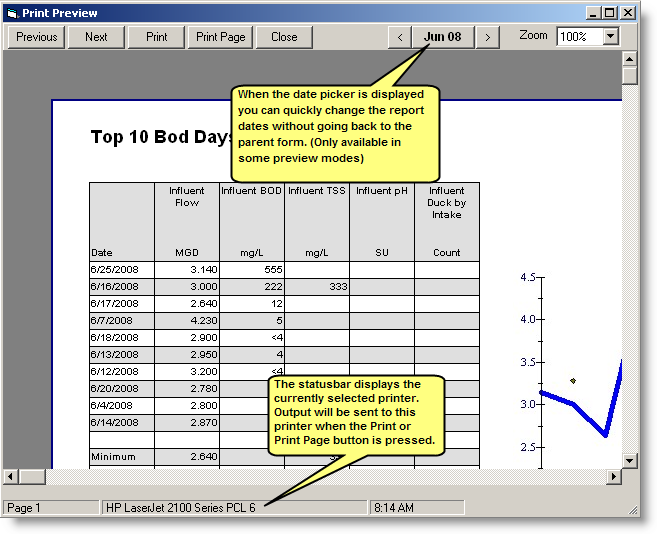
BUTTONS:
 |
Move to the previous page |
 |
Move to the next page |
 |
Send the report to the printer |
 |
Send just the current page to the printer. |
 |
Close the preview window. If multiple reports were selected for preview, the next report will then be displayed. |
 |
If multiple reports were selected for preview, closes all preview windows and returns to parent form. |
USING ZOOM:
You can zoom the preview window in one of two ways.
- Simply click on the report when the mouse is a magnifying glass
 to zoom in. to zoom in.
- Use the zoom pull down.
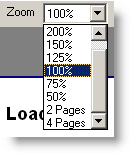
|