|
Allows you to review,edit, and create Purchase Orders for Inventory Items. Use the Inventory Reorder Report or the Reorder List on the calendar to see a list of items that need to be reordered.
Use the button bar to navigate to and from the next record, add, or delete records. Changes are automatically saved. See Working with records for more information.
|
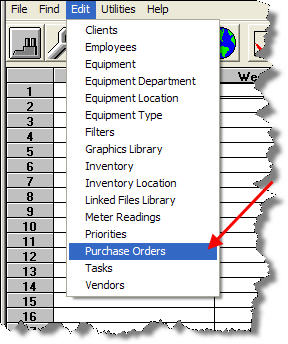 |
 |
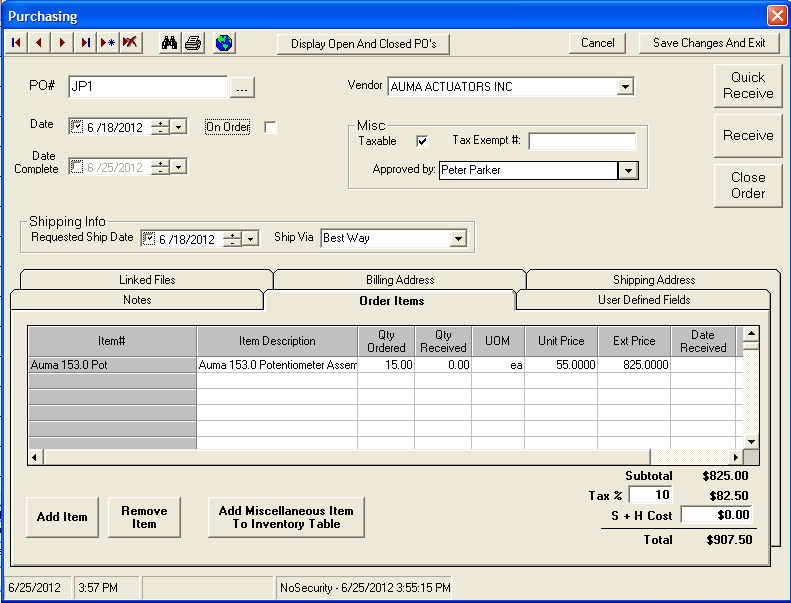
Fields:
PO#: Required field. Purchase order number that must be unique. Can be generated automatically - click  to create a new PO, you will be prompted to run the wizard, click Yes and a new, unique PO# will be created for you. NOTE: You can also enter the new PO # providing the number entered is unique.
to create a new PO, you will be prompted to run the wizard, click Yes and a new, unique PO# will be created for you. NOTE: You can also enter the new PO # providing the number entered is unique.
Vendor: Select Vendor
Date: The purchase order date (Date PO Created)
On Order Box: Used to signify that order has been placed.
Date Complete: Date Order was closed
Taxable Box: Checked if order is taxable
Tax Exempt: Enter tax exempt number if items are tax exempt
Approved by: The person (employee) who approved the PO.
Request Ship Date: Date you want order shipped
Ship Via: Shipping Method. A pull-down list of common carriers is provided or you can simply enter the Shipping Method.
BUTTONS:
Display Open And Closed PO's: Displays a list of all POs. NOTE: In order to edit a closed PO, use Puchasing History
Quick Receive Button: Sets Qty Received for all items to Qty Ordered, sets the Date Received for all items to the current date, sets Date Complete to the current date and closes the Purchase Order. Inventory Levels ((i.e. Quantity on Hand) are updated.
Receive Button: Displays form to receive items, including partial shipments. NOTE: Inventory levels (i.e. Quantity on Hand) are updated any time the PO is saved or closed.
Close Order Button: Closes the PO.

Order Items Tab. Enter Order Items for purchase orders.

Notes Tab. Enter Notes for purchase orders.

User Defined Fields Tab. Enter User Defined Fields for purchase orders.

Linked Files Tab. Enter Linked Files for purchase orders.

Billing Address Tab. Enter Billing Address for purchase orders. Billing address is automatically defaulted to values set in Faclility Information, Billing Address tab.

Shipping Address Tab. Enter Shipping Address for purchase orders. Shipping address is automatically defaulted to values set in Facility Information, Shipping Address tab.