Note: This applies to existing custom reports. JOB Plus/Cal come with a set of canned reports that should be sufficient for most users. However JOB Plus users can purchase the Custom Reports module which gives users the capability to create their own custom reports or modify canned reports and run them from the JOB Plus program. Contact Hach for the current price.
Changing existing canned reports is highly discouraged. When updating (i.e. installing the latest version) your JOB Plus program all of the canned reports will be updated also. If you would like to change an existing canned report it is much better to Create A New Report From A Template using the canned report as the template.The Custom Reports module is not available to JOB Cal users.
1. Start the custom report designer by clicking the design report icon on the toolbar:
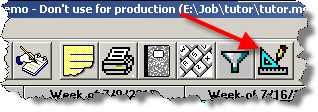
2. Select the report that you are wanting to modify from the Open Report window. We will select the SimpleWOList report
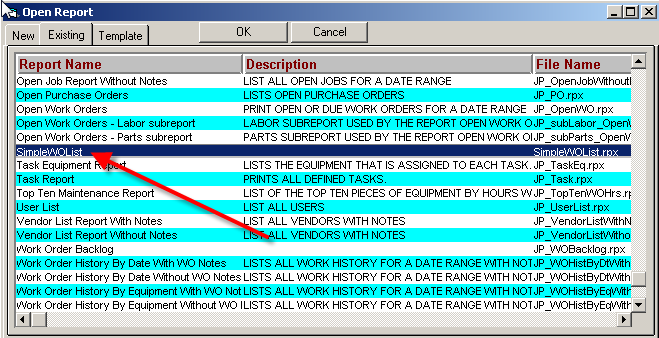
3. Add Equipment# to the report. We need to move Date Due and WasItPrinted over to make room for the field. Select the four items to be moved - use Ctrl-Click to select multiple items or "lasso" the items (hold down the left mouse button and drag over the items to select). Once you have the items selected, move the mouse over one of the items and the mousepointer will change to a hand. You can then drag the items to the right:
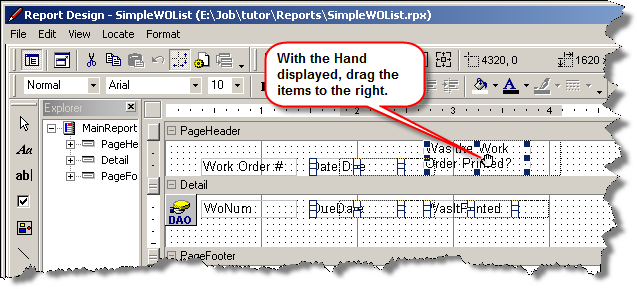
Now we can drag Equipment# from fields into the Detail Section of the report:
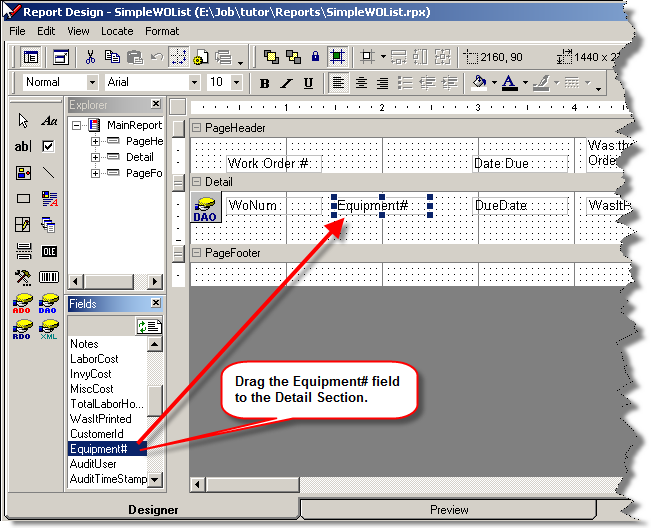
4. Now set the column heading for equipment#. Add a label and set the caption to Equipment#:
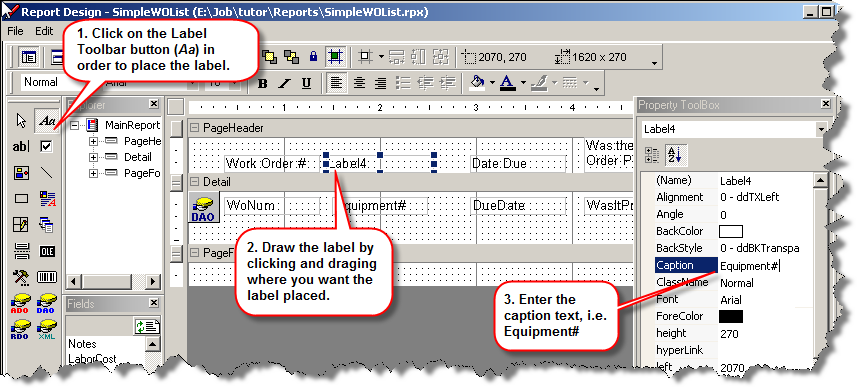
4. Preview the report by clicking on the Preview Tab at the bottom of the screen (Click on the Designer tab to return to the designer):
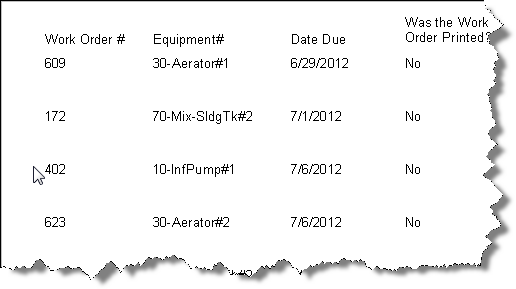
5. Save the Report. Select File, Save from the menu.
6. Exit Report Design, select File, Exit.