Info:
Hach WIMS Patch MSI's are files with a name that looks like "wims_ZZZZZ_Patch.msi". These MSI packages should NOT be run from the Hach WIMS Platform Installer Bootstrapper but rather launched stand-alone by double-clicking them and following the wizard.
Instructions:
- Click the link you were provided with to begin downloading the patch:
TODO: screenshot
- Depending on your browser and/or security settings, you may see the following dialog:
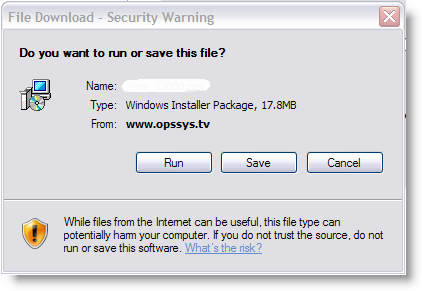
- Click "Save" and save the file to a location - make sure you REMEMBER the name of the file and the location
- If you don't have Administrator priviledges, you must obtain them by asking your IT administrator
- Navigate to the location where you saved the file
- If you're patching a Hach WIMS Service, make sure you STOP the service before running the patch with one of the following methods:
- From the Windows Services screen, highlight the service name, right click and select "Stop". NOTE: close the Services Management console before proceeding, if the console is left open you may receive a "DeleteService FAILED 1072: The specified service has been marked for deletion." message.
OR
- In the Hach WIMS Service Folder, run the "service_stop.bat" script
7. Double-click the file and follow the wizard instructions