To schedule a Job Cal Plus database for automated printing of its work orders, click the Add Task button to open the Auto WO Task Editor screen.
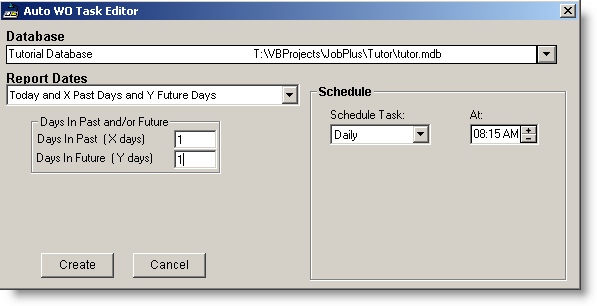
Define the details of this new Task as follows:
· Select the name of the Database that you wish to print the work orders from.
· Specify the Due Dates of the work orders that you want printed. Choices are:
This Week (Sunday through Saturday)
OverDue
Yesterday
Today
Today and X past days and Y future days
(If you select this two additional entry fields will become visible. This will allow you to specify a range of due dates for the work orders that you want printed. For example: you could print all work orders for yesterday, today and tomorrow. Set the past days (X) to 1 and future days (Y) to 1.
Note: If you look at your Job Cal Plus program all the work orders that are overdue will be grouped under todays column or this weeks column depending on which display mode that you are in. If you select Today for the Report Dates the overdue work orders will not be printed, only the work orders that are actually due today will be printed.
· Specify how often you want the work orders to be printed In the Schedule Task pulldown list. The choices are as follows:
Hourly - Runs the report at each time interval that you have selected (15 minutes to 24 hours).
Daily - Runs the report every day
Weekly - Runs the report on the specified days of each week
Monthly - Runs the report on the specified day of every month
· Finally, specify what time the work orders should be printed (doesn't apply to hourly).
Scenarios
Scenario 1:
Worker1 has the checkbox for Only WO's that have not been printed checked in his Job Cal Plus Database. He has the Auto WO Scheduler running, and has it set to print Todays work orders at 8:30 a.m. every day. Worker2 comes in at 8:00 a.m. and prints all of the work orders for the day. At 8:30 when Worker1 scheduled printing job takes place, it will not print out any work orders because the work orders have been previously flagged as being printed when Worker2 printed them out.
Scenario 2:
Worker2 has the checkbox for Only WOs that havent been printed unchecked in his Job Cal Plus Database. He has the Auto WO Scheduler running and has it set to print Todays work orders at 8:30 a.m. every day. At 8:30 a.m. 10 work orders are printed out. He looks at his Job Cal Plus calendar and sees that there are 27 work orders under todays date. He wonders what happened to the other 17 work orders? They were not printed because they are overdue work orders. If he wanted to print them out also he should have set up two tasks in the Auto WO Scheduler; the one he has currently set up, and another one that would print the Overdue work orders.
After all of these settings are specified, click the Create button.
See Also:
Setting Auto WO Options in Job Cal Plus