The Texas NetDMR tool is used to create the Texas Electronic DMR for upload of your DMR Data to the TCEQ NetDMR website. See http://www.tceq.state.tx.us/compliance/netdmr/netdmr.html for more information on the Texas eReporting system. The eDMR is a text file with comma-separated values. The values are enclosed in double quotes. This is the file that Hach WIMS generates to send in as the DMR.
PROCEDURE:
First click on Design, Spread Reports and the spread report design window will open. Click on a cell (ex. A1). Then click on Locate, eDMR Link, Texas eDMR. This will bring up the window to input the information to setup 1 column in spread reports that will be used to generate the eDMR file. The "Locate Texas NetDMR Column" screen will allow you to setup cross-referencing to Hach WIMS data and the subsequent location of data and excursions/violations. For this to work you MUST setup your database in a specific way. If your database is setup correctly, most fields will be pre-filled and will not require user input.
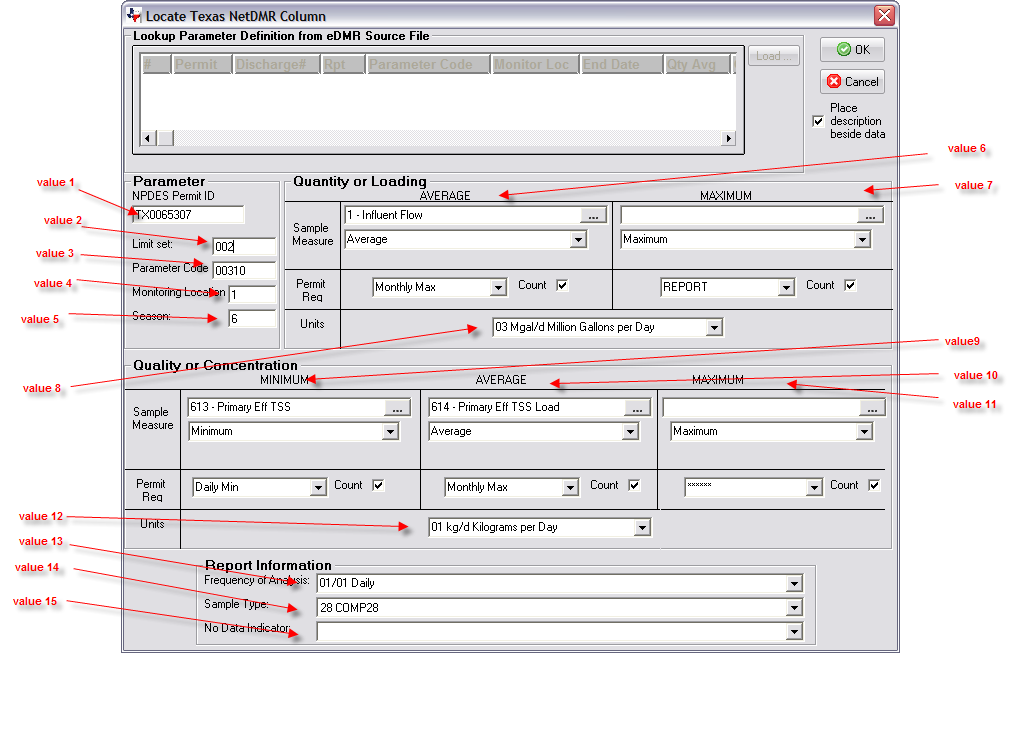
The Texas NetDMR file requires 31 values in a coma-separated file. Values 1-15 are either prefilled/auto-sensed or are based on your input (see above screenshot). The rest of the values are calculated automatically by Hach WIMS. To calculate excursions/violations Hach WIMS uses the data for the chosen variables - Qunatity Average & Maximum and Concentration Minimum/Average/Maximum. Every one of these values shoud be mapped to a separate variable.
The Parameter Code ("value 3" in above screenshot) is mapped to STORET Code in Variable Setup (Q11290) and the Monitoring Location ("value 4") is taken from the UD9 field in Location Setup (Q11037). Units can also be setup for the variable and will be auto-mapped to the appropriate unit code ("value 5" and "value 12" in the above screenshot).
Note: The program will try to find the variable that matches but it will not always pick the right one, so verify the selection to make sure it is appropriate.
Below is an explanation of the 31 values that are sent to the Texas NetDMR authority:
| permitted_feature_id (Permitted Feature ID) |
value 1 |
| limit_set_txt (Limit Set Designator) |
value 2 |
| mped_txt (Monitoring period end date) |
auto-calced by WIMS |
| parameter_cd (Parameter Code) |
value 3 |
| monitoring_location_cd (Monitoring Location Code) |
value 4 |
| season_num (Season Number) |
value 5 |
| quant_1_nodi_cd (Quantity 1 Nodi Code) |
value 15 |
| quant_1_qualifier_txt (Quantity 1 Qualifier Text) |
auto-calced by WIMS from value 6 |
| quant_1_sample_num (Quantity 1 Sample Value) |
auto-calced by WIMS from value 6 |
| quant_1_effluent_num (Quantity 1 Effluent Value) |
blank; not required |
| quant_2_nodi_cd (Quantity 2 Nodi Code) |
value 15 |
| quant_2_qualifier_txt (Quantity 2 Qualifier Text) |
auto-calced by WIMS from value 7 |
| quant_2_sample_num (Quantity 2 Sample Value) |
auto-calced by WIMS from value 7 |
| quant_2_effluent_num (Quantity 2 Effluent Value) |
blank; not required |
| quant_uom_cd (Quantity Unit of Measure) |
value 8 |
| conc_1_nodi_cd (Concentration 1 Nodi Code) |
value 15 |
| conc_1_qualifier_txt (Concentration 1 Qualifier Text) |
auto-calced by WIMS from value 8 |
| conc_1_sample_num (Concentration 1 Sample Value) |
auto-calced by WIMS from value 8
|
| conc_1_effluent_num (Concentration 1 Effluent Value) |
blank; not required |
| conc_2_nodi_cd (Concentration 2 Nodi Code) |
value 15 |
| conc_2_qualifier_txt (Concentration 2 Qualifier Text) |
auto-calced by WIMS from value 9 |
| conc_2_sample_num (Concentration 2 Sample Value) |
auto-calced by WIMS from value 9
|
| conc_2_effluent_num (Concentration 2 Effluent Value) |
blank; not required |
| conc_3_nodi_cd (Concentration 3 Nodi Code) |
value 15 |
| conc_3_qualifier_txt (Concentration 3 Qualifier Text) |
auto-calced by WIMS from value 10 |
| conc_3_sample_num (Concentration 3 Sample Value) |
auto-calced by WIMS from value 10
|
| conc_3_effluent_num (Concentration 3 Effluent Value) |
blank; not required |
| conc_uom_cod (Concentration unit of measure code) |
value 12 |
| excursions_num (Number of reported excursions) |
auto-calced by WIMS |
| freq_analysis_cd (Frequency of analysis code) |
value 15 |
| sample_type_cd (Sample Type Code) |
value 14 |
After the column is generated, the spreadsheet might look like this:
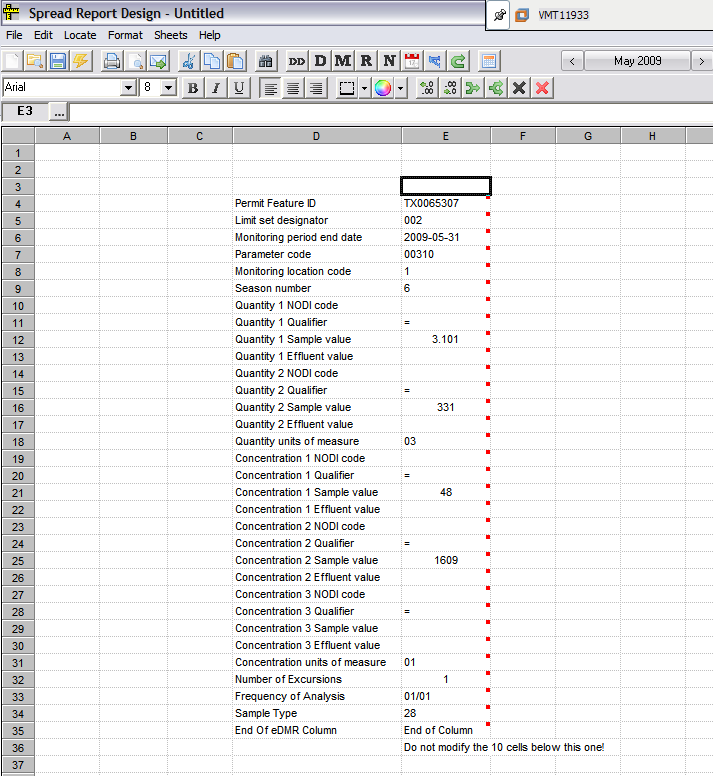
The red dots indicate that these fields will be used to populate the eDMR text file. After you locate the first column in Column D, select Column E and locate again. Uncheck the place description beside data option and update your loadings, quantities or concentrations. Repeat until you have all the variables you need to report. Save your report for creating the eDMR text file.
Outputting or creating eDMR text file:
From the main OPS SQL menu, click on Report Pac, Spread Reports and the spread report print window will come up.
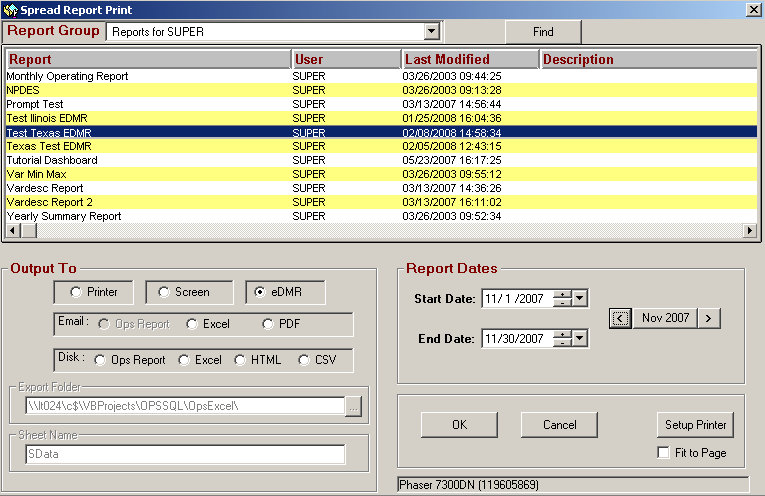
Select your report on the top, then select eDMR on the bottom left set the report dates and click OK.
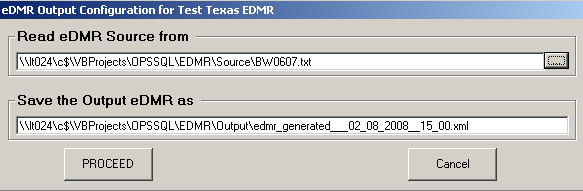
The name of the eDMR file will be shown except the extension will be .txt. In this example, the name is edmr_generated___02_08_2008__15_00.txt. Click on PROCEED. A success message will be displayed and your file should be available for viewing and submittal.
Here is an example of what your text file will look like.
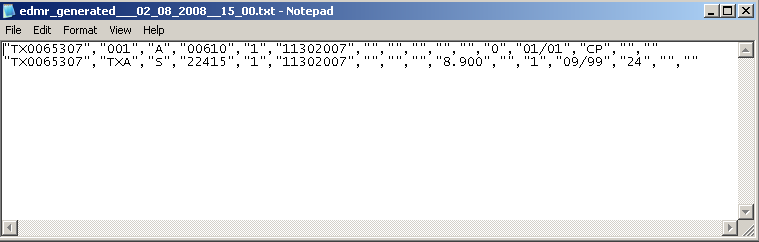
Once your eDMR TXT file is created, you can submit it to the state at the following website:
http://www.tceq.state.tx.us/compliance/netdmr/netdmr.html