OPS SQL is now Hach WIMS.
This article is a guide to help power users restore their OPS SQL NT Services that were removed by antivirus software. This should only be done once it has been determined that the antivirus provider has properly updated their detection algorithm to no longer detect the OPS SQL NT services as malicious software. Also, be sure to have downloaded and updated your local antivirus software to the latest version.
This article is for OPS SQL services and the attached files will not work for Hach WIMS, click here for the corresponding Hach WIMS article.
NOTE: This should be completed with Administrator rights and access to the computer.
Method 1: Restore NT service files and run installation batch file. (Recommended)
-
Restore each service's
NTxxxxx.exe file by copying it to its original location from the zip file you can download
here (article attachment below).
NOTE: these are the OPS SQL files, they will not work for Hach WIMS. The x's represent the service name in the executable file name. Each service's file should be restored to its respective installation directory. The example shown here is the ADOCALC service where we would restore ntadocalc.exe:
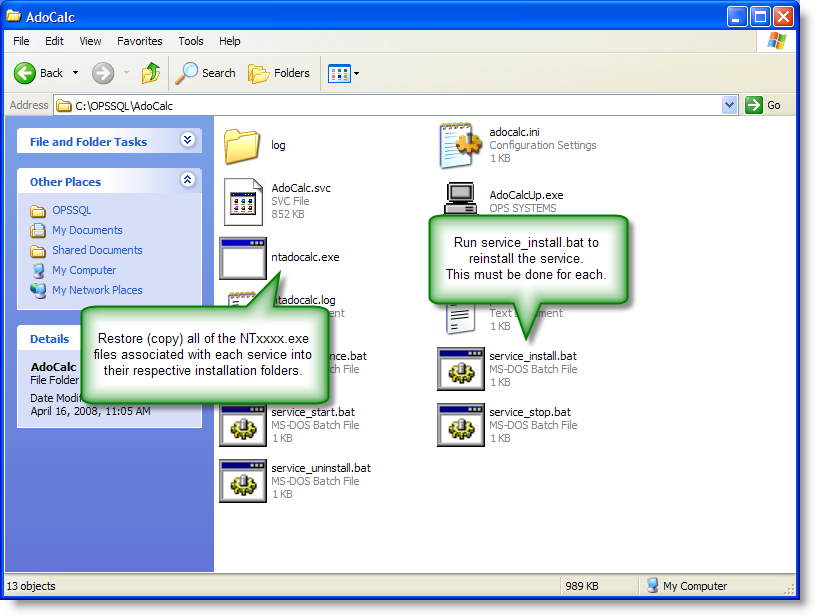
-
Then, as shown in the graphic above, run the associated service_install.bat batch file for each service. This install batch file can be found in each installation directory and is designed to work for that service only.
-
Once the install batch file is run, and the command prompt disappears, the service should be installed.
-
To start the service, run the
service_start.bat or go into the Microsoft Services manager and start each service by righ-clicking on each and selecting
Start. To get to the Services Manager: In Windows'
Start Menu, click on
Run, type in
services.msc and click
OK. The following window will open, locate the OPS SQL services as shown here:
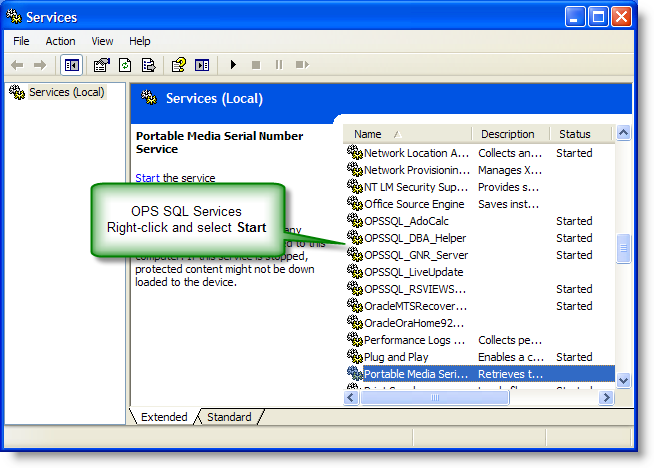
-
If the services are not listed in the Services Manager or an error message is recieved, please contact technical support.
Method 2: Uninstall each service and reinstall using the original installation media.
If METHOD 1 above does not work or if you would prefer completely reinstalling the services, follow these steps:
- The first step is to uninstall/Remove each of the OPS SQL components from the Windows Control Panel's Add/Remove Programs feature as shown here (Hach WIMS services listed):
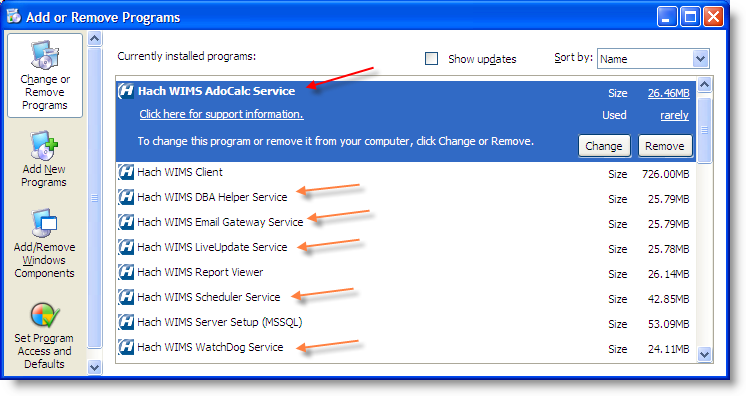
Note: You only need to uninstall the services that were removed by the antivirus software. (Not all of the NT services are listed above.)
- After uninstalling each feature affected by the antivirus software, they should then be reinstalled using the original installation media, for example CD or zipped installation folder.
Note: You may need your OPS SQL serial number to install some features, please have this ready and available when attempting to reinstall OPS SQL components.
- Once installation is complete, be sure to verify that the NT services are running. If you have further problems, please contact OPS SQL / Hach WIMS Technical Support for assistance.