|
Spread Report Output is used to preview, print, export, or email previously designed spread reports/built-in reports. |
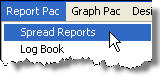 |
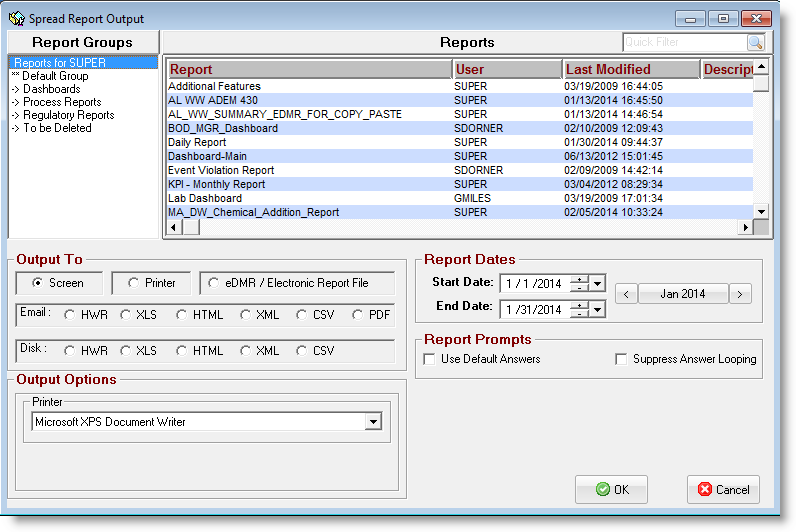
USING:
Select the report(s), choose your Output To options, set the dates and click OK to output the report. You can output more than one report using Ctrl-Click or Shift-Click. All reports the current user has rights to will be displayed by default (including built-in reports). Use the Report Group List to see only the reports in a group.
Output To Options:
Screen: Previews the report to the screen. Report can be printed/exported from the Preview Screen.
Printer: Prints the report to the Printer specified in Output Options
eDMR / Electronic Report File: Outputs a file to a specific structure (XML, CSV) for upload to regulatory agencies. The file type is specifed using Locate, EDMR Link in Spread Report Design.
Email Options: The following options generates the files, prompts for who to email to, and emails reports as attachments. Note: GNR Server/Email Gateway must be running
HWR: Emails the report as a Hach WIMS Report (can be viewed with the Hach WIMS report viewer)
XLS: Emails the report as an Excel xls(Excel 97-2003 Workbook)
HTML: Emails the report as an HTML File
XML: Emails the report as an XML File
CSV: Emails each sheet in the report as a separate file (unless sheet's Print Type is set to Do Not Print)
PDF: Emails the report as a PDF File
Disk Options: The following options generates the file and saves it in the folder specifed in Output Options. See Report Export Folder to specify your default Export folder.
HWR: Exports the report as a Hach WIMS Report (can be viewed with the Hach WIMS report viewer)
XLS: Exports the report as an Excel xls(Excel 97-2003 Workbook)
HTML: Exports the report as an HTML File
XML: Exports the report as an XML File
CSV: Exports each sheet in the report as a separate file (unless sheet's Print Type is set to Do Not Print)
BUTTONS:
 |
Outputs the selected report(s) based on the current settings. |
 |
Cancels output and closes the form. |
Report Prompts: (options)
Use Default Answers - Does just that, if checked, the default answers set when designing the report will be used and you will not be able to set answers as the report(s) are generated.
Suppress Answer Looping - This check box is used to suppress the feature where the first prompt can be used to generate multiple reports based on a list of answers to that report's first prompt. If unchecked, the first prompt in a report can generate multiple, diferent copies of a single report. If checked, you will only get the first report. For more information, check out the Howto article on How to Generate Multiple Reports with a Single Prompt.