| Lab 2.2.3: Locating Sumary Statistics in a Spread Report |
<Prev Next> |
1. Open the Monthly BOD/TSS report setup in Lab 2.2.2.
Go to Design, Spread Reports from the main menu:
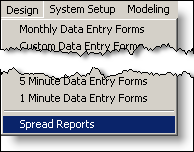
Go to File, Open in the Spread Report Designer Menu:

Choose Monthly BOD/TSS from the list:

2. Place Summary Statistics. Now we will place the average and maximum at the bottom of the report.
Move to Cell C39 and select Locate, Monthly Summary and fill out the form as follows:

Change the Variable field to “1 Influent Flow”
Click on the drop down arrow to select the “Average” statistic.
Change the Locate Statistic for field to “1” month.
Click OK and the Monthly Average will be placed in the C39 cell.
3. Complete the report by locating the other summary statistics:
Cell: C40
Variable: 1 – Influent Flow
Statistic: Maximum
Cell: D39
Variable: 11 - Inf BOD
Statistic: Average
Cell: D40
Variable: 11 - Inf BOD
Statistic: Maximum
Cell: E39
Variable: 41 - Inf TSS
Statistic: Average
Cell: E40
Variable: 41 - Inf TSS
Statistic: Maximum
Cell: F39
Variable: 4011 - Eff BOD
Statistic: Average
Cell: F40
Variable: 4011 - Eff BOD
Statistic: Maximum
Cell: G39
Variable: 4041 - Eff TSS
Statistic: Average
Cell: G40
Variable: 4041 - Eff TSS
Statistic: Maximum |
 |
4. Calculating Using Spreadsheet Formulas. Now let’s calculate the percent removal for BOD for the month. Using basic spreadsheet formulas you can calculate the percent removal using the formula:
= (D39-F39)/D39 * 100, where D39 refers to the value calculated in cell D39 (285) and F39 refers to the value calculated in cell F39 (25).
Move to cell I11 and type “Percent Removal”
Move to cell I12 and click on the formula bar (see figure 47) and type in the formula = (D39-F39)/D39 * 100.
Press [Enter], and the percent removal will be calculated.

Next>