Supported variable configurations for the Hach WIMS InDirect Server-Side Interface to Hach SC1000 via ModBus TCP.
To configure a variable to hold values from a Hach SC1000, select Edit/View Variables in the client and select the Interface tab.
Then click Interface To radio button. The drop down box next to the option is now enabled, click the drop down arrow and choose the Hach SC1000 interface name (name given when configuring the interface).
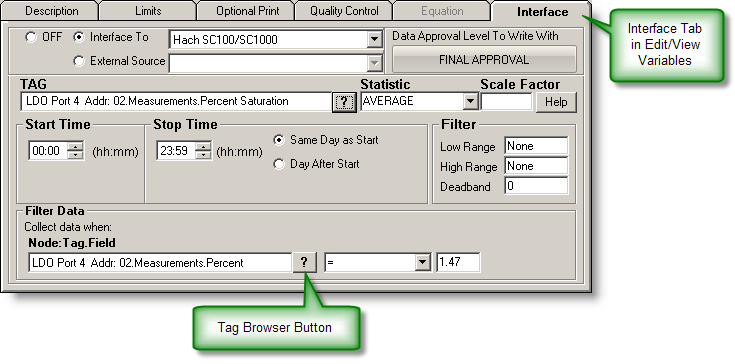
Now you are ready to configure a signal tag for the Hach SC100/SC1000. The Tag name and a Statistic are all that are mandatory.