Using the interface browser for Hach WIMS Direct Server-Side Interface to Custom Q12947 Aspen LIMS. Note: the OPSWIN source data table must be populated with data to use this feature.
Step 1: It is important to ensure connectivity with the LIMS source database. If it is on the same machine as this interface, then the browser can connect. If it is on another machine, make sure it is possible to connect from the Hach WIMS machine.
Step 2: The browser connection must be properly configured in the Hach WIMS client:
- Select System Tables -> Entire System -> Server-Side Interface Setup.

- First, click the New Definition button to upload the definition file, the file name is: 12947.g2_server_lu
- Second, add a New instance of this interface by selecting New.
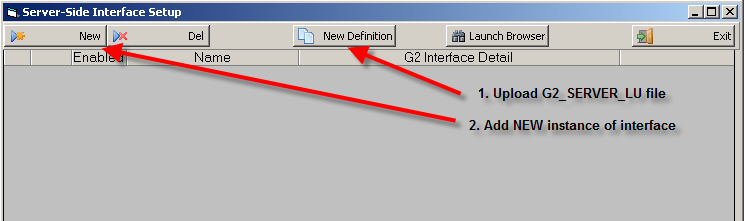
To create a new entry:
- Click New
- Enter: the Name of Interface, Description, and select a Collector Time Zone.

- Click on the Browser tab
- Enter the Connection String to the LIMS database:

Here is a sample connection string:
| Database Type |
Connection String |
| Oracle |
Provider=OraOLEDB.Oracle.1;Data Source=LIMSUSER;User ID=system;Password=password; |
|
|
|
|
While in the Hach WIMS client, click on System Setup ->Edit/View Variables and click the Interface tab.
Click on Interface To radio button and select the interface from the dropdown menu. You are ready to view values from the source database. Click the elipse button [...] to bring up a browser for that field:

When browsing for LOCATION CODE, select the appropriate value from the following screen:

When browsing for the STORET, select the appropriate value from the following screen:

When browsing for the PROJECT NUMBER, select the appropriate value from the following screen:

If left blank, the Project Number field is ignored when matching source data to the Hach WIMS variable.
The Multiplier field can be used for unit conversion. If left blank, the default value will be 1 (one). The value can be any positive or negative real number within the limits of a double precision number.
Shortcut Buttons
 button will send the selected tag name back to the Hach WIMS client.
button will send the selected tag name back to the Hach WIMS client. button will cancel selecting a tag.
button will cancel selecting a tag. button will allow user to find a specific tag or series of tags.
button will allow user to find a specific tag or series of tags. button will bring up help information about the interface and specifically the browser.
button will bring up help information about the interface and specifically the browser. button will exit the browser without making a tag selection.
button will exit the browser without making a tag selection.
Browser Menu
 Under File we have options: OK, Cancel, Find, and Exit which work exactly the same as the shortcut buttons, explained next.
Under File we have options: OK, Cancel, Find, and Exit which work exactly the same as the shortcut buttons, explained next.
 Under Plugin we have options: Help which displays the help for the interface, and About which shows the application information.
Under Plugin we have options: Help which displays the help for the interface, and About which shows the application information.