Using the interface browser for Hach WIMS Direct Server-Side Interface to Custom Q13073 CSV SCADA.
Browser Connection: The browser connection must be properly configured. In the Hach WIMS client:
- Select System Tables -> Entire System -> Server-Side Interface Setup.
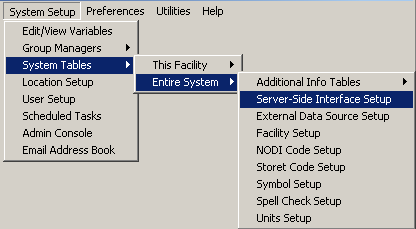
- Select the Edit button for the Narrow Format OLEDB entry that you want to enable the browser for.
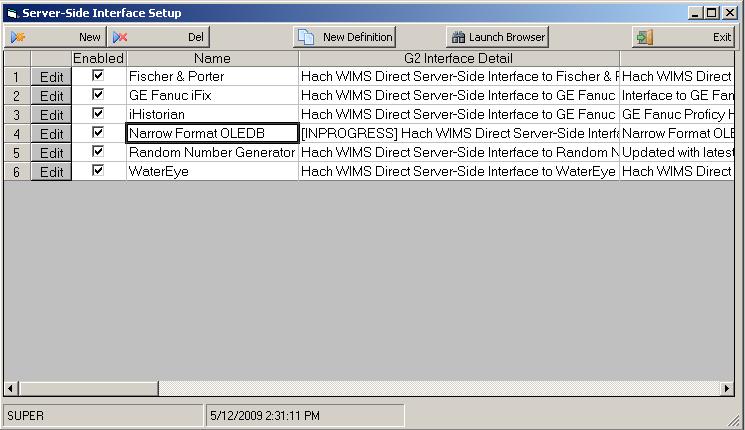
- Click on the Browser tab and enter the location of the OPSDATAXML definition file that you created in the Sorce Configuration screen of the Interface. If this file does not exist you must create it before the Hach WIMS Client can use the Interface. Make sure Browser Enabled is checked and click OK button.

Connection String - A typical MS SQL connection string looks like: Provider=SQLOLEDB;Data Source=localhost;initial catalog=HACH_SCADA;User Id=sa;Password=sa_password_here;OLE DB Services =-2;
Data Table - Enter the name of the data table to hold values from the Q13072 Hach WIMS collector.
You are ready to view tags from your database. Click on System Setup -> View/Edit Variables and click on the Interface tab.
Click the button with a ? (question mark) on it:
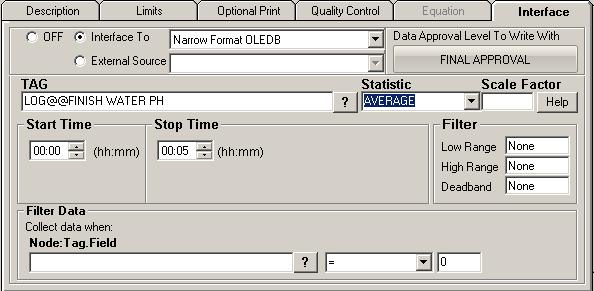
The browser will load:

- Shortcut Buttons
 button will send the selected tag name back to the Hach WIMS client.
button will send the selected tag name back to the Hach WIMS client.
 button will cancel selecting a tag.
button will cancel selecting a tag.
 button will bring up help information about the interface and specifically the browser.
button will bring up help information about the interface and specifically the browser.
 button will exit the browser without making a tag selection.
button will exit the browser without making a tag selection.
- TAGNAME
- This area will populate with information about the available tags. To select a tag simply click on it and press the OK button.
- Search
- The text box at the bottom allows the user to search for a particular tag containing values entered.