Hach WIMS Direct Server-Side Interface to Custom Q13156 LIMS supports reading of the following fields from source database :
- SAMPLEID - Sample ID
- SAMPLELOCATION - Sample Location, used as the LIMS Location field by default
- SAMPLERID -Sampler ID
- SAMPLEDATE - Sample date and time
- RECEIVEDDATE - Received date and time
- EXTRACTIONDATE - Extraction date and time
- ANALYSISDATE - Analysis date and time
- ANALYST - Analyst
- SAMPLETYPE - Sample type
- MATRIX - Matrix
- ANALYTE - Test or analyte, used as the LIMS Test field by default
- METHOD - Method
- UNITOFSAMPLE - Units, which is also default for the Units import by default
- QUALIFIERS - Qualifier, used as the qualifier on import by default
- DETECTIONLIMIT - Detection limit
- REPORTINGLIMIT - Reporting limit
- LABNOTES - Lab notes are retrieved based on qualifier from the TextBody field in LabNotes table.
In order to set this up, first create additional information fields in the Hach WIMS client under System Setup -> System Tables -> This Facility -> Additional Info Tables -> and select the option Data Additional Info.
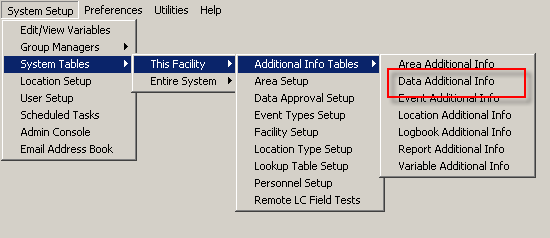
You will see any fields already created for the current facility:

Click New to create a new field:

NOTE: The length of the field must be as large or larger than the source data field. Note the fields' type and sizes above.
Now run the interface and navigate to Configuration -> Advanced Configuration -> Additional Info tab and click the Configure Additional Info button.

When you click the box just below the title Source Field Identifier, the following screen will appear. Select the appropriate field you want imported to the additional info field you created.

Click the corresponding box below the title; Target WIMS Facility Identifier Field Identifier.

Finally, check the Enabled box to allow the interface to populate this value.

To remove an entry, right click the box and a CLEAR CELL option will appear.