File
Export - Exports the Variable Admin spreadsheet to Excel.
Export Sheet as WIMS Variable Template - Exports the current sheet in the Hach WIMS Variable Template File format. You can then use this template to create new location/variables using the Location, Import menu option.
Print Preview - Displays a print preview of the spreadsheet
Backup - Submits a backup request to the DBA_Helper WIMS service (does not work if you have DB Support)
Exit - Closes the Variable Admin Tool Window.
Variable
Info - Displays the Variable Info report for the currently selected variable.
Edit - Loads the currently selected variable in Edit/View Variables.
Delete - Deletes the currently selected variables. NOTE: If you delete all variables in a location you will be prompted to delete the location.
Copy - Copies the current selected variables to a new location(s).
Import - Imports variables into the current location from a Hach WIMS Variable Template File.
Import Vars from Other Facility - Imports/creates vars by copying them from a different WIMS Facility.
Set Location - Assigns the currently selected variables to a new location. Displays the Location browser for selection of the new location.
Move Up - Moves the currently selected variables (rows) up one row. Note: Has no effect unless the Var Admin Wizard is used to renumber the database.
Move Down - Moves the currently selected variables (rows) down one row. Note: Has no effect unless the Var Admin Wizard is used to renumber the database.
Set Interface - Assigns the selected variables to a Server-Side Interface. When selected, you will be prompted to select from the currently enabled Server-Side Interfaces.
Location
Delete - Deletes the current location. You will be prompted if you want to delete the location and all variables or delete just the location (the variables will not be deleted but they will no longer be assigned to a location).
Copy - Copies the current selected variables to a new location(s).
Set Order - Moves the current location (sheet) to a new spot in the location order. Displays the Location Browser to select the location that the current location will be placed in front of.
Import - Imports selected variables from a Hach WIMS Variable Template File.
Interface
Set G2 Enabled On(Y) - Sets the Interface On for the selected variables, i.e. selects the "Interface To" option in Edit/View Variables, Interface Tab:
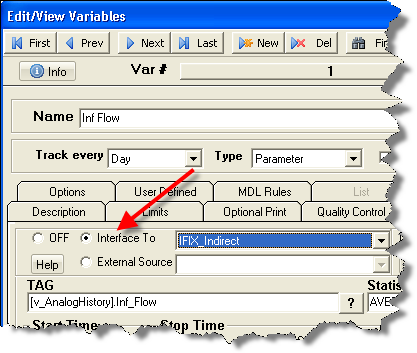
Set G2 Enabled Off(N) - Sets the Interface Off for the selected variables, i.e. selects the Off option in Edit/View Variables Interface tab.
Default Start/Stop Time - Sets the Interface Start and Stop time to the defaults (i.e. the entire time span for the variable type) for ALL daily detail variables (DOES NOT effect daily variables)
Pick Interface - Assigns the selected variables to a Server-Side Interface. When selected, you will be prompted to select from the currently enabled Server-Side Interfaces.
Replace All - Replaces all references to an interface with a different interface. For example, you need to change all variables using the IFIX_Indirect interface to use the Ovation Historian Interface:
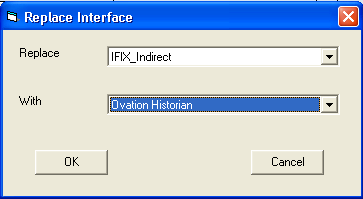
Paste SCADATag - Will paste the SCADA tags from the Windows clipboard starting in the currently selected row.
Paste LIMS Analyte - Will paste the SCADA tags from the Windows clipboard starting in the currently selected row.
Set LIMS Location - Will prompt for the LIMS LOCATION (VARDESC.LIMS_LOC field) and set for all selected rows.
Clear SCADA Settings - Clears the SCADATAG and SCADASTAT for all selected records.
Clear LIMS Settings - Clears the LIMSANAYTE and LIMSLOC fields for all selected records.