The JobImportMP2.Exe reads a MP2 access (.mdb file extension) and imports the following to a new JobPlus database.
| MP2 Source Table |
Job Plus Table |
Notes |
| Facility |
Facility |
|
| Emp |
Employee |
|
| Equip |
Equipment |
Equipment# is 30 chars in Job, 30 in MP2 so some Eqnums will be changed |
| Invy |
Invy |
|
| Meter |
Meter Readings |
|
| Task |
Task |
|
| Vendor |
Vendor |
|
| WO |
WO |
|
| WOE |
WO |
MP2 can have 2 or more pieces of equipment per WO, Job Cal Plus will create multiple WO for these types of WO |
| WOP |
WOITEMS |
|
| WOE |
WoLabor |
|
Note: Since MP2 has many fields that do not map to Job Cal Plus fields, we put many of the MP2 fields into the Notes field
See attachments for a copy of JobImportMP2.Exe. You may want to check with a programmer to verify that the attached is still the latest version. Source Code is in Job Repository\JobImportMP2.
To use:
1. Copy attached JobImportMP2.exe to any computer with Job Cal Plus installed.
2. Most MP2 databases have a database password. We require the password from the user. Copy the MP2 database (usually named mp250db.mdb) to a folder on the PC.
3. Run JobImportMP2:
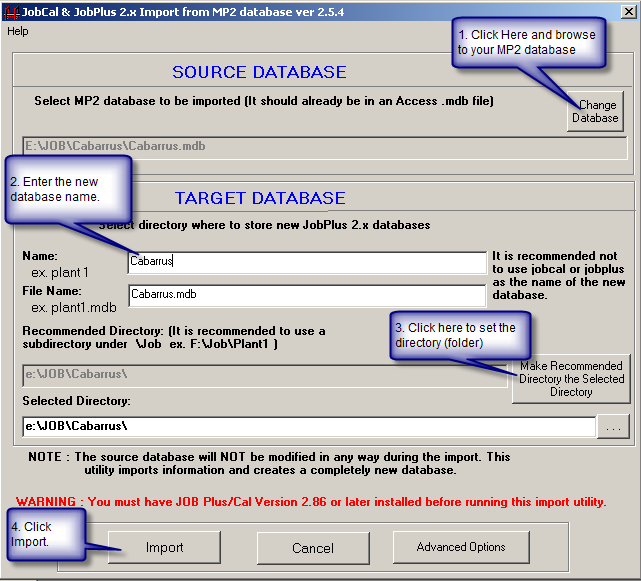
2. Click Begin Import
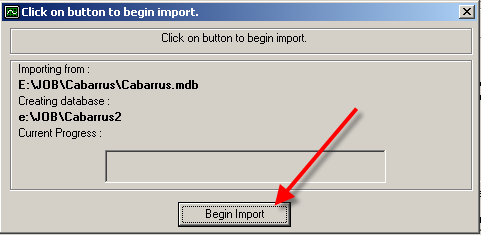
3. You will be prompted to enter the database password. Enter Y, then enter the database password for the MP2 database:
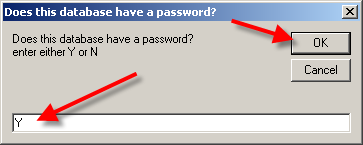
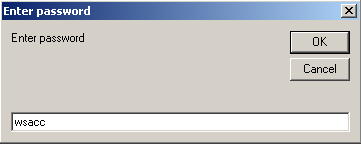
4. Depending on the lengths of the MP2 Equipment Numbers, you may be prompted to abbreviate some words in the MP2 Equipment Number field. Note, since version 2.52 Job Cal Plus supports 30 character Equipment Numbers, so the abbreviations are not really neccessary. Click Exit.
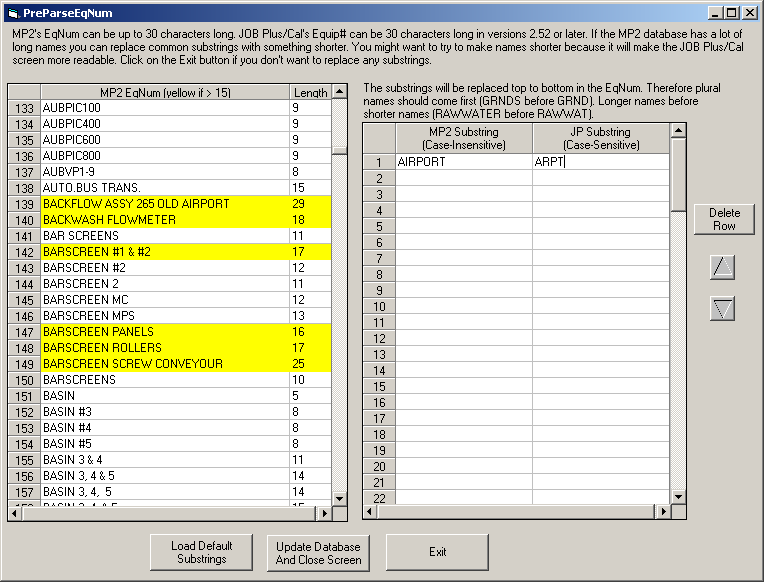
5. You will be prompted to set how many days to go back before a WO should be rescheduled. For example, if a WO in MP2 was due (and not closed) 200 days ago, you may want to schedule that WO for today. This is typically important when the MP2 database has not been used recently.
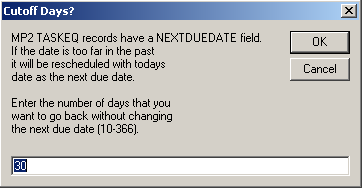
6. You may receive warning messages around certain tables such as INVCOMM, INVSITE,INVSUB,INVYDRWG. These tables are NOT converted and contain the Inventory Comments, Drawings, Sub Items, etc... Simply click OK to any messages.
7. Import will complete, open database in Job Cal Plus and verify data transfered.