Using the interface browser for Hach WIMS Direct Server-Side Interface to Emerson Ovation SCADA.
Browser Connection: The browser connection must be properly configured. In the Hach WIMS client:
- Select System Tables -> Entire System -> Server-Side Interface Setup.
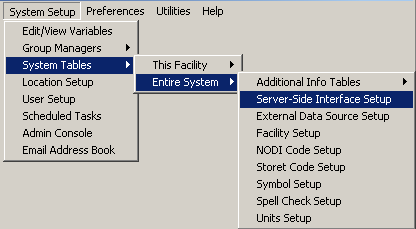
- Select the Edit button for the Emerson Ovation SCADA interface.
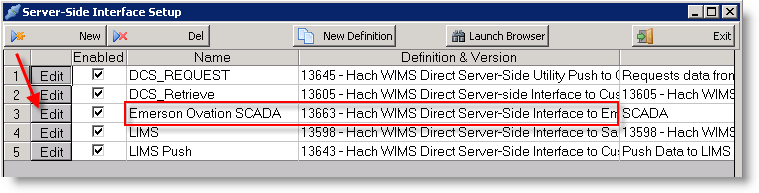
- Click on the Browser tab and enter the connection string to Emerson Ovation Historian. Make sure Browser Enabled is checked and click OK button.
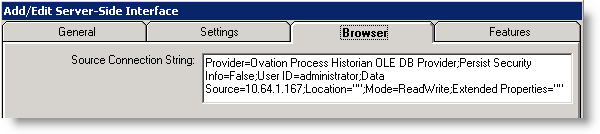
In our example we used:
Provider=Ovation Process Historian OLE DB Provider;Persist Security Info=False;User ID=administrator;Data Source=10.64.1.167;Location="";Mode=ReadWrite;Extended Properties=""
You are ready to view tags from your database. Click on System Setup -> View/Edit Variables and click on the Interface tab.
Click the button with a ? (question mark) on it:
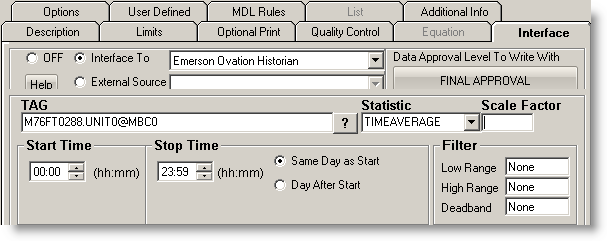
The browser will load:
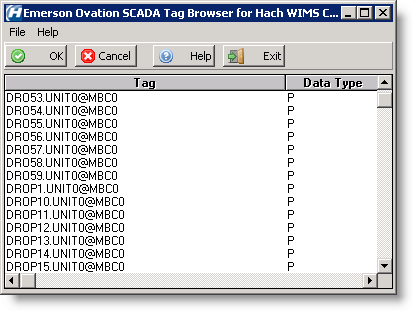
- Shortcut Buttons
 button will send the selected tag name back to the Hach WIMS client.
button will send the selected tag name back to the Hach WIMS client. button will cancel selecting a tag.
button will cancel selecting a tag. button will bring up help information about the interface and specifically the browser.
button will bring up help information about the interface and specifically the browser. button will exit the browser without making a tag selection.
button will exit the browser without making a tag selection.
- Source Tag, Source Name, Tag Name
- This area will populate with information about the available tags. To select a tag simply click on it and press the OK button.