In order to configure the source connection from the interface, click Configuration and select Source Configuration.
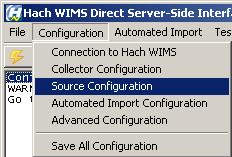
The next screen will display parameters such as Data Source, Username, and Password; and allow you to View Connection and Test Connection.
HINT: The View Connection will allow you to copy and paste the connection string when configuring the browser in the Hach WIMS client.

- Data Source - this field specifies, in loose terms, the "Database/Datasource server name" where your database system is configured to store data.
- Location - the Location of the historian and is option.
- OLE DB Provider - this specifies which "database OLE DB driver" the interface will use when connecting to your database. Currently, the interface is designed to only work with Ovation Process Historian OLE DB Provider
- Username - The username you want to use to connect to the database. This user should have permission to access the database and tables that contain data.
- Password - The password that will be used to connect to the database, and is optional
- Connection Timeout in Seconds - how many seconds the program should wait when establishing a connection to the historian database before aborting.
- Command Timeout in Seconds - specifies how many seconds the program should wait for a query to complete before aborting the operation.
WARNING: Large values for these two settings can cause the program to not respond for a long period of time! Do NOT use 0 unless you know what you are doing - it will cause the program to wait indefinitely, and if your database server is down, the only way to cancel the operation is to forcefully quit the program.
- Customizations - this should be left empty unless you were told otherwise by a Hach Support Engineer or you know what you are doing.
- Date and Time Option - some statistics return a date/time value (Text Parameters). The value stored in Ovation Historian is in UTC time. If this box is checked, the date/time is converted to local time.