Source Configuration is used to specify how to connect to the EDORS Oracle database that hosts the source table (DCS_POINTS_RETRIEVED) along with other options for the interface.
From the main screen, click Configuration and select Source Configuration.
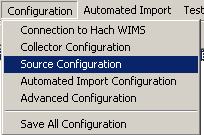
The next screen will display parameters on two tabs. The first is Database Connection, this is where you setup the connection to the database that hosts the DCS_POINTS_RETRIEVED table (i.e. the source data table):

The second tab is Advanced Settings:
There are no advanced settings for this interface.