| Maximum allowed columns in MDE General Setting allows users to set the maximum allowed columns while using Monthy Data Entry forms. |
 |
Notice! Changing the maximum columns allowed beyond the default of 200 could cause the Monthly Data Entry forms to take longer to load.
To make the change, the user must have Super User privileges first.
I. Login to the Admin Conosle:
1. From the main dashboard, select System Setup, then Admin Console.
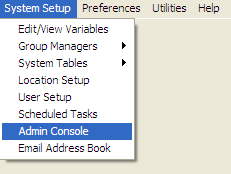
2. Scroll toward the bottom of the form until you see:

3. Double click the number (200 in the example) and change to your desired Maximum.
4. Click Save Changes, and press Yes on the confirmation prompt.
Now the columns on the Monthly Data Entry form can be increased to suit the user's needs.
Note: Increasing the maximum columns available does not mean that the user will always see the maximum columns available. Example: if a form has 50 variables selected and the max available is 250, then only 50 columns will be visible.