Linear Gauge settings can be set when viewing a dashboard on the Main Window.
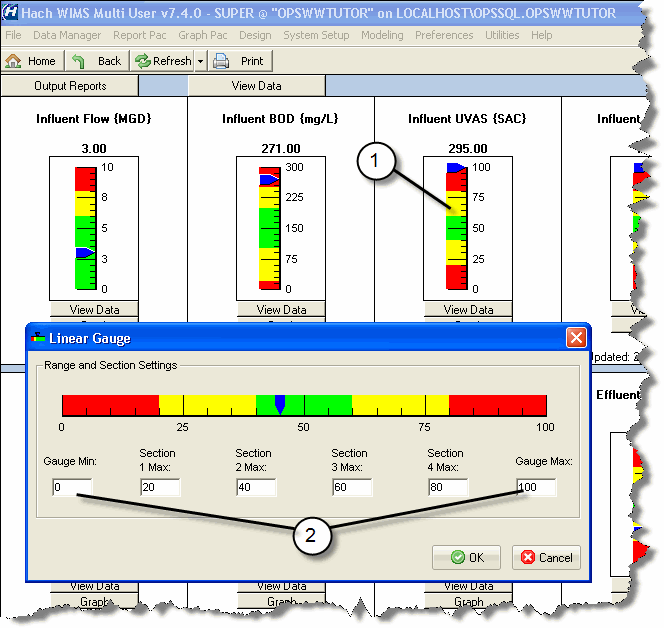
1. Right Click on the Linear Gauge when viewing the dashboard and choose Edit Gauge from the popup menu.
2. Edit the gauge settings.
3. Click  .
.
Tip: If there is no low warning or low limit on the value, set the Min, Section 1, and Section 2 end to the Gauge Min (0). For example, on Influent UVAS reading everything below 300 is OK, 300-350 is warning level, and above 350 is alarm:
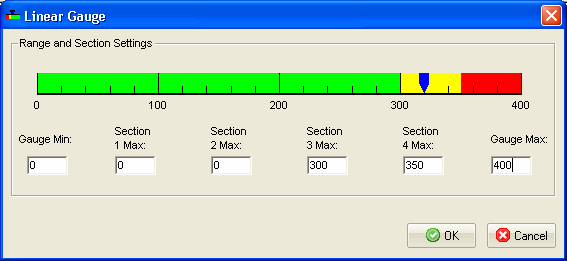
NOTE: You must have design rights to the report to edit the gauge. WIMS Online users can edit gauges providing the report is in the default group.