Supported variable configurations for Hach WIMS Direct Server-Side Interface to doForms Web Service.
This section explains how to set up a variable in Hach WIMS Client to receive data from doForms Web Service. A definition file will need to be upload from the interface, and a new instance of the interface will need to be added to the Server-Side Interface Setup in Hach WIMS Client.
- From the Hach WIMS Client select the System Setup menu option and click on Edit/View Variables.
- Navigate to (or create) the variable you want to change.
- Click on the Interface tab.
- Select the Interface To radio button
- Click the drop down box just to the right and select the doForms interface.
- Enter the doForms Data Name in the Data Name box in Hach WIMS Client (To find the Data Name in doForms see doForms Data Names).

- Enter One of the following in the Import Specifications (you can select from elipse button to far right of the box).
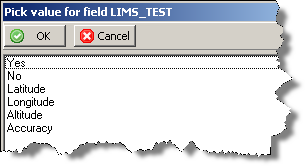
- Yes - Enable this variable to import from doForms
- No - Disable this variable from importing
The following only apply to the doForms Location widget:
- Latitude - First value in a doForms Location type widget, returns a numeric type value
- Longitude - Second value in a doForms Location type widget, returns a numeric type value
- Altitude - Third value in a doForms Location type widget, returns a numeric type value
- Accuracy - Fourth value in a doForms Location type widget, returns a numeric type value
For more information on Location widget configuration see Advanced variable configurations for interface Q14162 - Location Widget