In order to use WIMS online or the WIMS Sandbox, the Citrix Receiver must be installed and configured.
Please follow the instructions below.
STEP 1: Install the Citrix Workspace
Go to:
https://www.citrix.com/downloads/workspace-app/windows/workspace-app-for-windows-latest.html
Click on the Download Citrix Workspace app for Windows Button.
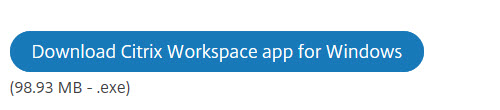
Read and Agree to the Terms and hit Continue.
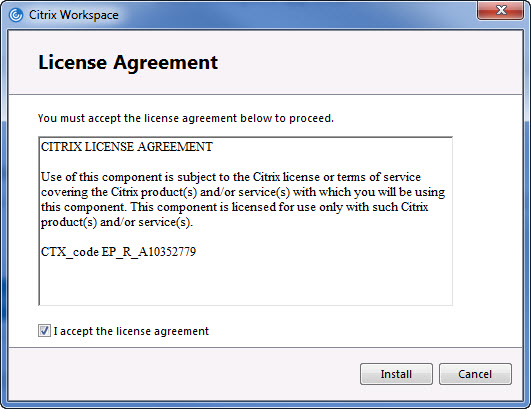
Depending on your browser security setting, you may get a yellow bar warning at the top of the web page.
Click it and Download File.

One the Download appears, run it.
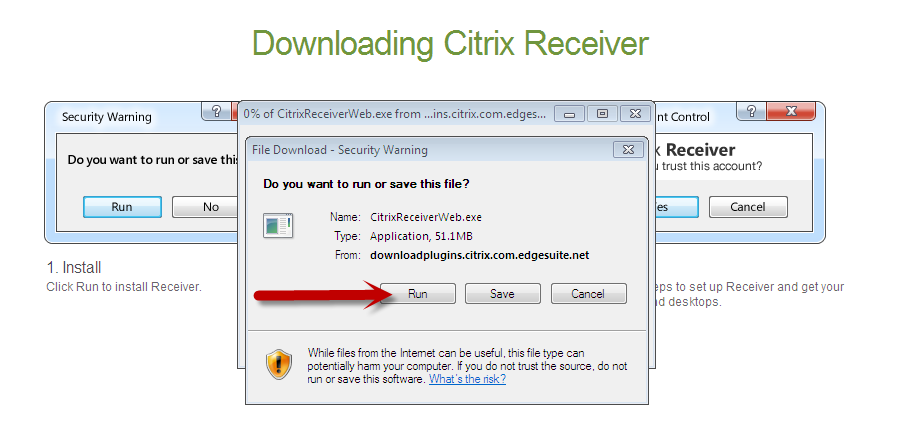
Click Yes to Allow Citrix to make changes to the computer.
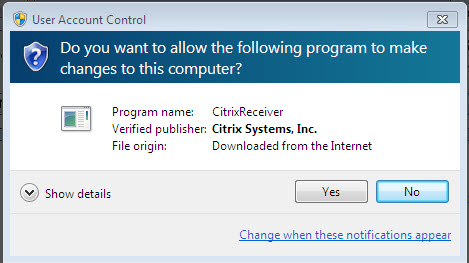
Click Install to install the Citrix Workspace.

STEP 2: Go To:
https://wimsonline.hach.com
Add the website as a Trusted website.
Go to Tools/Internet Options/Security Tab. Then click on Trusted Sites and hit the Sites button.
https://wimsonline.hach.com will appear in the box. Hit Add. Then Close. The site has been added as a trusted Web Site.
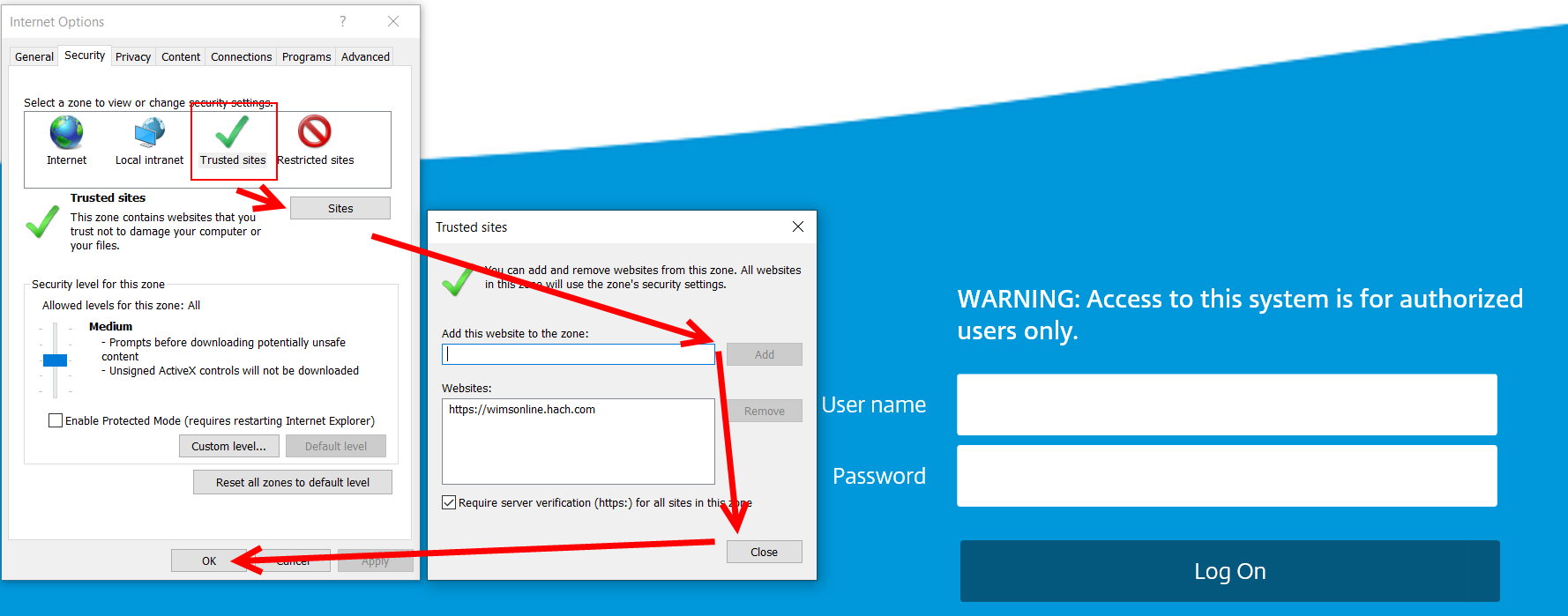
Use the login that was provided to you by IIM Support to login.
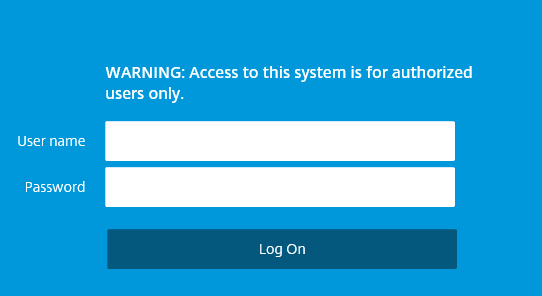
Depending on how your user account is set up, you can launch WIMS online or the WIMS Sandbox by clicking on the appropriate icon.
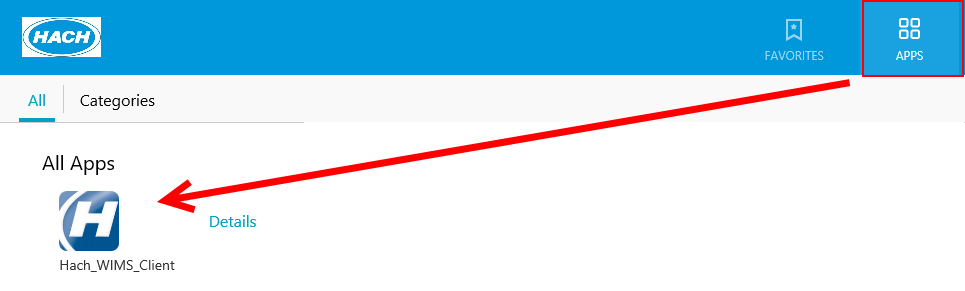
WIMS online and the WIMS Sandbox have been successfully set up.