|
Variable Analysis Graphs produce a variety of different graph types for a variable.
|
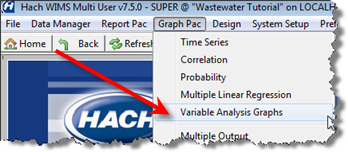 |
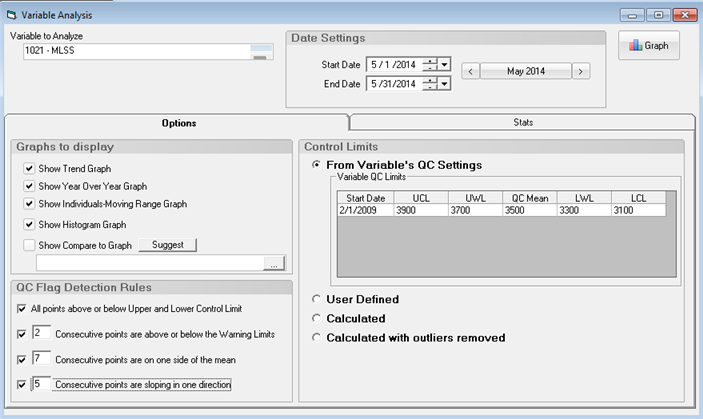
USING:
1. Use the Variable Picker to set the Variable to Analyze.
2. Set the date range for the graphs and analysis. Stats will automatically be calculated and displayed on the Stats tab. Calculated and Calculated with outliers removed Control Limits will be refreshed.
3. Choose which Control Limits to use. The Trend, I-MR Graph, and Histogram graph will display the Control limits and allow you to test for QC Flags. See Calculating Control limits.
- From Variable's QC Settings. The Quality Control Limits set on the Quality Control Tab in Edit/View Variables will be read in.
- User Defined. Enter your own UCL, UWL, QC Mean, LWL, and LCL.
- Calculated. The control limits are calculated based on the variable and date range selected.
- Calculated with outliers removed. The control limits are calculated based on the variable, date range selected. However, outliers are removed from the data set based on the Outlier Detection Selection on the Stats tab. See Outlier Detection for details on detection methods.
4. Set your QC Flag Detection Rules. These settings are used to analyze the graphs and flag QC or SPC "Special Causes".
5. Pick the graphs to be displayed:
6. Click 