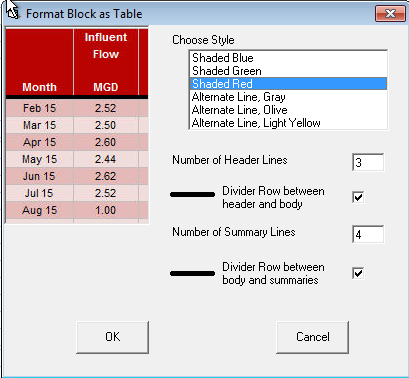|
Used to format a block of cells (colors, border, etc...) using one of a set of predefined styles. |
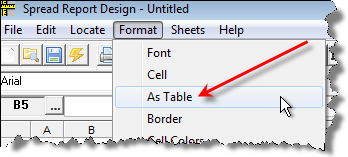 |
Steps:
1. Highlight a range of cells you want formatted.
2. Go to Format>As Table.
3. Pick a style.
4. Enter number of Header Lines. If you have no header, enter 0 (zero).
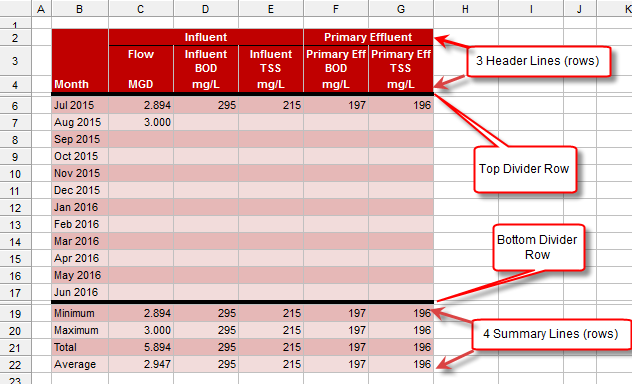
5. Choose if you want a top divider line. If the divider row does not exist a row will be inserted for the divider.
6. Set Number of Summary Lines (rows)
7. Choose if you want a bottom divider line. If the divider row does not exist a row will be inserted for the divider.
8. Click OK.