The chart tool used in Hach WIMS will only accept one overlay parameter. In order to have two overlay parameters, the second one is charted the same as the Graph Variables and will use their properties. So if I plot one (1) variable with two (2) overlays, the second overlay properties will come from Graph Variable 2.
Showing how to change the properties might help understand. Below we see a plot for Influent Flow and two overlays - Influent BOD and Influent TSS.
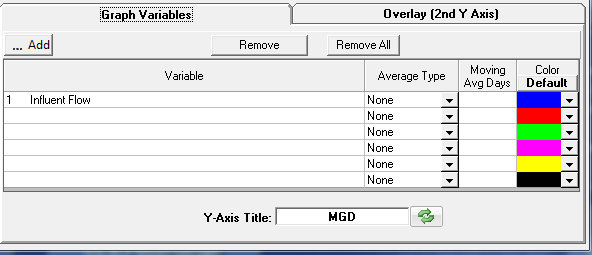

To change properties of Influent TSS (the second overlay variable);
-
Open the Graph Properties form (from the View, click on any icon on the lower menu bar)
-
Select the Markers tab
-
Mouse over the color of the second Overlay (Cyan in our example) and double click on it until the Color drop down changes to the same color
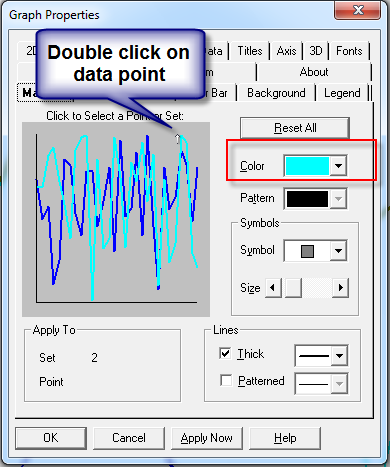
-
In the bottom right corner is Lines. Change the thickness of that line with the drop down. If you change to Patterned, then both Graph Variable and the second Overlay variable will switch to Patterned. Now you can alter the pattern of each individual line with the drop down, this will not affect the first Overlay.
-
To change the first overlay variable (Influent BOD), select the Overlay tab from the Graph Properties form.
-